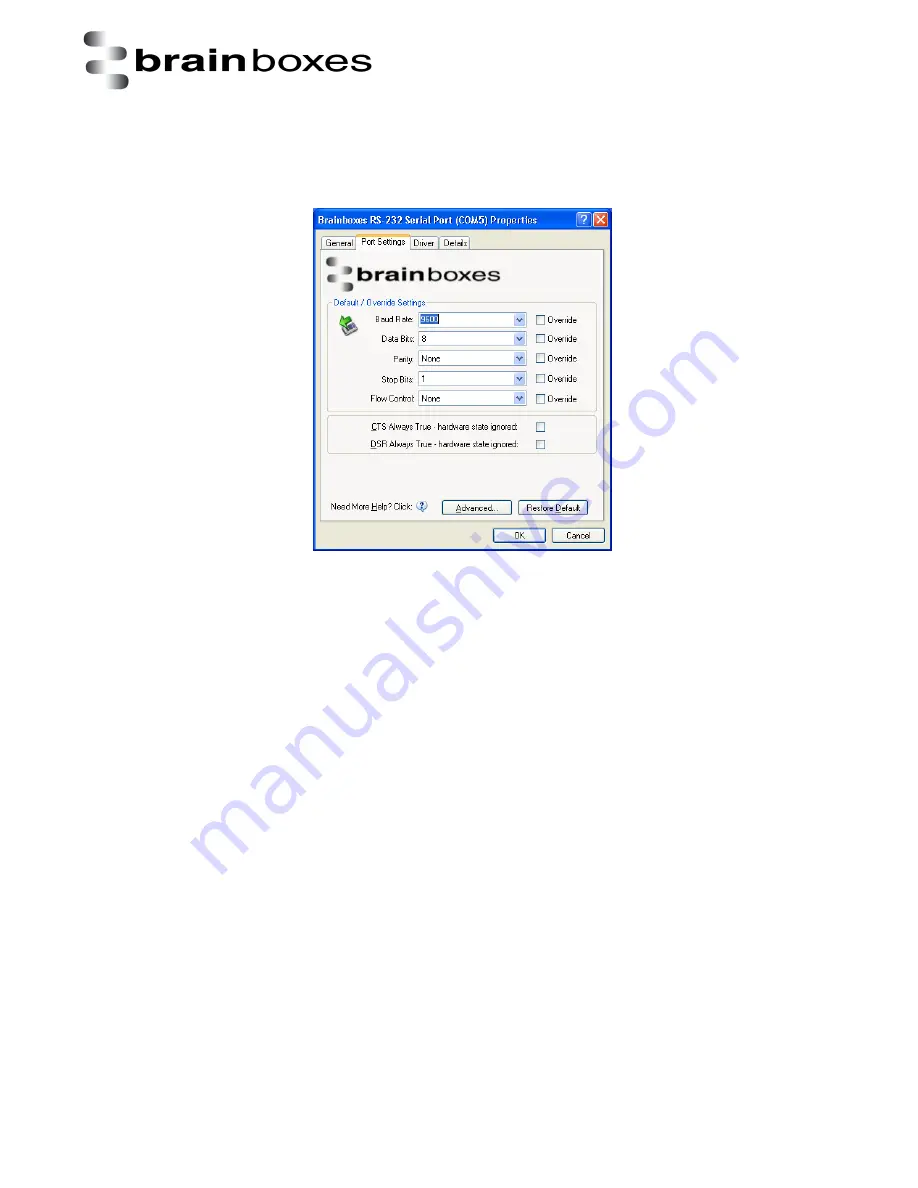
Print date: 02/04/2015
XC Range Product Manual
V1.0
© Copyright Brainboxes Ltd
Page 22 of 38
4.3 Changing the port settings
To change the card’s port settings, you will need to open Device Manager and then go to the Port
Settings tab. You can change the baud rate, data bits, parity, stop bits and flow control. You also
have the ability to tick check boxes for CTS Always True and DSR Always True.
All options can be selected from the Dropdown Menus. In addition, you can enter a non-standard
value into the Baud rate
NB
–
Once the desired settings have been achieved, you must click OK to activate them. At any time
click the ‘Restore Default’ button to return to the original setup.
Default / Override Settings
•
The
“Default Settings” will be set if an application does not specify the serial settings when it
opens the COM Port.
o
This is sometimes the case with old Legacy applications and you will need to choose
these settings to match the communications that you wish to use.
o
The majority of Applications will specify what Serial Settings they wish to use. In this
case, it will not matter what the Default settings are, as the Port will be opened with
the Application’s Settings.
•
When the ‘Override’ box is checked next to the Default Setting, the Port will communicate at
this setting whether an application has requested it or not.
o
For example, this will enable you to force baud rates that your application does not
allow you to select. This can be useful for interfacing to equipment which uses
higher baud rates or unusual baud rates, which your application does not support.
o
In a case where you want to use hardware handshaking, but your application is not
capable, you can select RTS / CTS Always True – Hardware state ignored and choose
to Override it.
o
NB with the use of Override Settings, you need to ensure that the equipment you
are connecting to be setup to match the communications settings you are forcing.
Содержание XC-157
Страница 16: ...Print date 02 04 2015 XC Range Product Manual V1 0 Copyright Brainboxes Ltd Page 16 of 38 ...
Страница 25: ...Print date 02 04 2015 XC Range Product Manual V1 0 Copyright Brainboxes Ltd Page 25 of 38 ...
Страница 34: ...Print date 02 04 2015 XC Range Product Manual V1 0 Copyright Brainboxes Ltd Page 34 of 38 ...






























