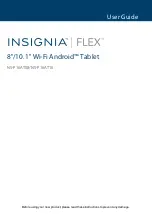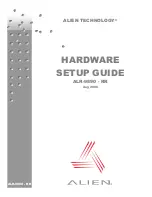Содержание 650 SF
Страница 1: ...Rev April 2018 BRAILLO L NORWAY FOR BETTER BRAILLE AND MORE User s Guide BRAILLO 650 SF...
Страница 2: ...2018 Braillo Norway AS...
Страница 4: ...BRAILLO l B 650 SF 4...
Страница 21: ...BRAILLO l B 650 SF 21 Mains for all units To Printer Paper Roll Feeder connector Staple and Fold connectors...
Страница 33: ...BRAILLO l B 650 SF 33 3 OPERATING THE PRINTER 3 1 Operating panels Printer panel Staple and Fold panel...
Страница 104: ...BRAILLO l B 650 SF 104 Frame complete...
Страница 133: ...BRAILLO l B 650 SF 133 7 15 Complete schematic pneumatic...
Страница 135: ...BRAILLO l B 650 SF 135 7 17 Schematic electrical 230V...
Страница 137: ...BRAILLO l B 650 SF 137 7 19 Schematic PLC...
Страница 139: ...BRAILLO l B 650 SF 139 7 21 Schematic sensors Picker pos Vacuum sensor...
Страница 140: ...BRAILLO l B 650 SF 140 Folding ready Stackholder neg Output sensor...
Страница 141: ...BRAILLO l B 650 SF 141 Stapel anvil pos Paper roll below minimum diameter Stop Eject Stapling anvil neg...
Страница 142: ...BRAILLO l B 650 SF 142 Door 1 switch Door 2 switch Stapling position analog sensor...
Страница 143: ...BRAILLO l B 650 SF 143 7 22 Schematic staplers position 7 23 Schematic pneumatic valves...
Страница 150: ...BRAILLO l B 650 SF 150 115 cm 77 cm 112 cm 8 5 Measurements All measurements in centimetres...
Страница 151: ...BRAILLO l B 650 SF 151 9 GENERAL INFORMATION 9 1 Declaration of conformity...
Страница 155: ...BRAILLO l B 650 SF 155...