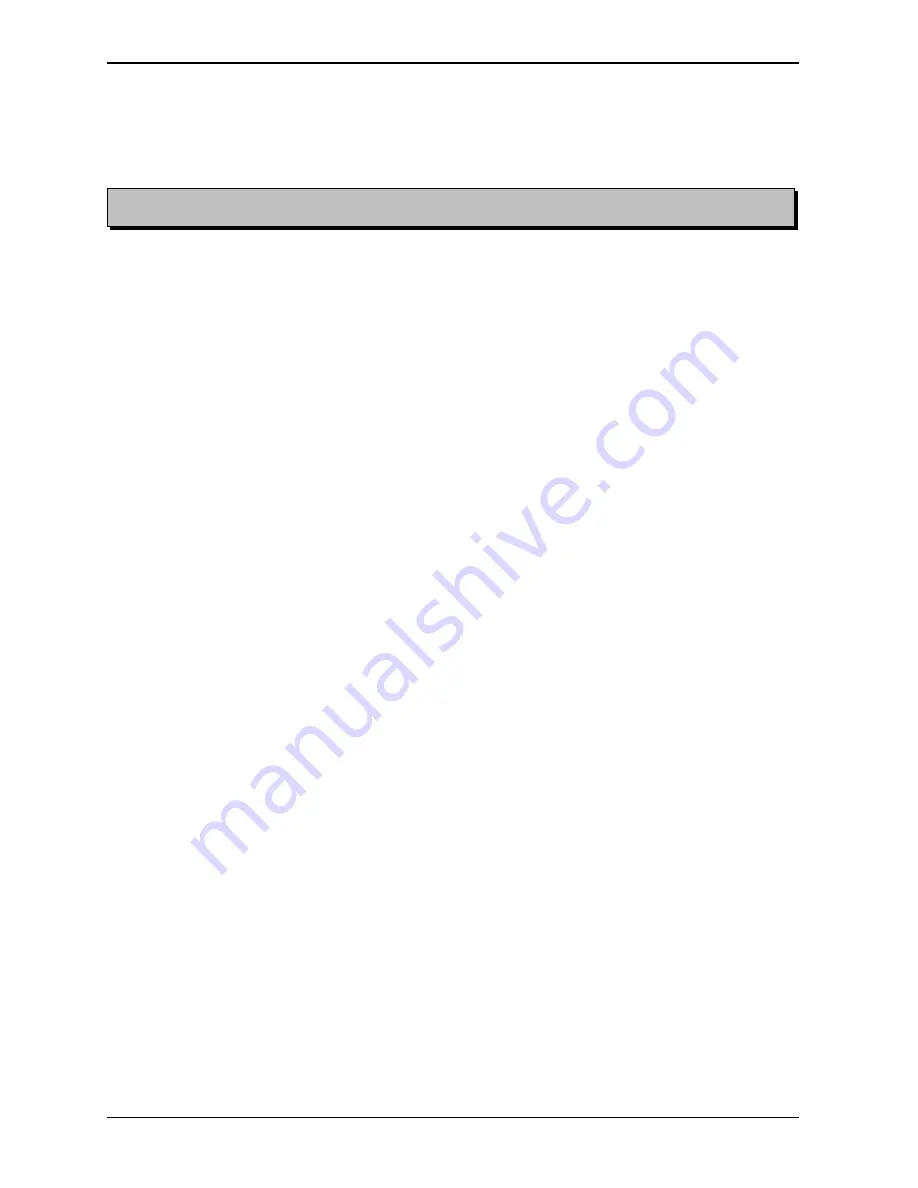
BRAILLO
M
NORWAY AS
B 200
32
Note! The table is made for Page 1 up.
3.3
Table of Page Sequences
Page layout:
Normal:
Page: 2-4-6-8-10-12-14-16-18-20-22-24-26-28-30 Dot 1-2-3-7 Magnet Rack A
32-34-36-38-40-42-44-46-48-50-52-54-56 Dot 4-5-6-8 Magnet Rack B
1 3 5 7 9 11
/)))))))))3)))))))))3)))))))))3)))))))))3)))))))))3)))))))))1
2 4 6 8 10 12
Page: 1-3-5-7-9-11-13-15-17-19-21-23-25-27-29 Dot 1-2-3-7 Magnet Rack C
31-33-35-37-39-41-43-45-47-49-51-53-55 Dot 4-5-6-8 Magnet Rack D
Z-fold
Page: 1-5-9-13-17-21-25-29-33-37-41-45-49-53 Dot 1-2-3-7 Magnet Rack C
57-61-65-69-73-77-81-85-89-93-97-101 Dot 4-5-6-8 Magnet Rack D
Page: 4-8-12-16-20-24-28-32-36-40-44-48-52-56 Dot 1-2-3-7 Magnet Rack D
60-64-68-72-76-80-84-88-92-96-100-104 Dot 4-5-6-8 Magnet Rack C
1 4 5 8 9 12
/)))))))))3)))))))))3)))))))))3)))))))))3)))))))))3)))))))))1
2 3 6 7 10 11
Page: 2-6-10-14-18-22-26-30-34-38-42-46-50 Dot 1-2-3-7 Magnet Rack A
54-58-62-66-70-74-78-82-86-90-94-98-102 Dot 4-5-6-8 Magnet Rack B
Page: 3-7-11-15-19-23-27-31-35-39-43-47-51-55 Dot 1-2-3-7 Magnet Rack B
59-63-67-71-75-79-83-87-91-95-99-103 Dot 4-5-6-8 Magnet Rack A
Braille cell
1
o o
4
2
o o
5
3
o o
6
7
o o
8
Содержание 200
Страница 1: ...INSTRUCTION MANUAL BRAILLO 200 BRAILLO M NORWAY FOR BETTER BRAILLE AND MORE Rev 9705 ...
Страница 2: ......
Страница 4: ...BRAILLO M NORWAY AS B 200 ...
Страница 7: ...BRAILLO M NORWAY AS B 200 3 Removal of Cover Figures ...
Страница 10: ...BRAILLO M NORWAY AS B 200 6 ...
Страница 16: ...BRAILLO M NORWAY AS B 200 12 2 2 Current Values and Options ...
Страница 34: ...BRAILLO M NORWAY AS B 200 30 3 2 Principal Design of Printing Procedure ...
Страница 39: ...BRAILLO M NORWAY AS B 200 35 3 6 Magnet Rack Figures ...
Страница 40: ...BRAILLO M NORWAY AS B 200 36 Magnet Rack Figures ...
Страница 41: ...BRAILLO M NORWAY AS B 200 37 3 7 Magnet Rack Printing Process ...
Страница 43: ...BRAILLO M NORWAY AS B 200 39 ...
Страница 54: ...BRAILLO M NORWAY AS B 200 50 4 2 Overview Spareparts Side ...
Страница 55: ...BRAILLO M NORWAY AS B 200 51 4 3 Overview Spareparts Front ...
Страница 56: ...BRAILLO M NORWAY AS B 200 52 5 TECHNICAL SPECIFICATIONS 5 1 Cable Connections Fuses ...
















































