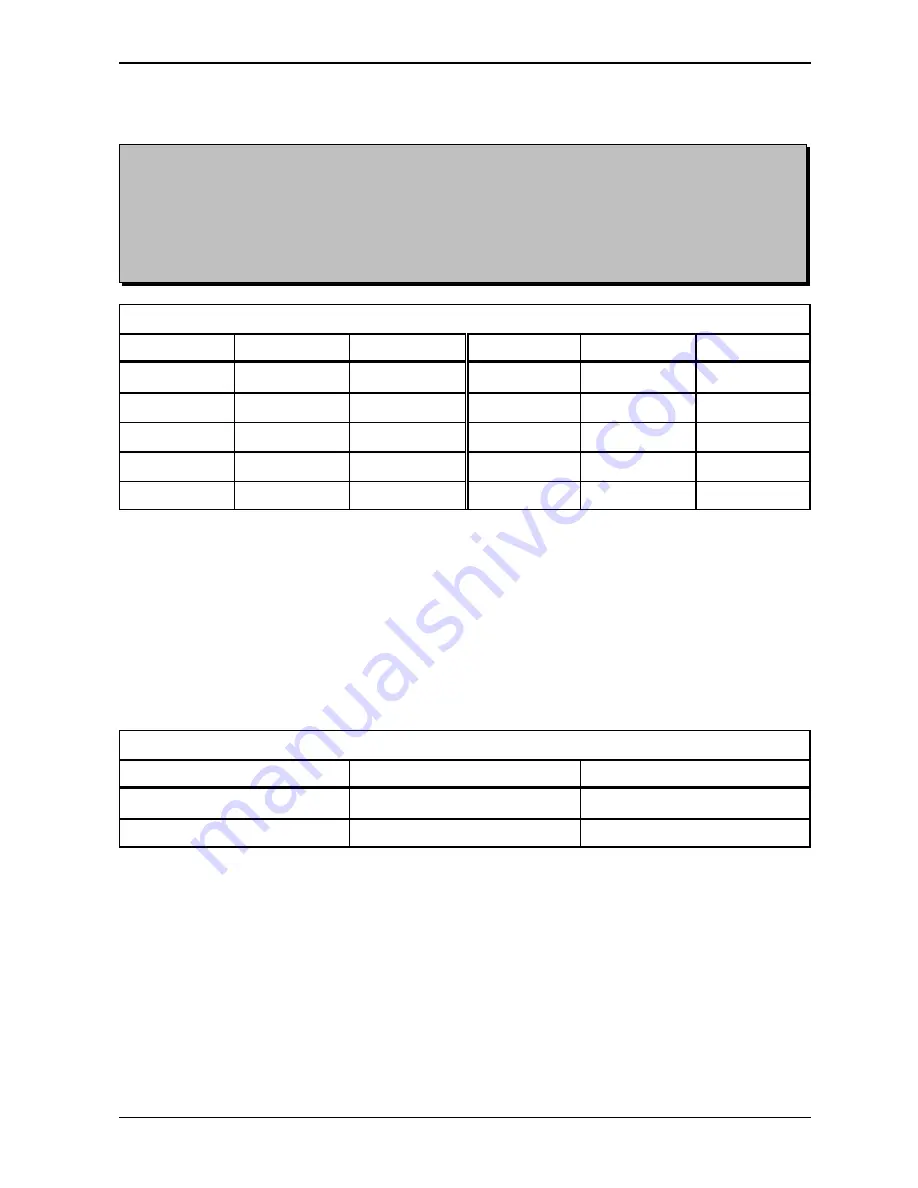
BRAILLO
M
NORWAY AS
B 200
25
Note! Please keep in mind that there is a difference in the terms “page length” and “sheet length”. By
page length we mean the number of lines of text to be printed on a page, and by sheet length we mean
the physical size of a sheet of paper in inches.
The number of lines which can be printed on a page, is dependent on whether 6 or 8 dot braille is used,
whether what kind of line spacing is in use, and whether page length is set for Maximum, Maximum-1
or upto -9.
Page Adjust:
ESC R n
- Page adjust.
n can be from 0 to 9 lines.
Page Adjust
Omitted Lines
ASCII
HEX
Omitted Lines
ASCII
HEX
0
027 082 048
1B 52 30
5
027 082 053
1B 52 35
1
027 082 049
1B 52 31
6
027 082 054
1B 52 36
2
027 082 050
1B 52 32
7
027 082 055
1B 52 37
3
027 082 051
1B 52 33
8
027 082 056
1B 52 38
4
027 082 052
1B 52 34
9
027 082 057
1B 52 39
Maximum, -1 to -9. This setting will decrease the number of lines on each page with 1 to 9, (depending
on the selected number). If, e.g. the maximum number of lines would be 29, and the setting “Max-4" is
selected, the resulting number of lines will be 25.
This function will centre the text vertically on the page and keep the top and bottom margin approx. equal.
Default is Maximum number of lines per page.
Form Feed Mode:
ESC S n
- Form Feed Mode.
n can be 0 or 1, no form feed (0) or normal form feed (1).
Form Feed Mode
Form Feed Mode
ASCII
HEX
No Form Feed
027 083 048
1B 53 30
Normal Form Feed
027 083 049
1B 53 31
Default is Normal Form Feed.
Содержание 200
Страница 1: ...INSTRUCTION MANUAL BRAILLO 200 BRAILLO M NORWAY FOR BETTER BRAILLE AND MORE Rev 9705 ...
Страница 2: ......
Страница 4: ...BRAILLO M NORWAY AS B 200 ...
Страница 7: ...BRAILLO M NORWAY AS B 200 3 Removal of Cover Figures ...
Страница 10: ...BRAILLO M NORWAY AS B 200 6 ...
Страница 16: ...BRAILLO M NORWAY AS B 200 12 2 2 Current Values and Options ...
Страница 34: ...BRAILLO M NORWAY AS B 200 30 3 2 Principal Design of Printing Procedure ...
Страница 39: ...BRAILLO M NORWAY AS B 200 35 3 6 Magnet Rack Figures ...
Страница 40: ...BRAILLO M NORWAY AS B 200 36 Magnet Rack Figures ...
Страница 41: ...BRAILLO M NORWAY AS B 200 37 3 7 Magnet Rack Printing Process ...
Страница 43: ...BRAILLO M NORWAY AS B 200 39 ...
Страница 54: ...BRAILLO M NORWAY AS B 200 50 4 2 Overview Spareparts Side ...
Страница 55: ...BRAILLO M NORWAY AS B 200 51 4 3 Overview Spareparts Front ...
Страница 56: ...BRAILLO M NORWAY AS B 200 52 5 TECHNICAL SPECIFICATIONS 5 1 Cable Connections Fuses ...
















































