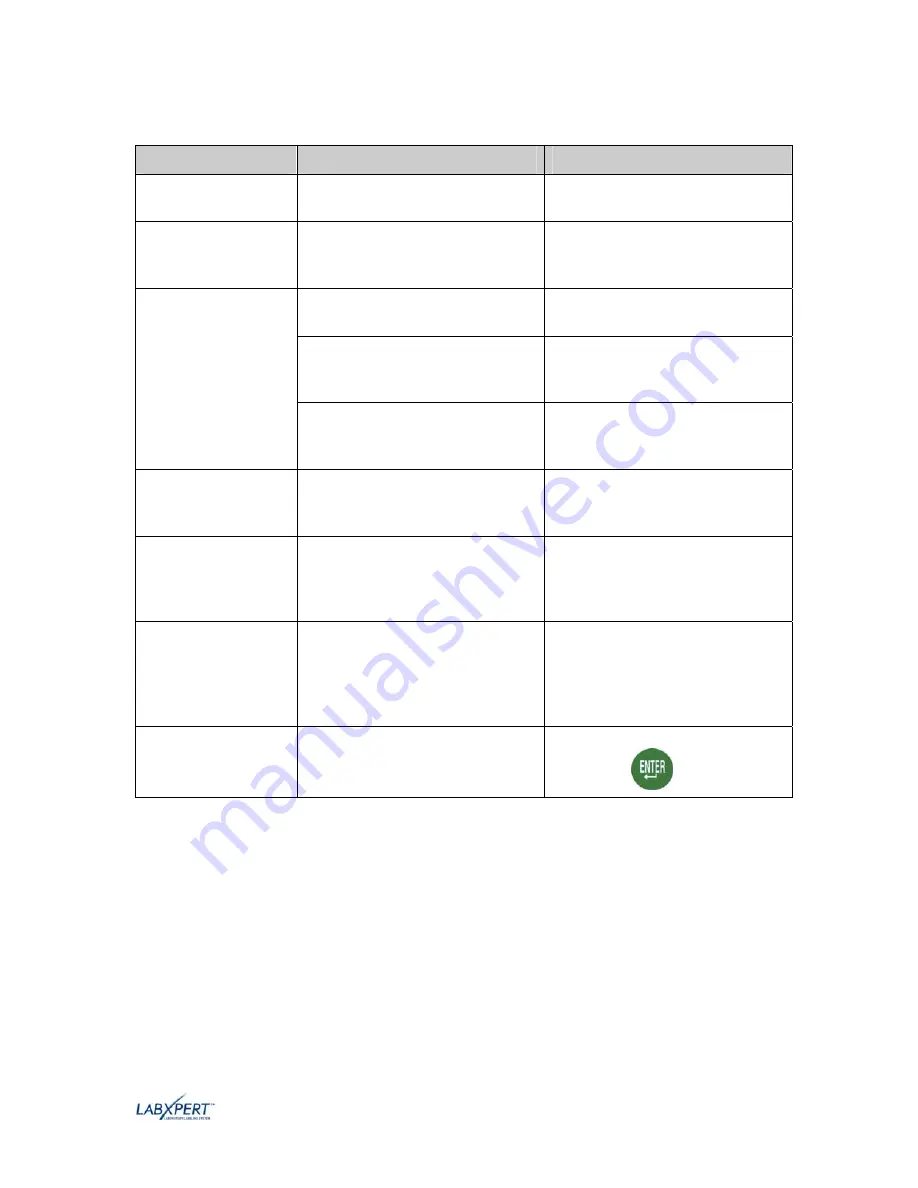
User Manual
39
Error Messages
Error Message
Cause
Corrective Action
Head Open
The printer head mechanism is not
engaged.
Lock the cartridge locking lever.
No Cartridge
A cartridge is not inserted into
printer.
Install a label cartridge. See
Replace material cartridge
on
page
7
.
The printable information will not
fit on current label.
Either reduce the font size of the
legend, or use a larger label size.
The legend rotation was changed
and the existing text will no longer
fit.
Reduce the font size of the legend,
change the rotation, or use a larger
label size.
Cannot Fit
The currently installed label is too
small for legend retrieval.
Install a cartridge containing
larger labels. See
Replace
material cartridge
on page
7
.
Invalid Label
The printer cartridge is not valid.
Install a new label cartridge. See
Replace material cartridge
on
page
7
.
Invalid Character
This character cannot be used in
the current printer mode. For
example, you cannot enter a
symbol when in barcode mode.
Either use a different character or
switch printer mode. For example,
toggle out of barcode mode.
Incorrect Part
This occurs when “
Out of Labels
Load New Cartridge”
message
appears and a cartridge different
from the one previously used is
installed.
Insert the same material originally
used in order to complete the
current print job.
Out of Labels
Load New Cartridge
This occurs when there are no
more labels in the cartridge.
Load new cartridge and press
[
ENTER
].







































