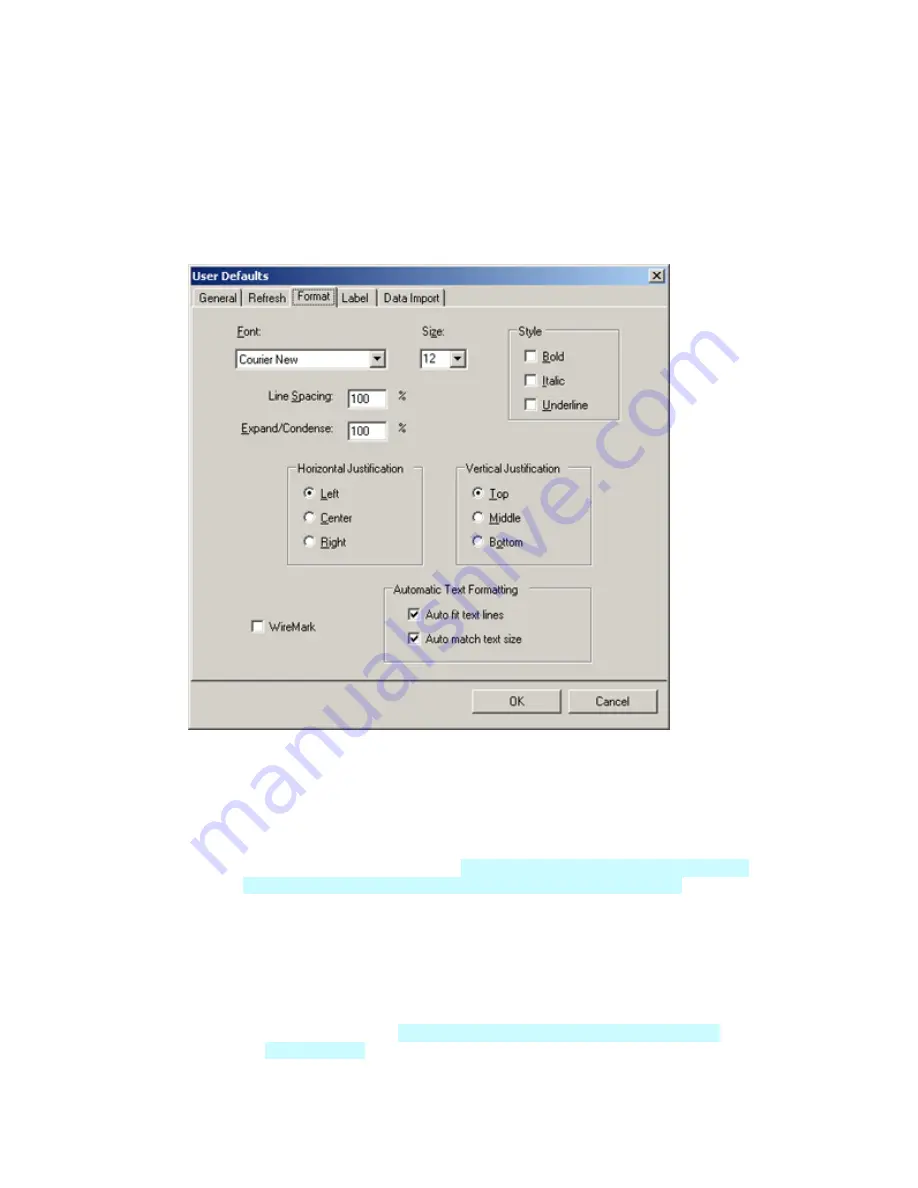
LabelMark User Guide
Formatting Text
In
LabelMark
, formatting is done at the line level. Formatting is applied to the entire selected line(s) of text.
There are several ways to format text:
•
Set text formatting globally by using the
Format Tab
within the User Defaults settings (
Tools
User Defaults…
). Aside from the common settings of
Font
,
Size
,
Style
, and
Justification
, you may
choose to apply the following formatting specifications to your label:
o
Line Spacing: Increases or decreases the space below a line of text in one-percent
increments.
o
Expand/Condense: Stretches and shrinks the length and width proportionately in one-
percent increments.
o
Wiremark: Turns on wiremarking for all labels. When Wiremark is selected here, you can
turn off this option for an individual label by using the Format Menu or the Wiremark
button on the Action Toolbar.
Note:
When using
LabelMark Plus
, you must turn off
wiremarking for any individual label you wish to add non-text objects to.
o
Automatic text formatting:
Auto fit text lines
–
When the end of a line is reached, text size decreases as necessary
as each additional character is added, down to a minimum of four points.
Auto match text size
(also found in the Format drop-down menu)
– Text size and
condensing values remain the same for any text added within a label zone, keeping
formatting within the label zone consistent from line to line (this is done on a zone-
by-zone basis).
Note:
The
Match all text in block
option is available only in
LabelMark Plus
.
26
Basic LabelMark Techniques
Содержание LabelMark 3.2
Страница 1: ...LabelMark 3 2 User Guide...
Страница 2: ......
Страница 6: ......
Страница 26: ......
Страница 72: ......
Страница 102: ......
Страница 104: ...LabelMark User Guide 98 Symbols Guide...
Страница 105: ...Symbols Guide Symbols Guide 99...
Страница 106: ......
















































