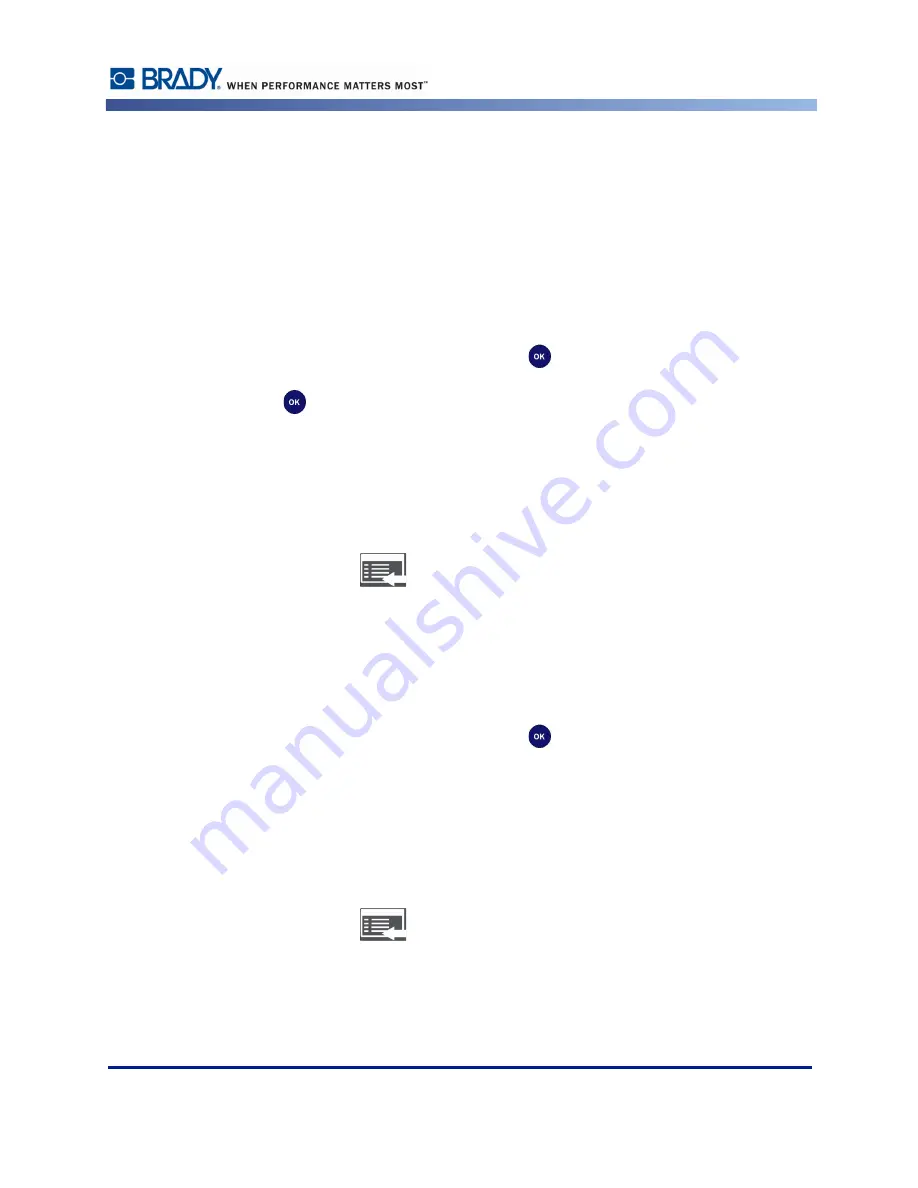
Diagnostics
Rev A
25
BBP
®
30 User’s Manual
USB Test
The USB test verifies that the USB ports are active. The tests can be performed with a flash
drive or a type-B cable.
USB Flash Drive Test
To perform a USB test:
1.
Access
Diagnostic
mode (see
page 21
).
2.
Press
or
to go to
USB Test
, then press
to select the test.
3.
Press
to start the test.
4.
Insert a USB flash drive into the
Lower USB
port. The display indicates
DSK2: attached
.
5.
Remove the USB flash drive. The display indicates
DSK2: removed
.
6.
Repeat steps 4 and 5 for the
Upper USB
port.
7.
When done, press
to exit the test.
USB Type-B Cable Test
To perform a USB test with a type-B cable:
1.
Access
Diagnostic
mode (see
page 21
).
2.
Press
or
to go to
USB Test
, then press
to select the test. The USB Test Status
screen displays.
3.
Insert a USB type-B cable from the
Lower Host
port to the
Function
port. The display
indicates
LPT1: attached
.
4.
Remove the USB type-B cable. The display indicates
LPT1: removed.
5.
Repeat Steps 3 and 4 for the
Upper Host
port.
6.
When done, press
to exit the test.
Содержание BBP 30
Страница 1: ...BBP 30 LABEL PRINTER USER S MANUAL...
Страница 2: ......
Страница 8: ......
Страница 16: ...User Interface Menu Structure BBP 30 User s Manual 6 Rev A User Interface Menu Structure...
Страница 50: ...Printer Maintenance BBP 30 User s Manual 40 Rev A...
Страница 55: ......
Страница 56: ...Y4181115 2015 Brady Worldwide Inc All Rights Reserved...






























