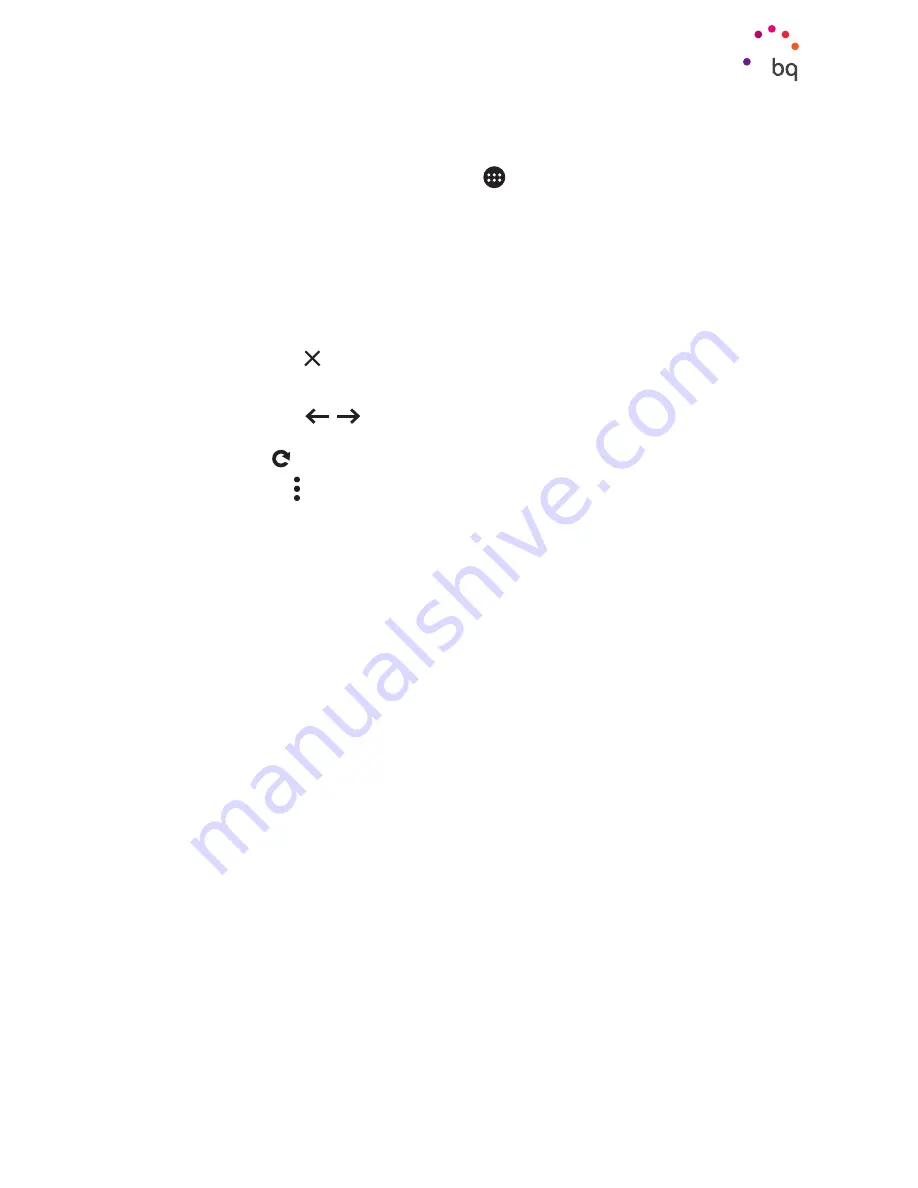
50
//
Aquaris M10
Complete User Manual - English
Apps
Preinstalled Apps
To access the list of preinstalled apps, press the
icon on the
Home screen
. You will then
see all the apps installed on your device.
Internet Browser
You can browse the internet, opening multiple tabs and accessing several websites at the
same time. After you have created a new tab, enter the website address manually in the
white text field at the top of the screen, or use one of the suggested websites displayed in
the centre of the screen, which are based on the websites you visit most frequently.
To close a tab, press the in the top right corner.
You will find the following icons in the top left corner:
·
Go back/forward
:
This option enables you go to websites you have recently
visited, and return to the most recently viewed page.
·
Reload page
:
Update the current page to refresh its content.
Press the
Menu
button to access the following options:
·
New tab:
Opens a new tab so you can browse different websites at the same time.
·
New incognito tab:
Browse the internet in a private tab that is not stored in the
browser history.
·
Bookmarks:
Access the list of saved bookmarks.
·
Recent tabs:
Access the list of recently-closed tabs and restore them if desired.
·
History:
Provides a chronological list of the websites you have recently visited.
·
Request desktop site:
By ticking this box, you will be able to view a website exactly
as you would on a computer and eliminate special versions for mobile devices.
·
Settings:
Gives you access to the basic and advanced browser settings.
·
Help & feedback:
This option allows you to view feedback from other users, give your
own opinion and access the Help section.
Hangouts
The instant messaging app allows you to configure your email address and telephone
number so that you can chat with your contacts.
Содержание Aquaris M10
Страница 1: ...Complete User Manual...
Страница 64: ...Firmware version BQ Aquaris M10 1 0 0 20151103 0254...
Страница 65: ......






























