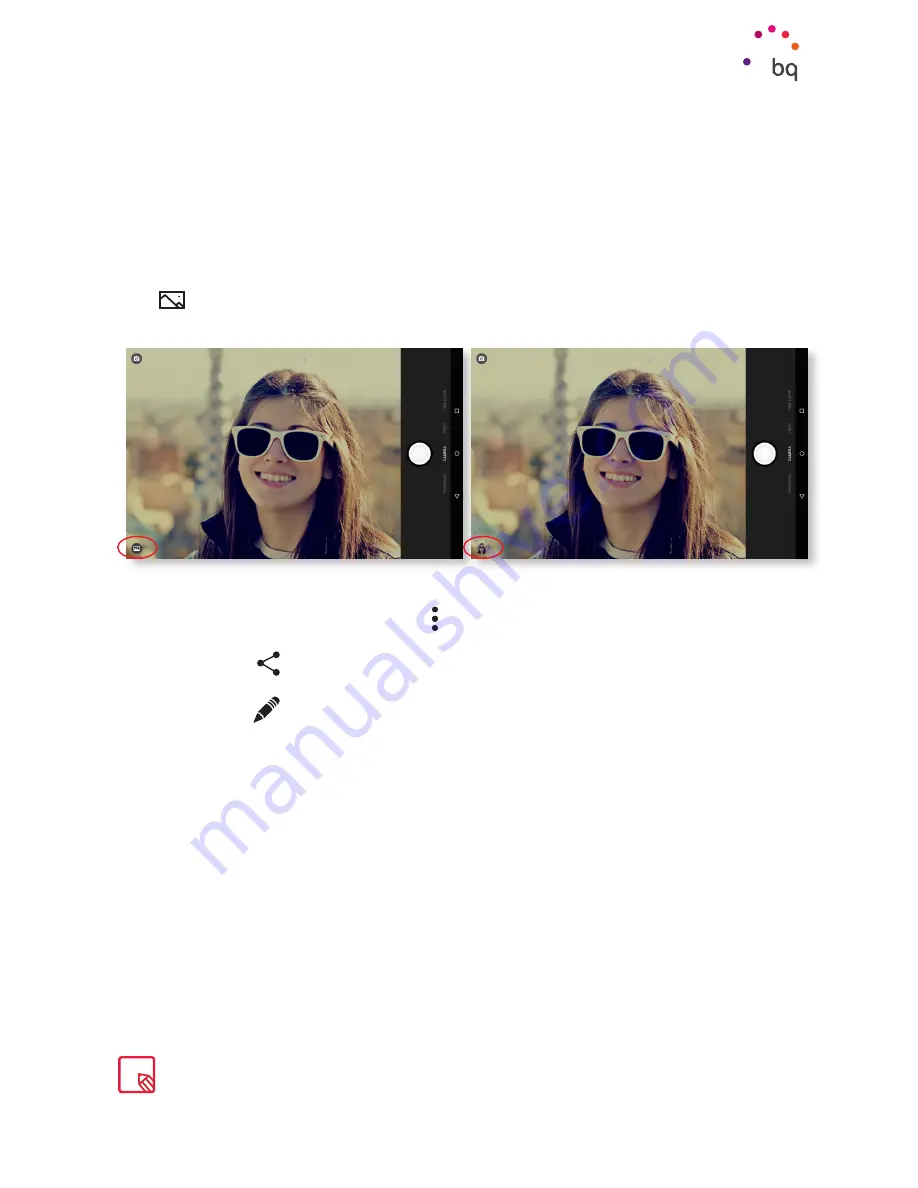
47
//
Aquaris M10
Complete User Manual - English
Image Gallery
To view the images and videos stored on your device, press the
Gallery
icon located on the
Home screen.
It can also be accessed from within the Apps menu.
The main screen of the
Gallery
allows you to browse the images and videos stored in the
various different locations on your device. Press a folder to access its content. Press on an
image to view it. To view a video, press on it and the
video player
will open.
You can also access the Gallery directly after taking a photo or recording a video by pressing
the
icon in the bottom left corner of the screen. Once you have taken a picture or made
a video, it will change to a circle showing the last image captured.
While you are viewing an image you can also access the following options:
· Press the Menu button or the icon to display the following options:
Delete,
Slideshow, Edit, Rotate left/right, Crop, Set picture as, Details
and
Print.
· Press the
icon to display a list of various compatible apps and social networks
for sharing the multimedia file.
· Press the
icon to open the image editor to add filters, frames, and special effects,
etc.
To zoom in on an image, simply double-tap the screen to magnify it and double-tap again to
return to its original size. You can also pinch to zoom by spreading your fingers apart to zoom
in, and moving them together to zoom out.
Multimedia
By default, Android does not allow new folders to be created within the Gallery or files to be moved from
one folder to another. However, there are some free third-party apps that allow this, as well as other
features. The file manager preinstalled on your BQ device is an example of such apps.
Содержание Aquaris M10
Страница 1: ...Complete User Manual...
Страница 64: ...Firmware version BQ Aquaris M10 1 0 0 20151103 0254...
Страница 65: ......






























