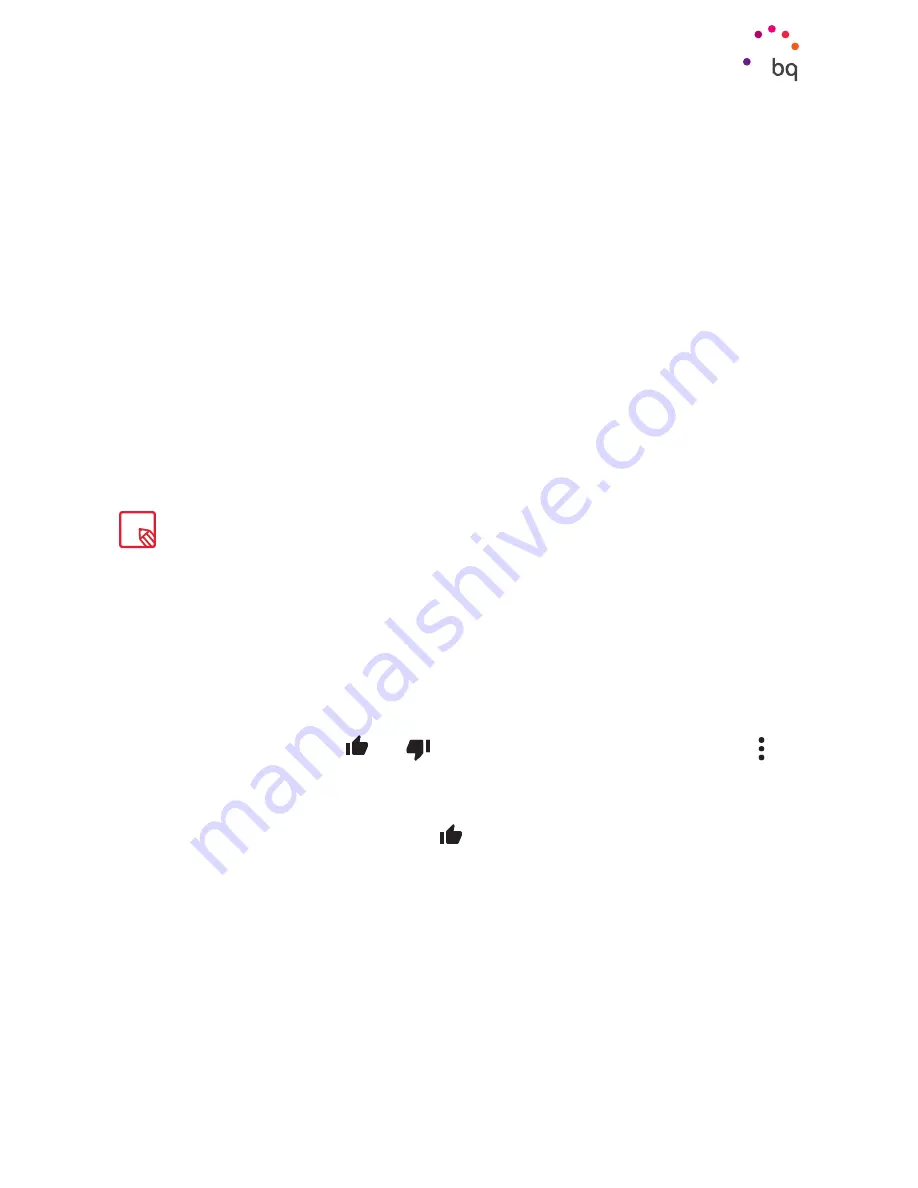
48
//
Aquaris M10
Complete User Manual - English
Multimedia
Play Music
Your device comes with a preinstalled audio player, which allows you to play your favourite
music and audio tracks and is also integrated with the app store, enabling you to purchase and
download music.
There are two ways you can load music onto your device:
· Connect your tablet to your computer in Mass storage mode and transfer the music
to the internal memory. To do this, simply connect the tablet to the computer using
the USB cable provided, copy the files from your computer and paste them into the
Music folder in the internal memory of your tablet or onto the MicroSD card, if one
you are using one.
· Open the Play Music app and go to the Play Store via the icon in the main menu,
where you can search for and browse a large quantity of artists and songs, purchase
them and add them to your own music collection.
Once you have downloaded the music onto your device, you can find it by going to the main
menu in the Play Music app and selecting the
My Library
option. You can organise your
music by genre, artist, album or song list.
You can also conduct a keyword search within your music library in order to locate all the
albums, songs, etc. that match the description you have entered.
Once you have selected a song, simply press it and a bar will scroll across the screen
displaying information on the song currently playing. To open the panel of player options,
press the bar located at the bottom of the screen. This panel gives you options such as
continuous playback (press the icon on the left to play the list of selected songs again when
it has finished), repeat the last song, pause, skip and random.
On this screen, you can use the
and
icons to rate the song. You can also press the icon
located in the top right corner to access more options, such as adding the current song to an
existing playlist or creating a new one.
The main screen of the Play Music app also contains the Playlists option, where you can find
all the playlists previously created, and the
icon to show a list of the songs you have liked.
Play Movies
Your device comes with a
Play Movies
app by default, enabling you to buy films from the
app store and play them on your device.
After opening the app, you can browse the collection of movies and shows, as well as the list
of recommendations from Play. Go to the main menu and press on My Library, where your
purchases will be listed under
My Movies
or
My Shows.
Press
Add to wishlist
if you want
to save anything for viewing later.
The artist, album and other information used by the app to create the playlists can also be modified
using your computer. Right-click on the file you wish to edit, then select
Properties > Details
in the
pull-down and pop-up menus, respectively.
Содержание Aquaris M10
Страница 1: ...Complete User Manual...
Страница 64: ...Firmware version BQ Aquaris M10 1 0 0 20151103 0254...
Страница 65: ......






























