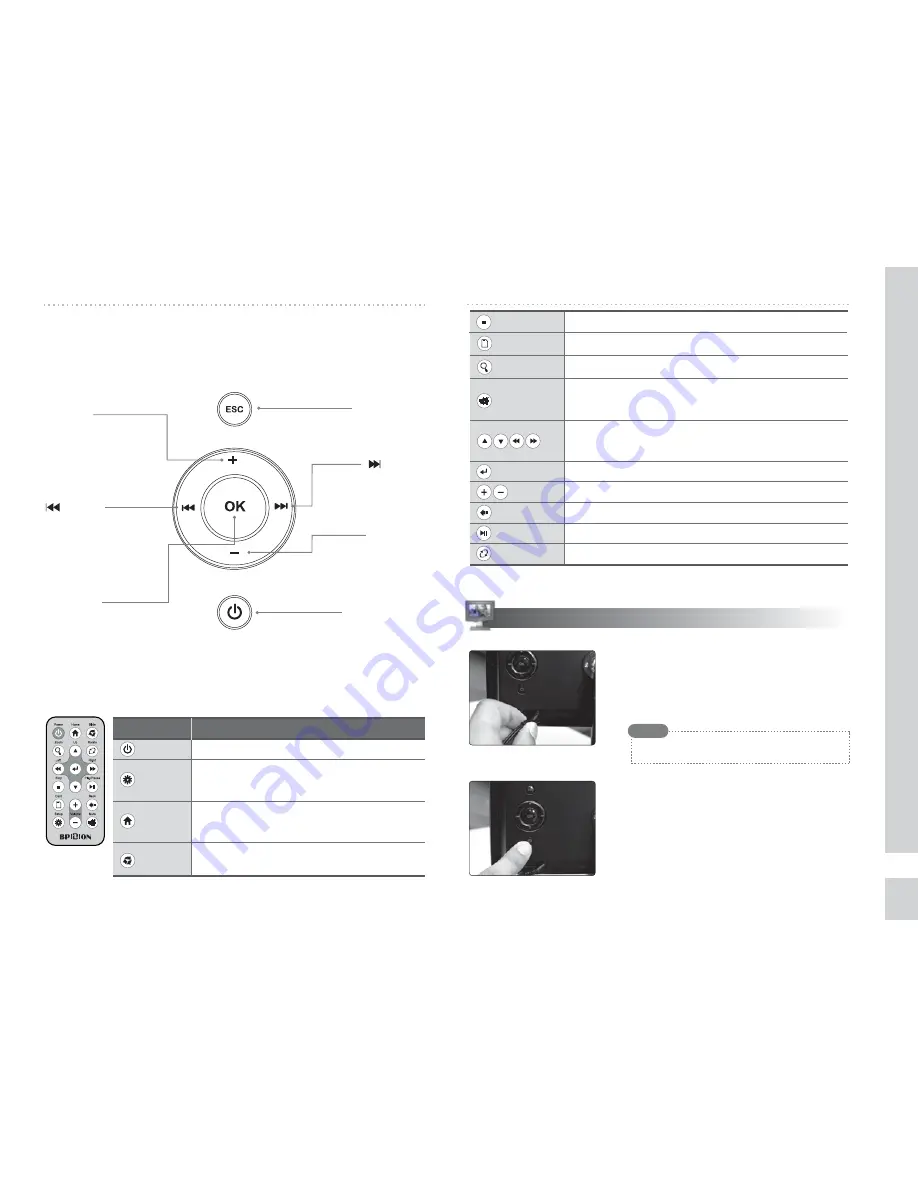
Turns the product on or off.
Used to run various functions and change
the previous settings.
Stops the previous function(including Slideshow)
and moves to the home menu.
Starts or stops the slideshow with background
music.
Name Description
Power
Setup
Home
Slide
Identify each part / Installation and Power connection
5
Installation and Power connection
+ button
ESC button
OK button
Power button
button
button
Increases the volume
level or moves
to the upper menu.
Cancels a selected menu,
or moves to the main menu.
Moves to the menu
on the right or
selects an item.
The power on or off.
Moves to
the menu on the left
or moves to
the previous menu.
Selects or applies a menu.
▷▷
How to use the button
There is a 7 way button on the back of the product. This describes the name
and function of each of the buttons. There may be some differences in
appearance and function depending on the options available
▷▷
How to use the remote control
- button
Decreases the volume
level or moves
to the lower menu.
Displays the active file’s information.
Copy&Delete function of a file or list.
Performs zoom function in slide show menu.
Switches the sound off. Pressing mute one more time
will recover original volume.
Moves up, down, left, or right on the menu or
file list.
Selects a menu or file to run.
Adjusts the volume level.
Return to the previous step. (ESC)
Plays back the selected file or pauses the playback.
Rotates the displayed photo
(90°
→
180°
→
270°
→
0°)
Stop
Card
Zoom
Mute
Enter
Volume
Back
play/pause
rotate
1. Connect the power adapter to the power
connection on the back for the unit.
Connect the main plug of the adapter
to the wall power outlet.
The adapter can be used in AC 100~240V.
2. Push the power switch. LCD screen will
come on and the BPIDION logo is displayed.
Response time of remote control can be temporary sluggish sometimes
by the circumstance.
Note
Содержание SDP-704C
Страница 1: ...SDP 704C SDP 704C ...
Страница 12: ......



























