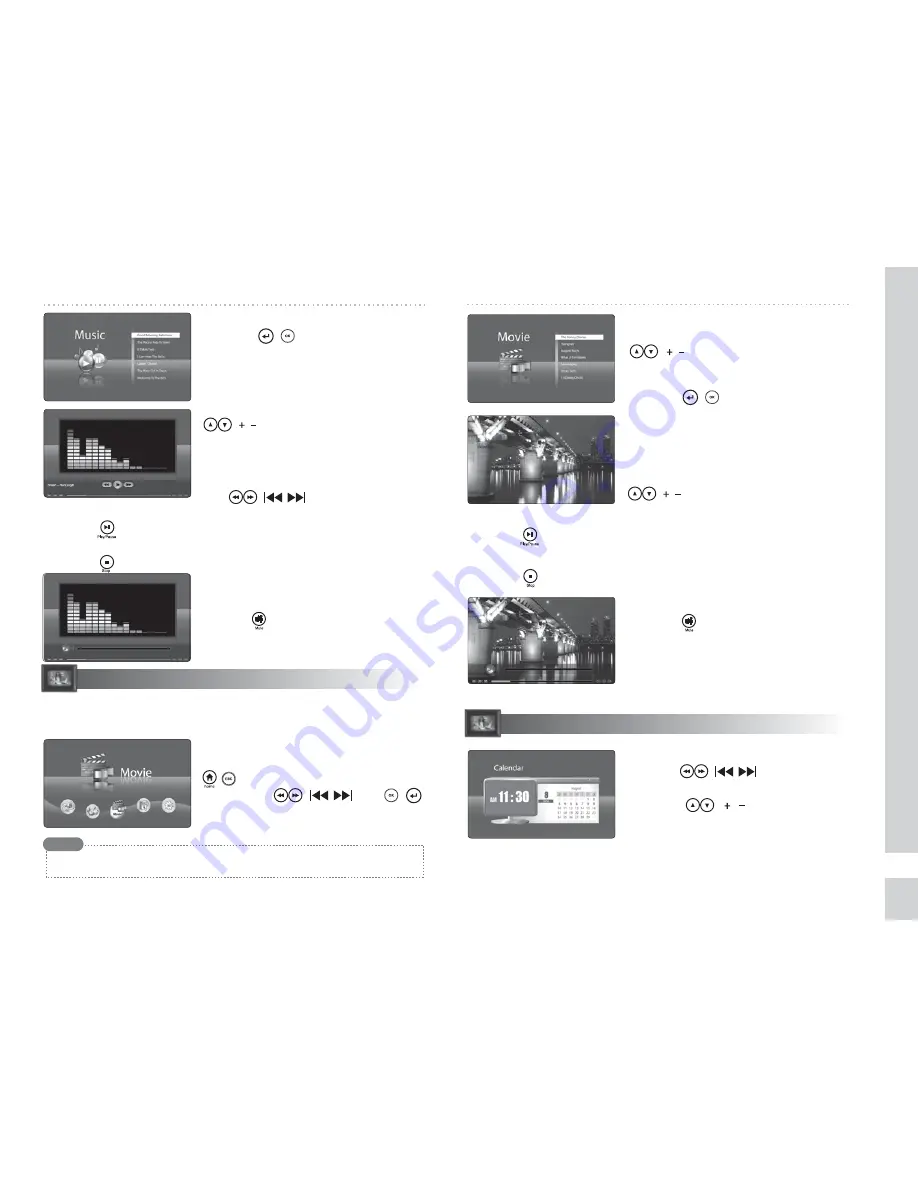
MUSIC / MOVIE / CALENDAR
7
MOVIE
CALENDAR
◈
Viewing the calendar and time
Press the ( ) buttons to view
calendar for different years.
Press the ( ) buttons to view
calendar for different months.
◈
Turning off the sound
Press the button to turn off the sound
during playback.
◈
Playing back the selected music file
Press the ( ) button after selecting
the desired music file.
◈
Playing back previous/next music file
During playback, you can move to the
previous or next music by pressing the
( ) button.
◈
Pausing the music
Press the button during playback.
◈
Stopping the music
Press the button during playback.
◈
Mute the sound
Press the button to turn off the sound
during playback.
◈
Playing back the selected movie file
Press the ( ) button after selecting
the desired music file.
◈
Playing back the previous/next movie
During playback, you can move to the
previous or next music by pressing the
( ) button.
◈
Pausing the movie
Press the button during playback.
◈
Stopping the movie
Press the button during playback.
◈
Selecting the desired movie file
Select the desired music file using the
( ) buttons.
◈
Fast Forward/Reverse music
During playback, you can move forward
or reverse through music by pressing
the ( ) buttons.
※
Parenthesis( ) is the button of the main body.
Using this menu, you can play back movies such as digital camera movies,
music albums, etc.
◈
Moving to the Movie menu
Move to the MENU screen by pressing the
( ) button. Select the MOVIE menu
by using the ( ) and ( )
buttons. Movie format supportable
→
AVI (mjpg), MP4 (SP TYPE)
According to the file codec or type, playback supporting is restrictive.
Note
Time and date settings can be configured in Setup.
Supported calendars are years 2006 ~ 2030.
Содержание SDP-704C
Страница 1: ...SDP 704C SDP 704C ...
Страница 12: ......












