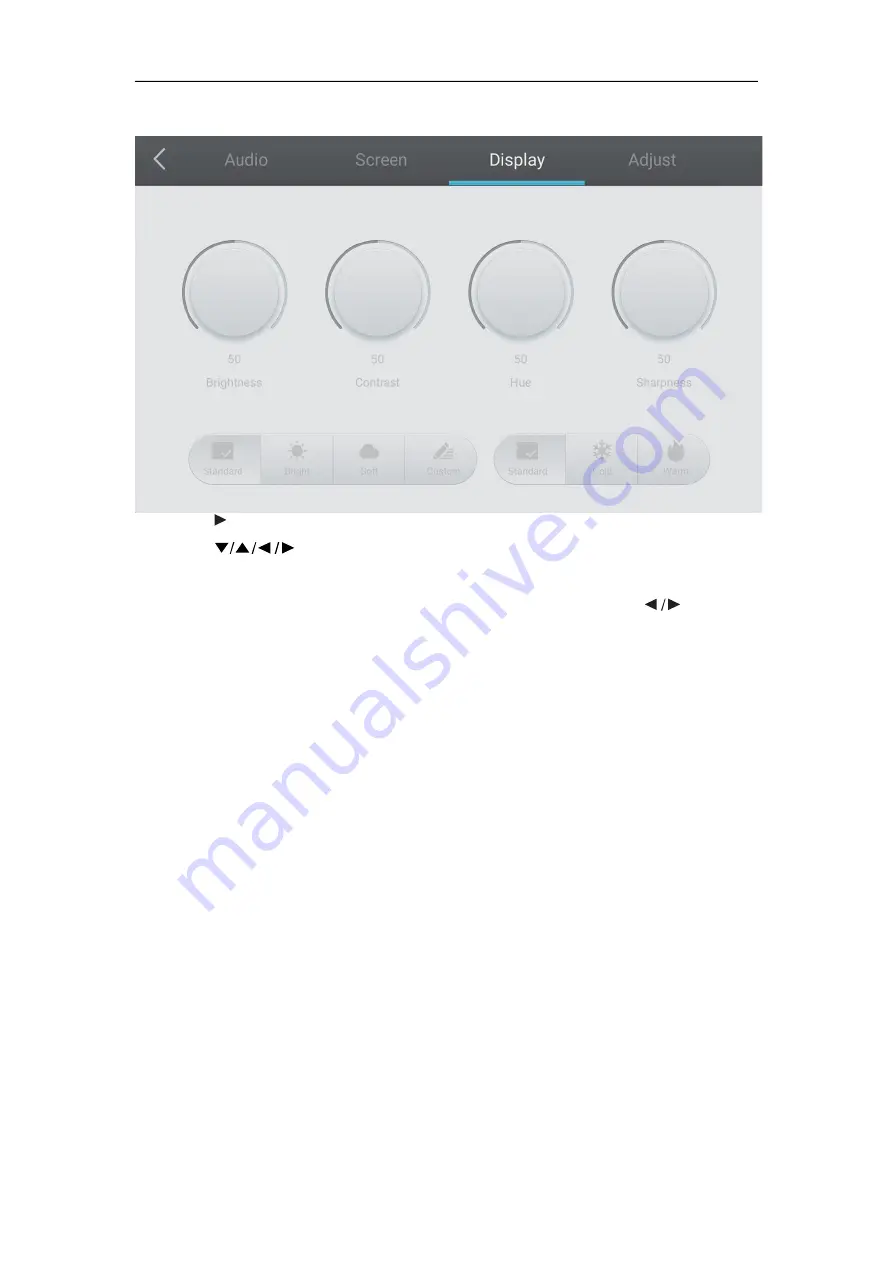
Menu Operation
BOXLIGHT.COM
16
Display
l
Press
button on the remote control to select the Display setting menu.
l
Press
button on the remote control or directly click with a touch pen to
select the option.
l
Press Enter on remote control to enter adjustment mode, and press
button or
directly click with a touch pen to adjust each option. Press Enter/Back to exit the
adjustment.
l
Press Back on the remote control or click blank area outside menu with a touch pen
to exit the menu.



















