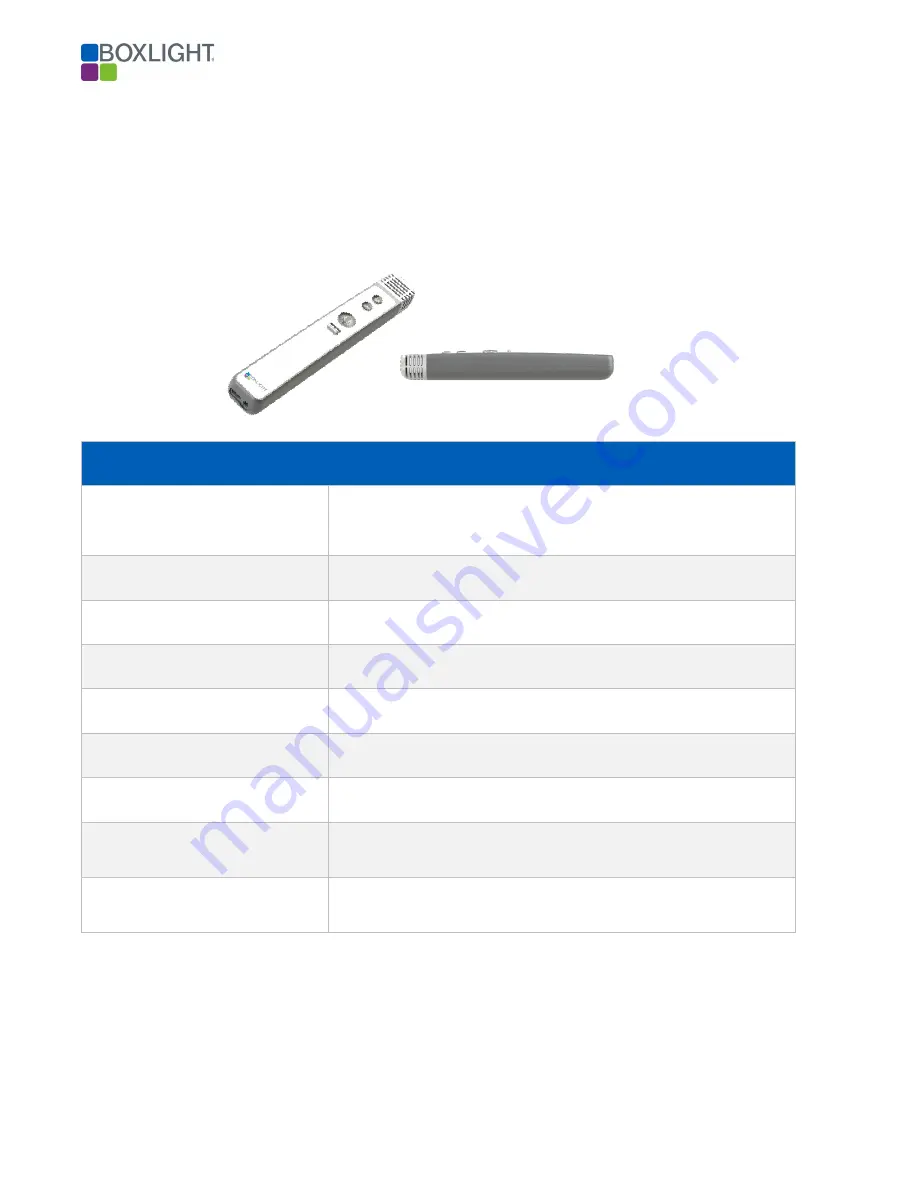
Page | 7
Overview: MimioClarity Student Microphone
Every student’s voice should heard. It’s critical for student engagement that they too have a microphone
to participate in lessons. The mic is designed to withstand the rigors of a classroom and is simple to use.
Student microphone can also be used to distribute media through the 3.5 Audio Line Input as well as
capture group conversations when toggled on.
Student Microphone
Frequency
DECT 1.9 GHz
(Does not interfere with Bluetooth or Wi-Fi)
Wireless Range
Up to 200 feet
Microphone Type
Omnidirectional
Frequency Response
100 hz – 8 khz
Auxiliary Line Input
1 x 3.5 mm line level input
Battery
Lithium-ion (rechargeable)
Talk Time
10 hours
Charge Time
2 hours
Charging Method
USB C (can be used while charging)
Содержание MimioClarity
Страница 21: ...Page 21...
Страница 25: ...Page 25...
Страница 26: ...Page 26...
Страница 30: ...Page 30...








































