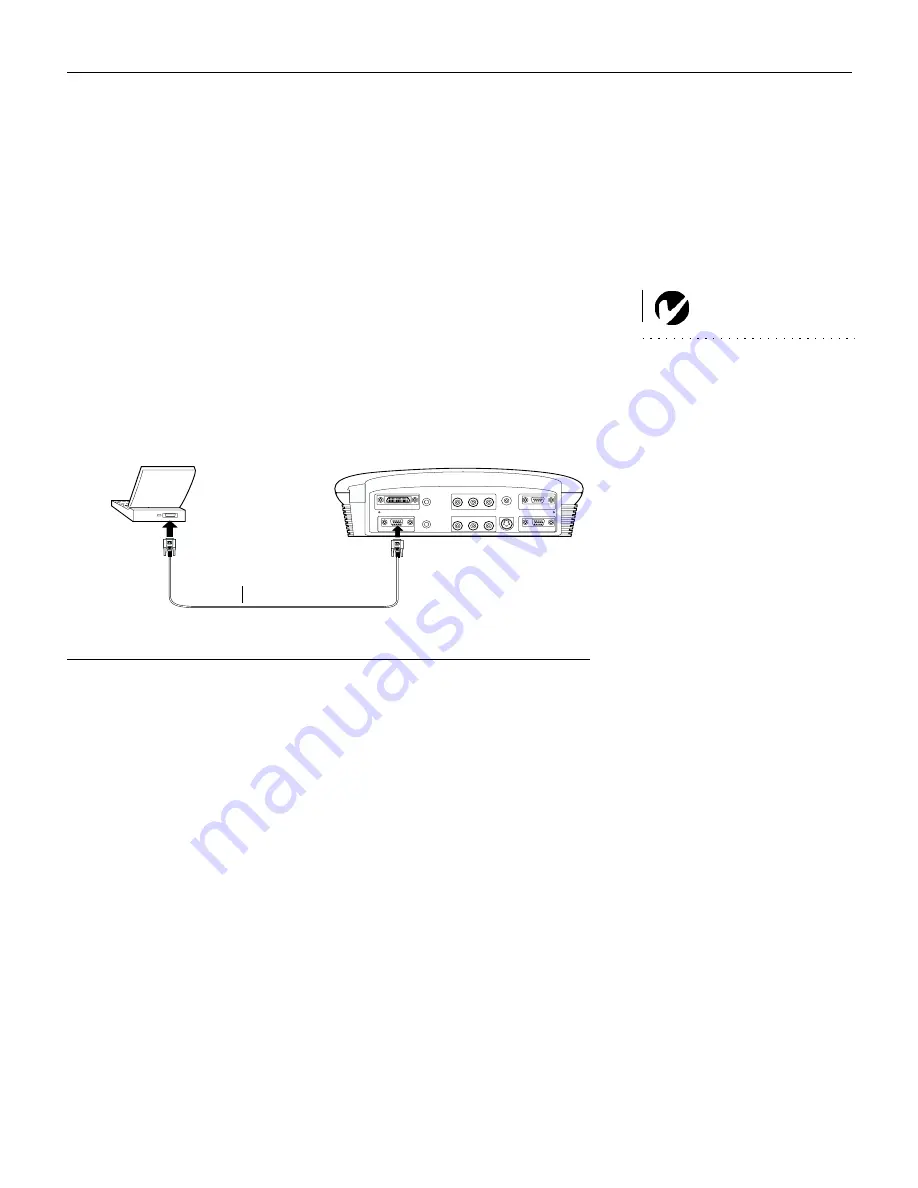
23
Connecting a Computer
The projector ships with an analog VESA computer cable. If your
computer has a digital output, you can order the optional digital
M1 computer cable. Using a digital source generates the highest
quality and brightest image possible.
1
Plug one end of the computer cable into the PC 2 connector on
the projector.
NOTE:
Many laptop computers
do not automatically turn on their
external video port when a sec-
ondary display device such as a
projector is connected. Refer to
your computer manual for the
command that activates the exter-
nal video port. Activation com-
mands for some laptop computers
are listed in the Customer Support
section of our website.
2
Plug the other end of the computer cable into the video con-
nector on your computer. If you are using a desktop com-
puter, you need to disconnect your monitor cable from your
computer first.
F
IGURE
19
Connecting the projector to a computer
Do you want to play your computer’s audio on the projector?
1
Plug either end of an audio cable (not included) into the audio
connector on your computer.
2
Plug the other end of the audio cable into the “audio in” con-
nector on the projector.
Do you want to display the image on your desktop computer’s moni-
tor as well as on the projection screen?
1
Plug the monitor’s cable into the “monitor out” connector on
the projector.
Now you’re ready to power up the projector and your computer.
computer cable
Содержание Cinema 12SF
Страница 1: ...Cinema 12SF USER S GUIDE USER S GUIDE 5466User qxd 11 1 01 11 36 AM Page 1...
Страница 2: ...Cinema 12SF User s Guide 5466User qxd 11 1 01 11 36 AM Page 2...
Страница 3: ...Copyright 2001 by BOXLIGHT Poulsbo Washington All rights reserved...
Страница 6: ......
Страница 63: ...53 Replacing the Batteries in the Remote Control 1 2 5 3 4 111 7 5...
Страница 70: ...60 M a i n t e n a n c e T r o u b l e s h o o t i n g...
Страница 76: ...66 A p p e n d i x...
Страница 80: ...70 I n d e x S 1 417 H F B8 T 0 1 2 B 2 F 2 V B 5 B 4 2 F W B Z K...
















































