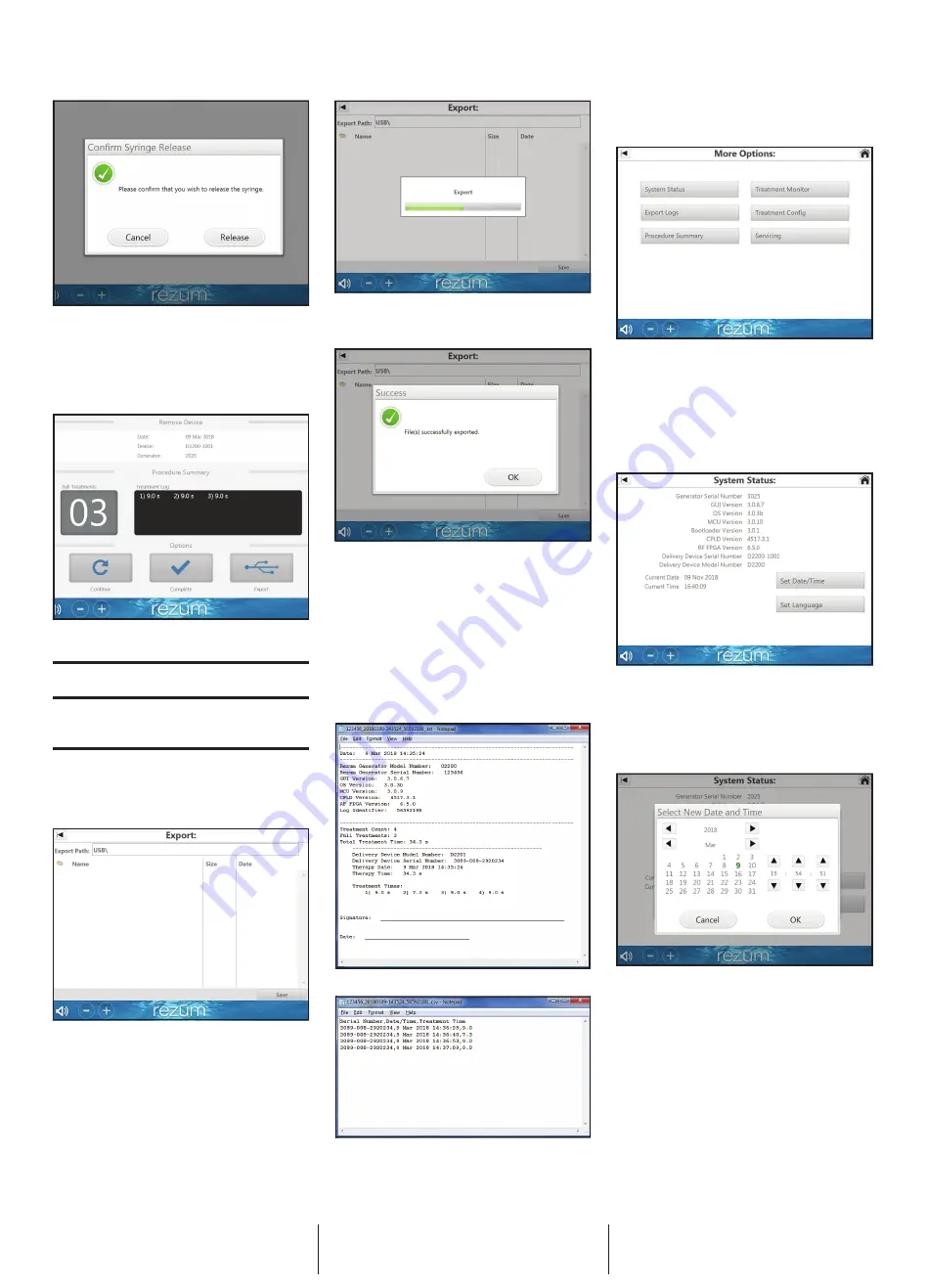
7
Boston S
cientific (Master Brand DFU
Template 8.2677in x 1
1.6929in
A4, 9223851
9A), EOP MANUAL, MB, REZUM, EN, 51
230807
-0
1A
Black (K) ΔE ≤5.0 / CMYK Images
Figure 25: Release Syringe
If the Delivery Device is primed and a release syringe operation
occurs, then the Delivery Device shall require re-priming
before treatments can be resumed.
After the device is removed,
Procedure Summary
will be
displayed. From this screen,
Procedure Summary
and
Options
to
Continue
,
Complete
or
Export
are available.
Figure 26: Procedure Summary
Export Procedure Record
Precaution:
Only approved equipment and accessories shall
be connected to the generator.
Precaution:
The Rez
ū
m™ Generator USB port is only intended
for use by authorized service personnel or to export treatment
data.
This option is used to export selected procedure records.
Therapy information can be exported to a USB flash drive.
Touch the desired folder to select the location on the USB flash
drive to export the procedure records. Touch
Save
to export the
procedure records.
Figure 27: Export Procedure Records
Figure 28: Export Procedure Records Progress
When the records are properly transferred to the USB flash drive, a
confirmation message will be displayed on the screen.
Figure 29: Export Procedure Records Success
The device will store up to a maximum of 1000 procedure records.
Once the generator reaches it maximum record capacity, the
generator will automatically delete the oldest record to perform
another therapy session.
The procedure records are saved in both a .csv and .txt format. The
serial number plus date/time, and unique number are saved as the
file name. The .txt file contains all the user viewable information
stored in the procedure record (Figure 30). The .csv file contains
details of individual treatments stored in that procedure record
(Figure 31). Specifically, each comma separated line of data
contains: serial number of the Delivery Device, treatment start date/
time stamp, treatment duration.
Figure 30: Example of Exported .txt File
Figure 31: Example of Exported .csv File
More Options
From the Options Menu, select
More Options.
The
More
Options
screen allows the 6 options that can be selected.
Figure 32: More Options Screen
System Status
The
System Status
screen contains information.
• Information on the generator and Delivery Device internal
device identifiers.
• Software versions.
• Ability to set date and time.
• Ability to set language.
Figure 33: System Status
Set Date and Time
The
Select New Date and Time
screen allows the date and
time of generator to be updated from factory defaults for time
zone or daylight-saving time changes. The generator does not
automatically adjust for daylight savings time changes. Valid
dates are between 1900 and the current year.
Figure 34: Set Date and Time
Set Language
The
Language Settings
screen allows the language to be
updated from English to preloaded language options and
desired number format. These settings do not change when
powering the generator ON and OFF.















