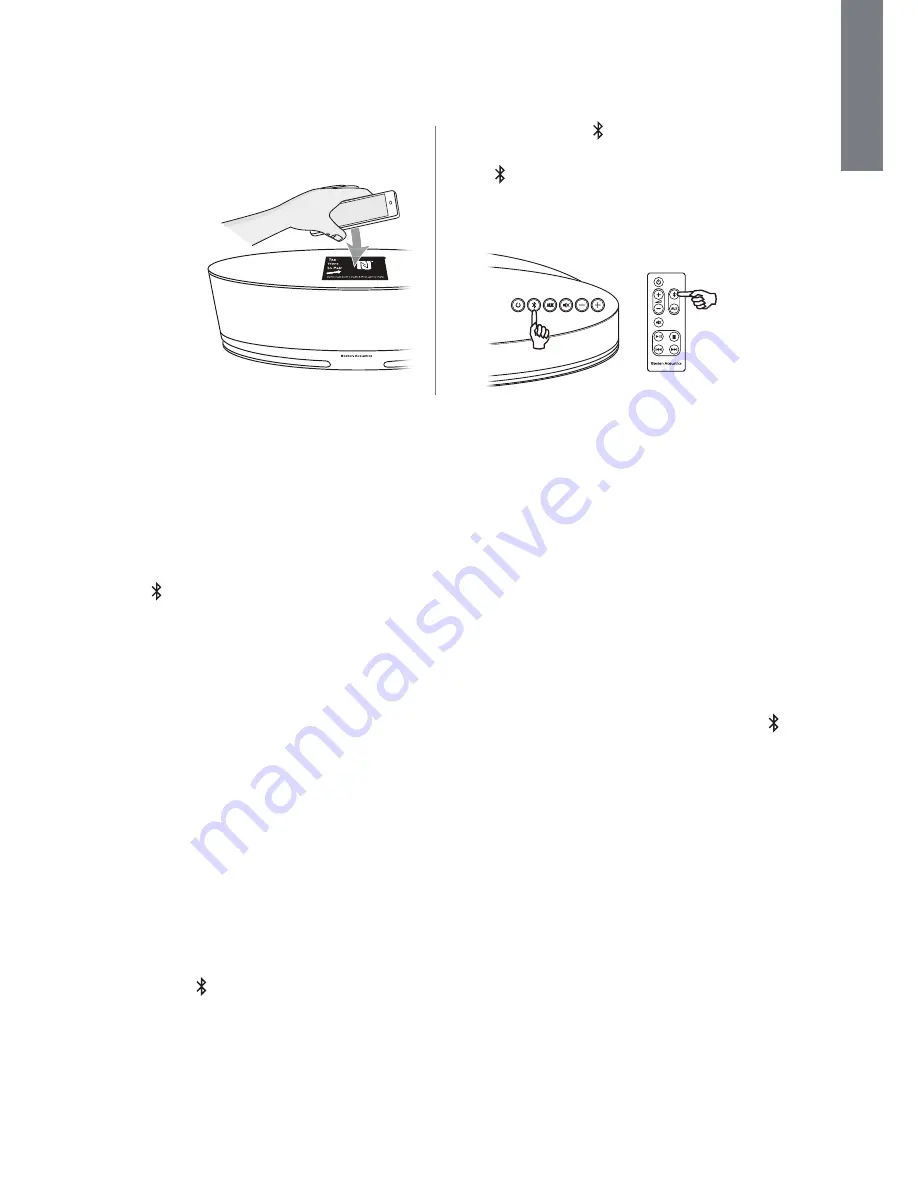
7
E
N
G
L
I
S
H
Press and hold the button on the top of the
MC100 Blue, or on the remote, for 3 seconds.
The button on the top will begin to flash
blue, indicating that the system is looking for
your device.
3
seconds
3
seconds
When the button on top lights solid blue, you are ready to go! Fire up your music and enjoy!
Once the MC100 Blue is paired to a device, its Bluetooth address is stored in a ‘Paired List’ so it can hook
up to that device easily in the future. The MC100 Blue is capable of storing up to 8 different devices.
Once that limit is exceeded, the oldest device is cleared so that a new one can be stored.
After the first pairing, the MC100 Blue will automatically connect to your device when it is in range. The
button on top of the MC100 Blue will light solid blue to indicate the system is ready to stream music from
your connected device. If a song is already playing through the device, the MC100 Blue will start playing.
Note:
If the Bluetooth button is lit, but nothing is heard:
1
Check the device to make sure a selection is playing. Make sure your music is not paused.
2
Check the device and the MC100 Blue to make sure their volume levels are up and MUTE is not
enabled on either of them.
The MC100 Blue will stay in pairing mode for up to 5 minutes, searching for a Bluetooth device (which
must also be in pairing mode). If it does not find a device, the Bluetooth button will light red to indicate
that it was not able to pair. To try pairing again, press and release the
RESET
button on the back of the
MC100 Blue. The button will begin to flash, indicating that the system is searching for a device with
which to pair. If you are still having trouble, try moving the device closer to the MC100 Blue and repeat
the pairing process.
3. The MC100 Blue has two ways to initiate pairing:
NFC (Near Field Communication) or “tap-to-
pair”. The newest and easiest pairing method.
If you have an
NFC enabled
device, simply
place it gently
on the top of
the MC100 Blue.
Your phone or
tablet does the
rest, and you can
be playing audio
within seconds.
Look at the Bluetooth list on your device. You
may have to select “search for devices” for a new
device to appear in the list of available devices.
Once “Boston MC100Blue“ appears in that list,
simply select to pair.































