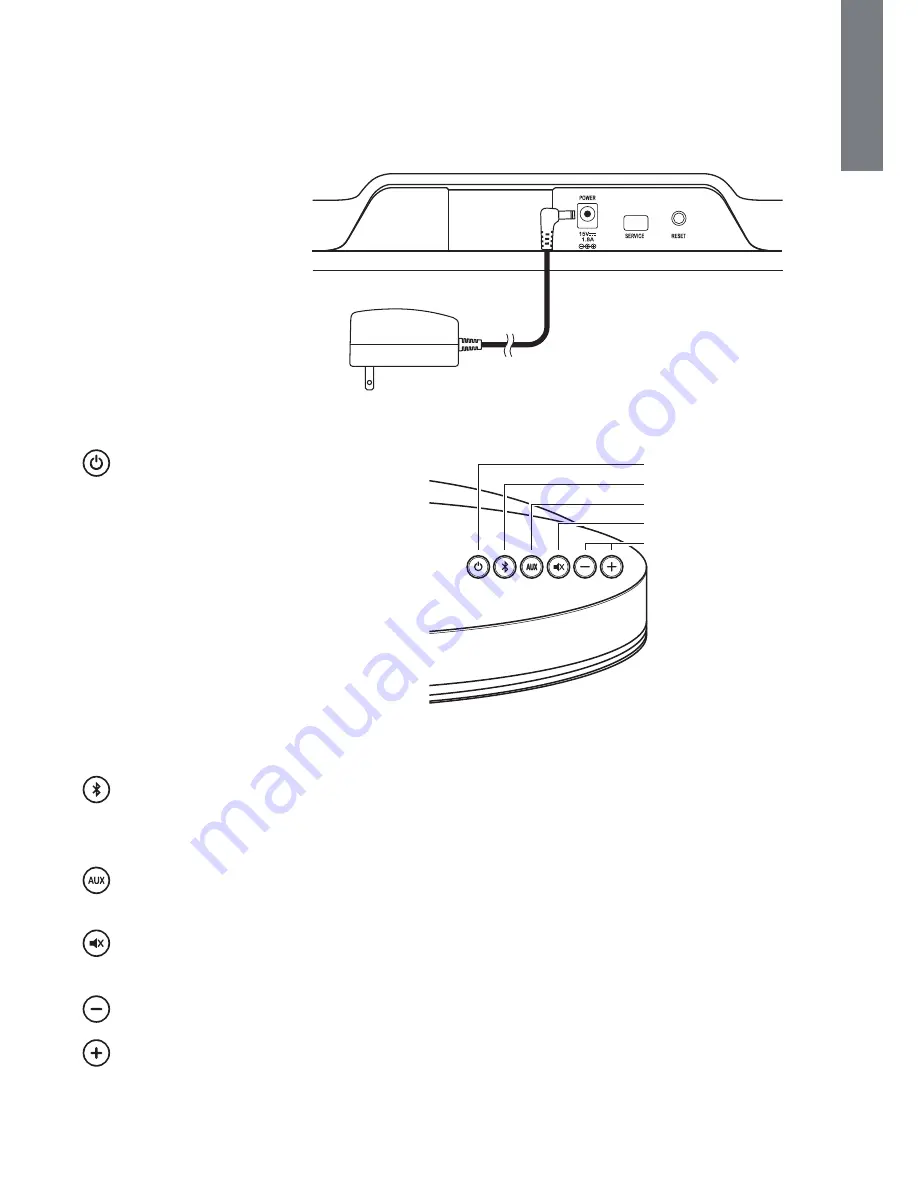
5
E
N
G
L
I
S
H
Power Connection
Attach the power plug adapter plate to the power supply. Plug the power supply into the wall power
outlet. Connect the other cable from the power supply to the power input on the back of the unit.
Service Connector
The service port is used for
software updates only.
Reset Button
Returns the MC100 Blue settings
to the defaults values.
Controls
power
– There are three power states.
/
on
- the button is lit blue. The system is
powered up.
/
standby
– button is lit red. The system is
powered down, but will automatically turn
on when a new audio signal appears from
a connected device.
/
off
– button is not lit. The system is
powered down completely and will not
respond to audio signals.
A quick press of the button will toggle between
on and standby states. Press and hold the
button to turn the system off.
Bluetooth input – Press to select the Bluetooth wireless input. The button blinks rapidly when
pairing and stays lit when the system is connected to a Bluetooth device. See the “Bluetooth Details”
section of this manual for more information.
auxiliary input – press to select the auxiliary input. The top button lights when the auxiliary input is
selected.
muting – to mute the sound or restore it to the previous volume level. When the sound is muted,
the button is lit.
volume down – press to reduce volume.
volume up – press to increase volume.
Power Button
Bluetooth® Input Button
Aux Input Button
Mute Button
Volume Up/Down
Bluetoo
V
A
So































