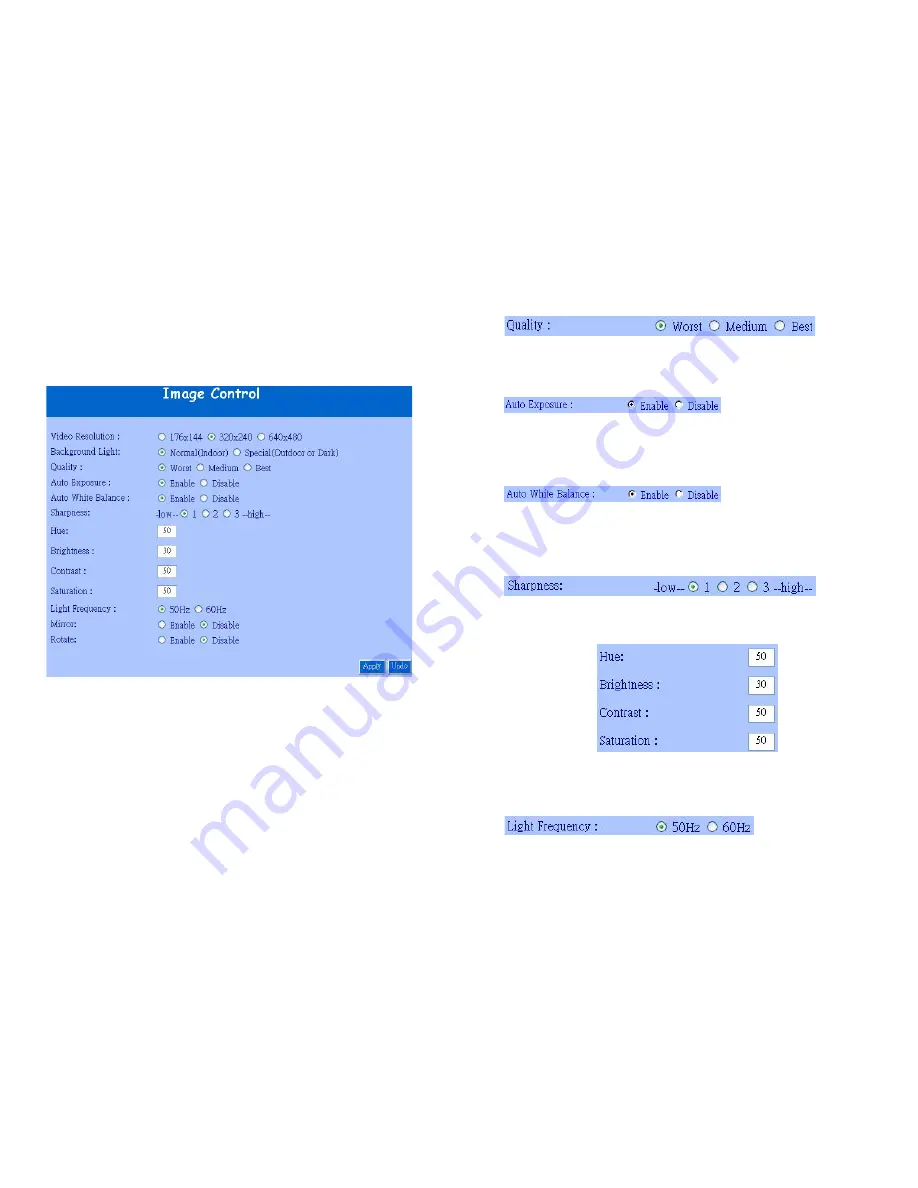
22
Chapter 3 Basic Configuration
3.1 Image control
In this chapter, we will introduce some basic configuration for the WiFi
Camera.
Image Control
Here you’ll find the following control items:
1. Video Resolution: 176*144 / 320*240 / 640*480:
Select the IP Camera
output Video Resolution of your choice. The higher resolution will be
clearer than the smaller, but it will occupy a larger bandwidth.
2. Background Light: Normal(indoor) / Special(Outdoor or Dark):
Select the IP Camera output Video quality of your choice. The better
resolutions
3. Quality: Worst / Medium / Best:
Select the IP Camera output Video
quality of your choice. The better resolutions will be clearer than the
lowest settings, but it will occupy a larger bandwidth.
23
4. Auto Exposure: Enable / Disable:
Switch the IP Camera Auto Exposure
function between Enable / Disable. By enabling it, the IP Camera will
automatically modulate the lighting conditions.
5. Auto White Balance: Enable / Disable:
Switch the IP Camera Auto
White Balance function between Enable / Disable. By enabling it, the IP
Camera will automatically modulate white color for optimal picture quality
in any lighting condition.
6. Sharpness:
Switch the IP Camera Auto White Balance function
between Enable / Disable. By enabling it, the IP Camera will
automatically modulate white color for optimal picture quality in any
lighting condition
.
7. Hue / Brightness / Contrast / Saturation:
Modulate the IP Camera’s
Image performance.
NOTE: In the dark, we suggest you raise the
“brightness”.
7. Light Frequency:
Adjust the light frequency to suit your country.
60Hz is the standard for the USA and 50Hz is the European standard.























