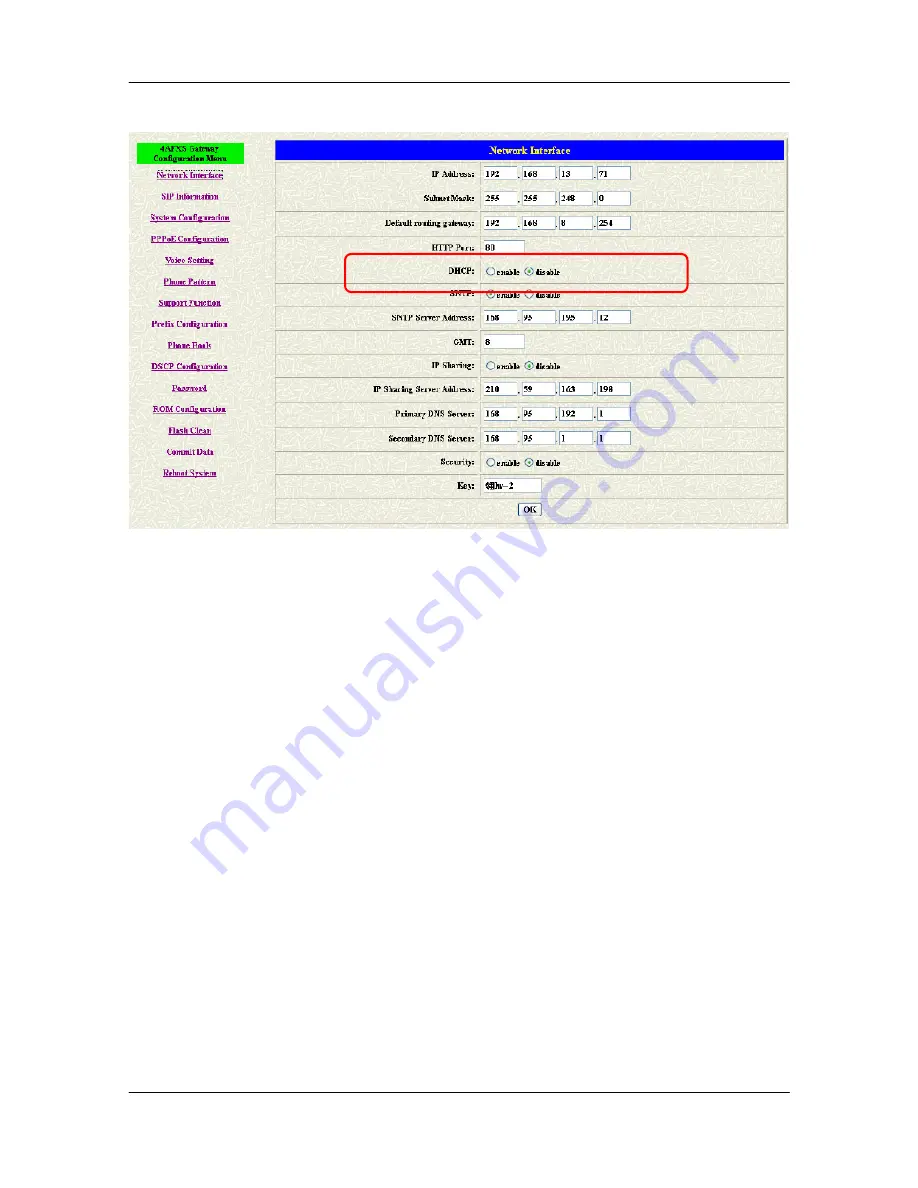
FXS Gateway Overview
- 18 -
[OK] button.
Figure 3-4 Network Interface
Step 2.
Click [Commit Data] on the navigation panel. In the Commit Configuration
Data screen, click the Commit button.
Step 3.
Click [Reboot System] on the navigation panel. In the FXS Gateway screen,
click the [Reboot] button. It will take 40 seconds to reboot.
Step 4.
Close the current browser windows and launch your web browser again.
Enter the new IP address in the Location or Address field.
3.5
IP Sharing Configuration
3.5.1
One Sets FXS Gateway
The function is only for the user who is using the IP Sharing device. It is meaning
that Gateway is connected to the IP Sharing device.
The IP Sharing Device must support the DMZ or Virtual server functions
An e.g. such as ADSL network is in the following.
Содержание 2AFXS
Страница 26: ...FXS Gateway Overview 15 Figure 2 3 Network Interface Screen ...
Страница 51: ...FXS Gateway Overview 40 LABEL DESCRIPTION Request Other items For reference only cannot allow to be configured ...
Страница 70: ...FXS Gateway Overview 59 Part III Command with FXS Gateway This part gives information on commands to use ...
















































