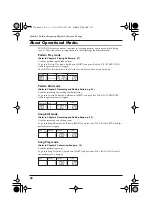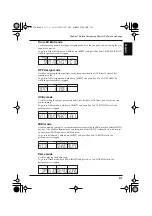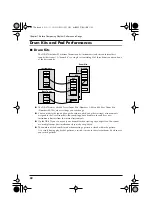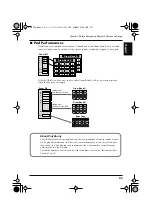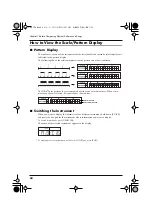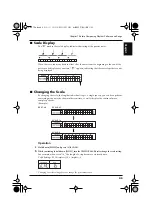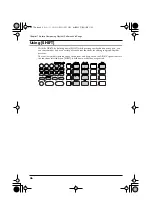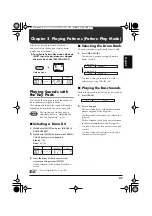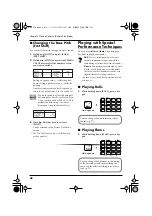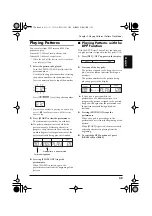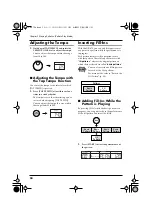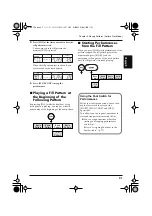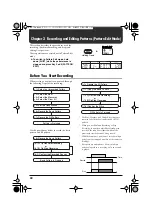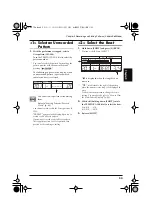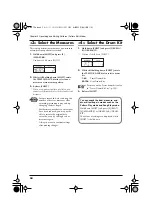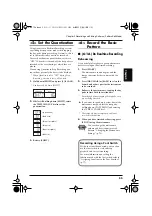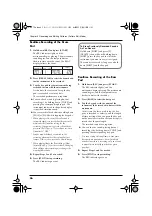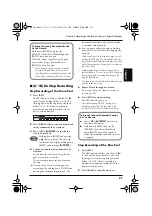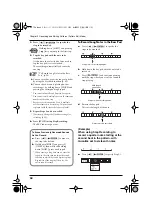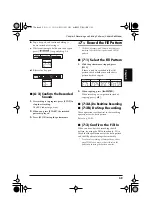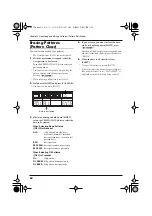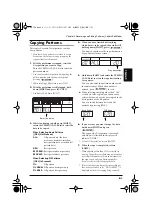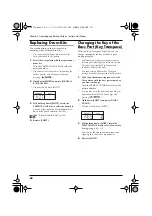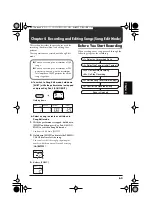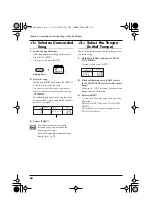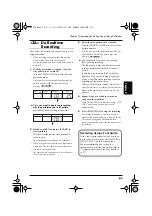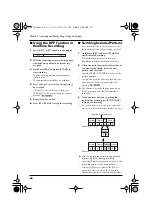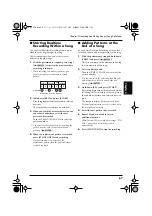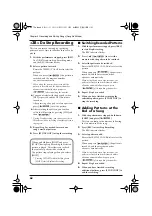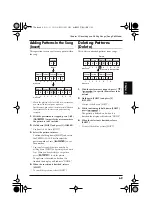54
Chapter 3 Recording and Editing Patterns (Pattern Edit Mode)
<3> Select the Measures
This setting determines whether a one-measure
or two-measure pattern is recorded.
1.
Hold down [SHIFT] and press [0]
(MEASURE).
* Continue to hold down [SHIFT].
fig.03-06
2.
While still holding down [SHIFT], rotate
the TEMPO/VALUE dial to select a one-
measure or two-measure pattern.
3.
Release [SHIFT].
* When a two-measure pattern is selected, you
cannot set different beats for the first and second
measures.
In some recorded data, reducing the
number of beats or measures after
recording instruments may end up
changing the beat length.
Furthermore, once beats or measures
have been reduced, you may not be
able to restore the original data
correctly, even by adding beats or
measures again.
Always be sure to confirm settings
after making changes.
<4> Select the Drum Kit
1.
Hold down [SHIFT] and press [DRUM A/
B] (DRUM KIT).
* Continue to hold down [SHIFT].
fig.03-08
2.
While still holding down [SHIFT], rotate
the TEMPO/VALUE dial to select a drum
kit.
1–64:
Preset Drum Kits
65–128:
User Drum Kits
For more on the Preset drum kits, refer
to “Preset Drum Kit List” (p. 102).
3.
Release [SHIFT].
You can check the beat, measure, and
drum kit settings in modes such as the
Pattern Play mode and Song Play mode.
Hold down [SHIFT] and press [9] (BEAT),
[0] (MEASURE), or [DRUM A/B] (DRUM
KIT).
The values of settings are displayed while
[SHIFT] is held down.
DR-670.e.book 54 ページ 2006年10月18日 水曜日 午後3時12分
Содержание Dr. Rhythm DR-670
Страница 15: ...15 Memo DR 670 e book 15...
Страница 117: ...117 Memo DR 670 e book 117...
Страница 118: ...118 Memo DR 670 e book 118...