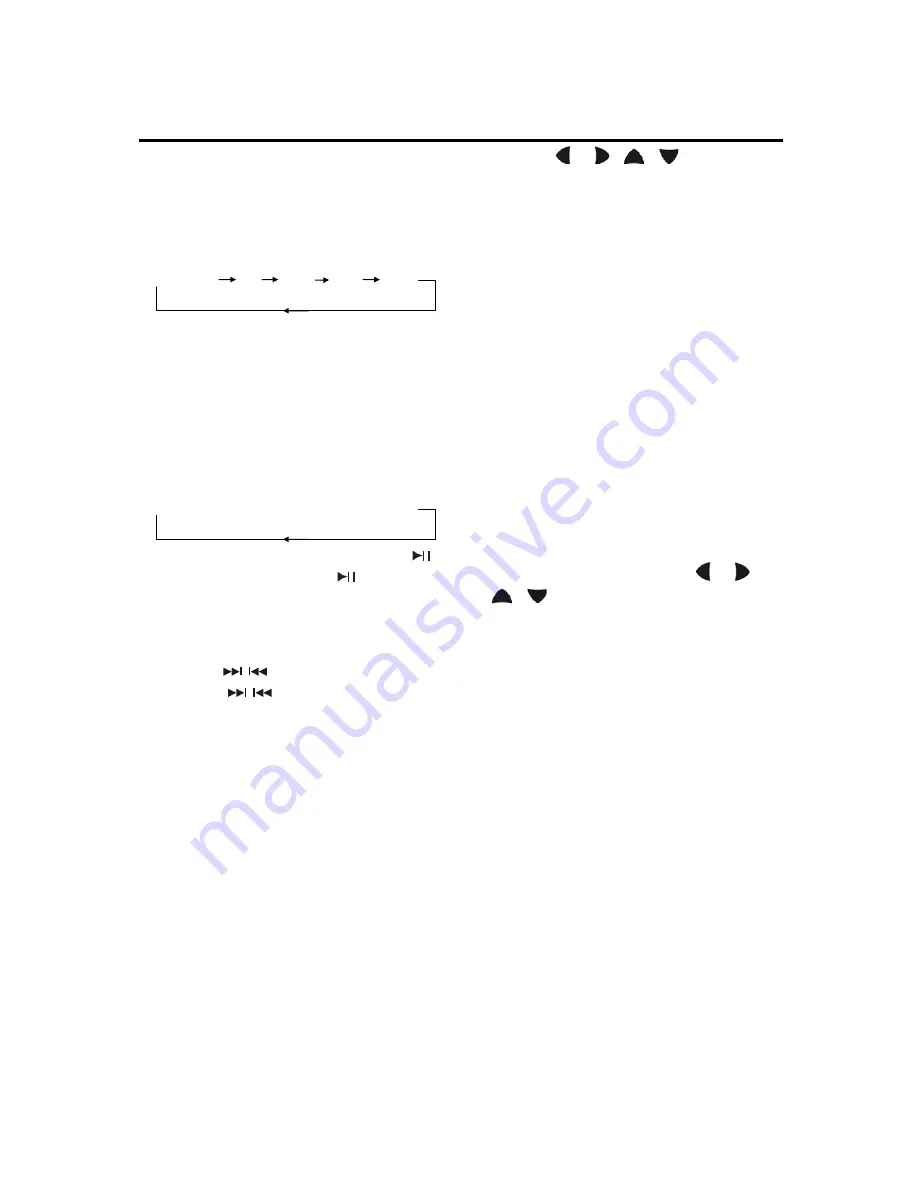
OPERATION
Each time the button is hold pressed,
the speed of rapid forward /reverse
changes according to the disc as
follows.
DVD/VCD/CD/MP3:
Normal play X2 X4 X8 X20
◆
Slow motion playback (for DVD
only)
Press
SLOW
on the remote control
during play. Each time the button is
pressed, the speed of slow forward (SF)
changes according to the disc as
follows.
DVD:
Normal play
Æ
1/2
Æ
1/3
Æ
1/4
Æ
1/5
Æ
1/6
Æ
1/7
In slow motion state, shortly press
on the remote control or
on the
front panel to resume the normal
playback.
◆
Skipping track
Pressing
/
buttons on the remote
control or
/
on the front panel
during playback will skip to the
next/previous track.
When PBC (playback control) ON,
these buttons may be unavailable.
Note you can use the numeric buttons
(0-9) and 10+ button on the remote
control to select the track directly.
◆
DVD title menu & Menu play
1. When playing a DVD disc, pressing
Title
button on the remote control
will stop the playback and return to
the TITLE menu that is stored in DVD
disc. The disc will be played
automatically and stop at menu
picture.
2. Press
/ ,
/
cursor
buttons on the remote control to
move between the highlight bars in
the menu.
3. Press
ENTER
button on the remote
control to confirm the selected item.
Note when playing a DVD disc, you
can press
PBC
button on the
remote control to enter the menu play
interface of the disc. Then you can
select the desired item to play.
◆
Zoom function
Allows the picture to be increased in
size. Press
ZOOM
button on the
remote control to toggle scale among
1, 2, 3, 4, 1/2 , 1/3, and 1/4. When the
scale is 1/4, press
ZOOM
again will
exit zoom operation.
During zoom mode, press
/ ,
/
buttons to move the picture
left/right, up/down.
◆
Multi-subtitle language function
(For DVD)
Press
Sub-T
button on the remote
control or
SUB-T
button on the front
panel during playback. The
corresponding information will be
shown on the screen.
Each time the button is pressed, the
subtitle language changes in the
sequential order.
Note: The language is different
according to the disc. Some discs only
contain one subtitle language.
◆
Multi-angle function (For DVD)
Press
ANGLE
button on the remote
control during playback. The
corresponding information will be
shown on the screen.
Each time the button is pressed, the
angle changes in sequential order.
17
Содержание BV7334
Страница 1: ......
Страница 14: ...LOCATIONS AND FUNCTION OF THE REMOTE CONTROL 12...










































