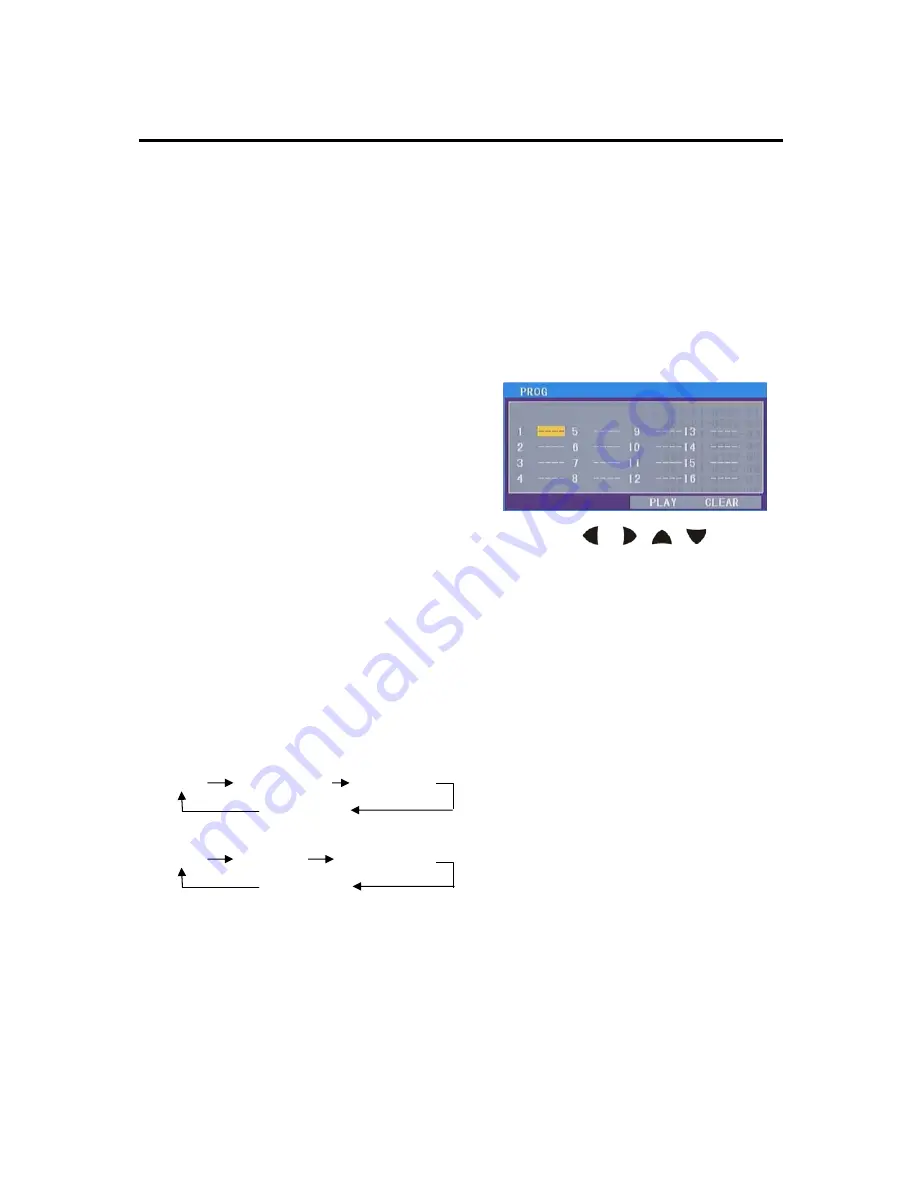
OPERATION
Notes:
a) The angle number is different
according to the disc.
b) The function only works for discs
having scenes recorded at different
angles.
◆
Multi-audio Language function
Press
AUDIO
during playback. The
corresponding information will be
shown on the screen.
Each time the button is pressed, the
audio soundtrack language changes
on sequential order.
Notes:
- The language number is different
according to the disc.
- Some discs only contain one
soundtrack language.
◆
Repeat play
When you want to repeat playing the
whole disc or track or a chapter in the
disc.
Press
RPT
button on the remote
control or on the front panel
repeatedly to select different repeat
mode. For different kinds of discs,
pressing
RPT
button has different
effects. For example:
DVD:
REP:[OFF] REP:[CHAPTER] REP:[TITLE]
REP:[REP ALL]
MP3:
REP:[OFF] REP:[REP 1] REP:[REP DIR]
REP:[REP ALL]
Note:
REPEAT feature does not
support VCD2.0 (with PBC ON).
◆
Play the tracks in random order
For some discs, when playing, press
RDM
button on the front panel or on
the remote control will play the tracks
on the disc in shuffle order. In shuffle
on mode, press
RDM
button again will
exit shuffle playing.
◆
Program play
In program play mode, you can play
the track in your desired sequence.
To program play a disc, please follow
the next instructions.
For VCD (when PBC OFF) /CD/MP3
disc:
a) Press
PROG
button on the
remote control to enter the
program edit interface.
b) Press / ,
/
cursor
buttons on the remote control to
select the items you want to
program. The items you selected
will become highlight.
c) Input the number you want to
program by numeric buttons (0-9)
on the remote control.
Use cursor buttons to select
PLAY
on the bottom of the
screen, or press
ENTER
button
on
remote control to confirm. And
the unit will play the tracks you
programmed.
d) If you want to clear the program,
select
CLEAR
on the screen and
press
ENTER
on the remote control
to confirm, and the unit will cancel
the programmed play.
For DVD disc:
The operation is the same as
VCD/CD operation. Press
PROG
button on the remote control the
following media play window will be
shown on the screen:
18
Содержание BV7334
Страница 1: ......
Страница 14: ...LOCATIONS AND FUNCTION OF THE REMOTE CONTROL 12...









































