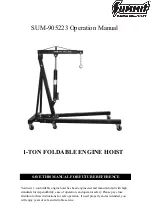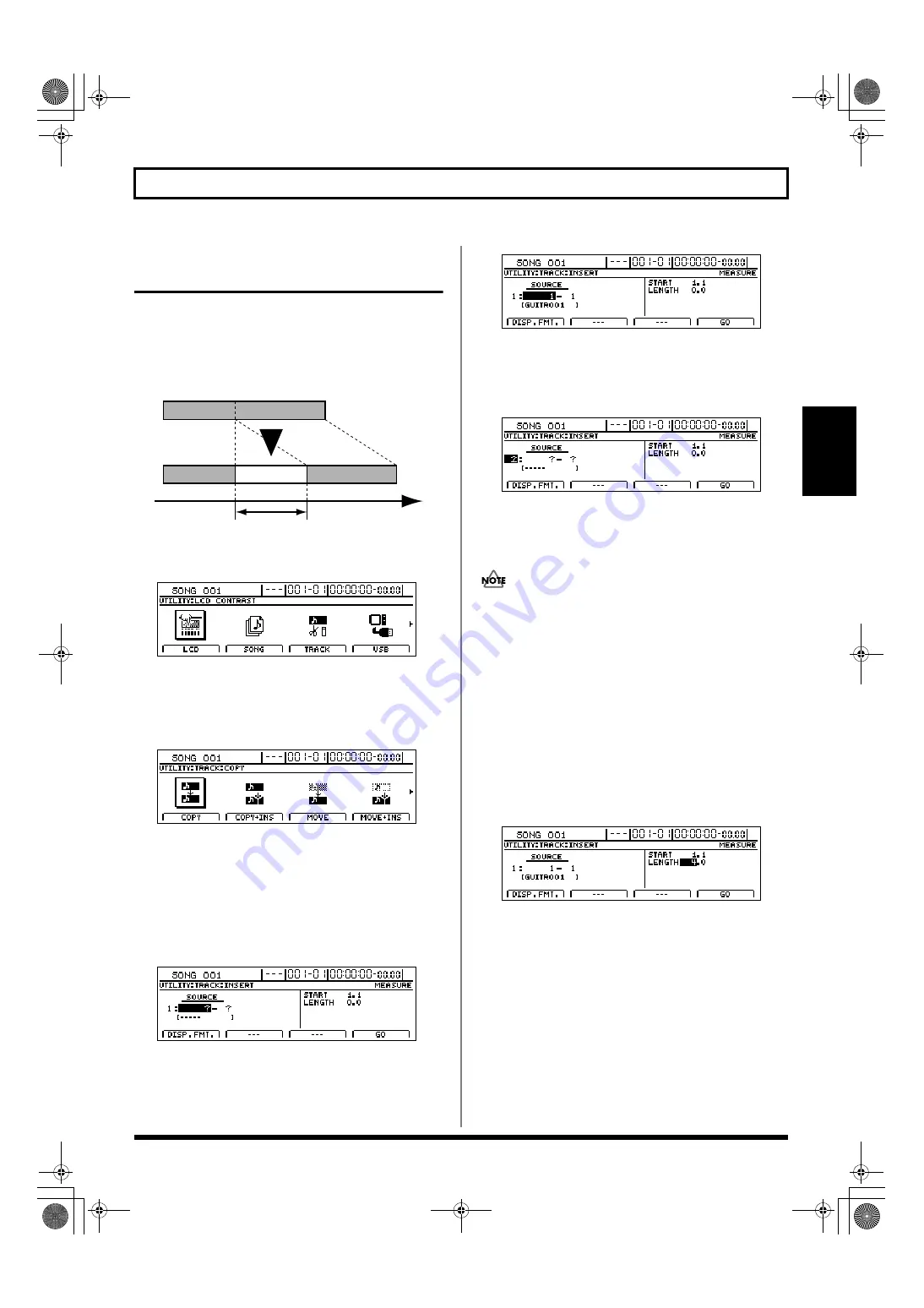
61
Editing a recorded performance (Track Edit)
Section 1
Inserting a blank space between
audio data (Track Insert)
The Track Insert function allows you to insert a blank space
at a specific location. If you want to add a new phrase to the
middle of a section of audio data, use this function to add a
blank space of the same length as the new phrase, and then
record the phrase into this space.
fig.15-39
1.
Press [UTILITY].
The Utility Menu screen will appear.
fig.12-12d
2.
Move the cursor to the TRACK icon and press [ENTER/YES].
Alternatively, you can press [F3] (TRACK) if the TRACK
icon is currently displayed.
The Track Menu screen will appear.
fig.15-05d
3.
Move the cursor to the INSERT icon and press
[ENTER/YES].
Alternatively, you can press [F2] (INSERT) if the INSERT
icon is currently displayed.
The Track Insert screen will appear, allowing you to
select the track and V-Track where the blank space will
be inserted.
fig.15-42d
4.
Use [CURSOR] and the TIME/VALUE dial to choose the
track and V-Track where you want to insert a blank space.
If a name has been assigned to the selected track, it will
be displayed at this time.
fig.15-43d
5.
If you want to insert a blank space into other tracks
using the same settings (for position, length, etc.), move
the cursor to the position shown below and turn the
TIME/VALUE dial.
fig.15-44d
You will now be able to specify other tracks for insertion
of the same blank space. If you want to cancel the
insertion for a specific track, turn the TIME/VALUE dial
counterclockwise until a question mark (?) is displayed.
• Insertion will not be performed for any line containing
one or more question marks.
• If you want to insert the same blank space into all V-
Tracks or all tracks, turn the TIME/VALUE dial
clockwise until “*” is selected.
• If you want to select all V-Tracks from all tracks, select
“*- *.”
• As Tracks 9/10 through 15/16 are stereo tracks, it will
not be possible to select either of their mono tracks
independent of the other.
6.
Move the cursor to the right half of the screen and specify
the position and length of the blank space to be inserted.
fig.15-45d
Pressing [F1] (DISP.FMT.) at this time will allow you to
select how the position will be specified (i.e., by measure,
time, or marker).
The following parameters should now be set.
START (Start point):
This parameter is used to specify the position at which
the blank space will be inserted.
LENGTH:
This parameter is used to specify the length of the blank space.
Time
TO
Blank
LENGTH
BR-1600_R_e.book 61 ページ 2007年12月6日 木曜日 午前9時52分
Содержание Digital Recording Studio BR-1600 CD
Страница 41: ...41 Section 1 Advanced Use Section 1 Advanced Use BR 1600_R_e book 41...
Страница 73: ...73 Section 2 Using Effects Section 2 Using Effects BR 1600_R_e book 73...
Страница 145: ...145 Section 3 Using Rhythm Section 3 Using Rhythm BR 1600_R_e book 145...
Страница 203: ...203 Section 4 Using the CD R RW Drive Section 4 Using the CD R RW Drive BR 1600_R_e book 203...
Страница 220: ...220 MEMO BR 1600_R_e book 220...
Страница 221: ...221 Section 5 Using MIDI Section 5 Using MIDI BR 1600_R_e book 221...
Страница 239: ...239 Section 6 Using USB Section 6 Using USB BR 1600_R_e book 239...
Страница 255: ...255 Section 7 Other Convenient Functions Section 7 Other Convenient Functions BR 1600_R_e book 255...
Страница 272: ...272 MEMO BR 1600_R_e book 272...
Страница 273: ...273 Appendices Appendices BR 1600_R_e book 273...
Страница 309: ...309 MEMO BR 1600_R_e book 309...
Страница 310: ...For EU Countries BR 1600_R_e book 310...