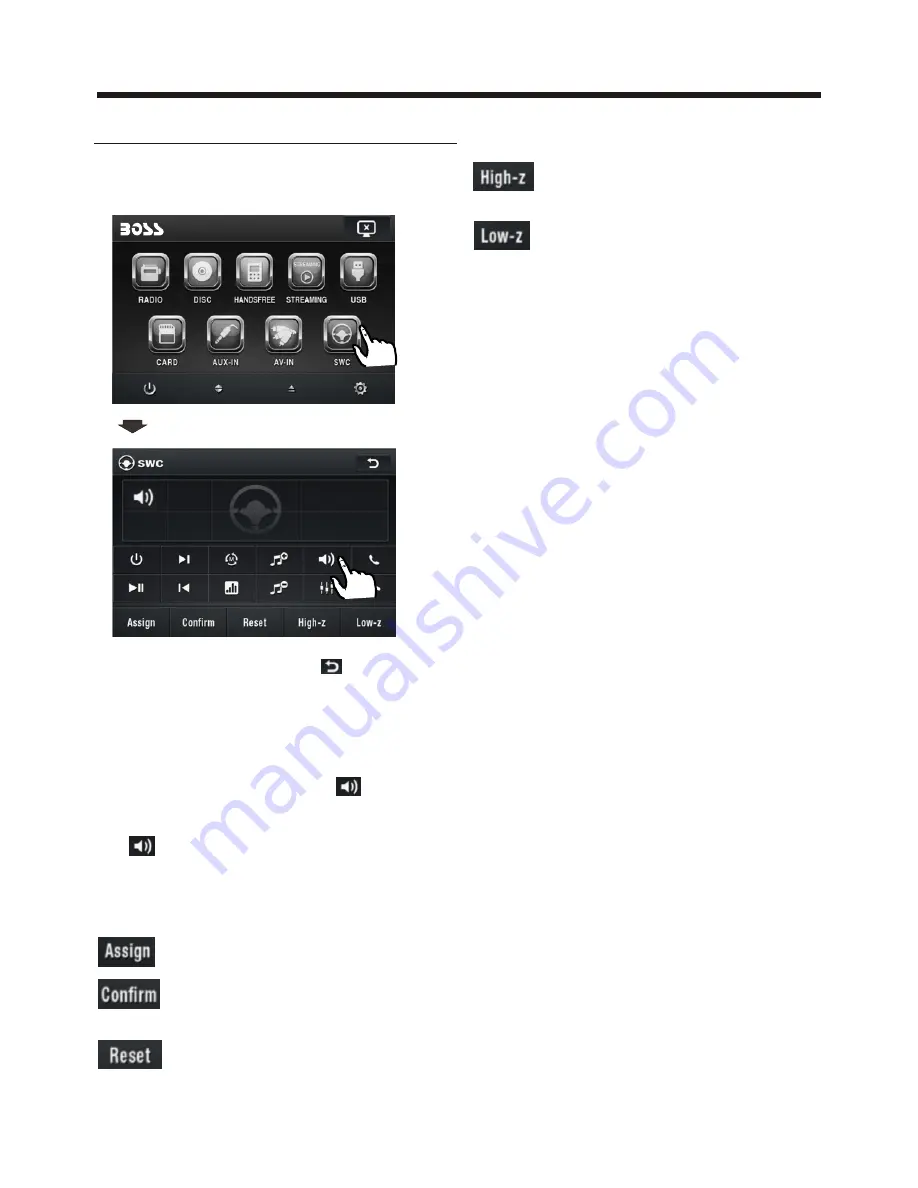
-33
Touch Screen Operation
STEERING WHEEL CONTROL
Touch the SWC icon as follow to turn to
steering wheel control .
During setting, touch the icon to
turn to home menu.
There are 2 KEY for total 12 buttons to
save, first, tap Assign to open function
save, then select button 1 in KEY 1 on
steering wheel and tap the icon, the
icon show in button 1 position then touch
Confirm,
the function will save in button 1 of
KEY 1.
The function of the icons as follow:
Touch to begin function save.
After selection touch to confirm
operation.
Touch this icon to cancel the
input and resume load.
final exit the SWC mode ,
When electric resistance is too
low, touch this icon to increase.
When electric resistance is too
high, touch this icon to reduce.
10:00AM
Содержание BVS13.3B
Страница 1: ......





































