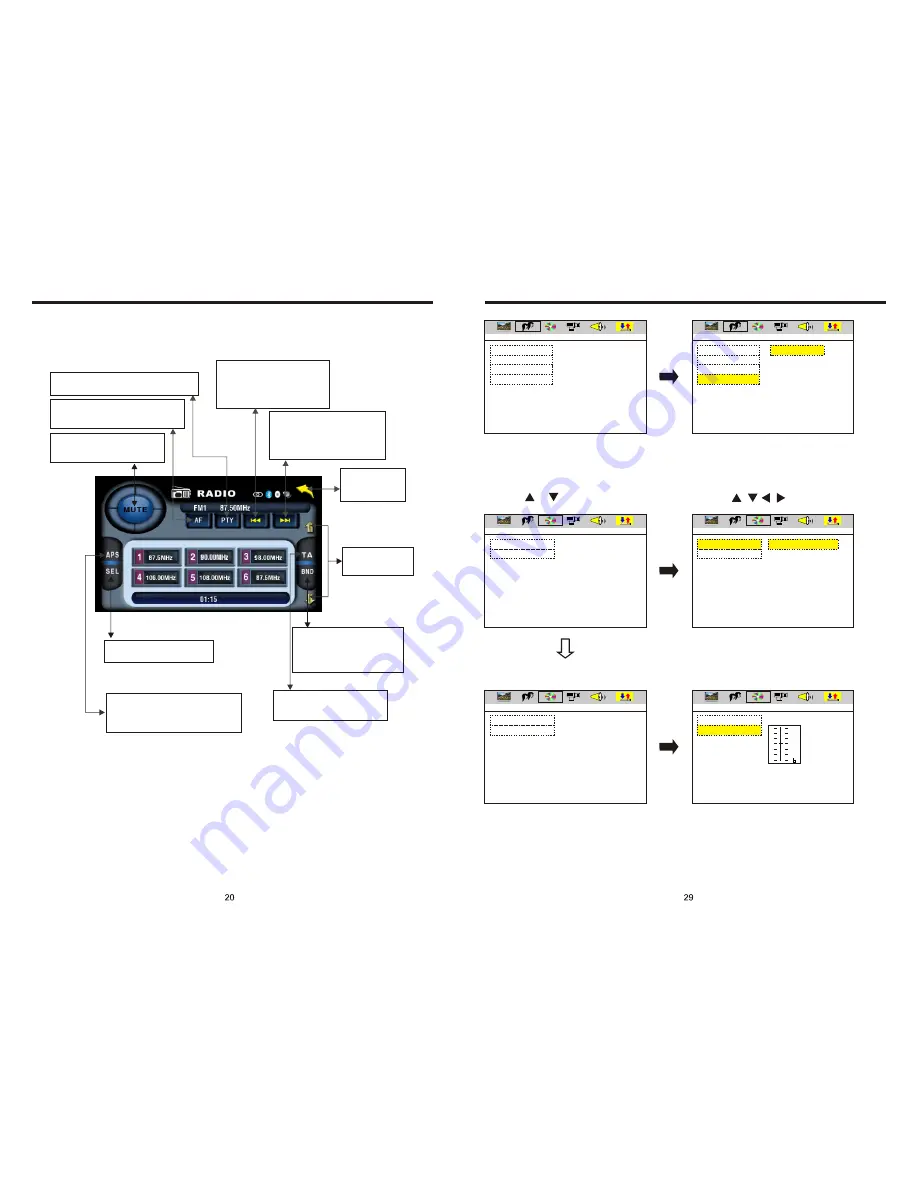
INSTRUCTIONS
INSTRUCTIONS
EXIT SETUP
OSD LANGUAGE
AUDIO LANG
SUBTITLE LANG
MENU LANG
EXIT SETUP
OSD LANGUAGE
AUDIO LANG
SUBTITLE LANG
MENU LANG
ENGLISH
GERMAN
SPANISH
FRENCH
PORTUGUESE
AUDIO SETUP
EXIT SETUP
AUDIO OUT
AUDIO OUT
AUDIO OUT
KEY
KEY
EXIT SETUP
SPDIF/OFF
SPDIF/RAW
SPDIF/PCM
EXIT SETUP
EXIT SETUP
LANGUAGE SETUP
LANGUAGE SETUP
AUDIO SETUP
AUDIO SETUP
AUDIO SETUP
AUDIO SETUP
AUDIO OUT
KEY
KEY
#
+4
+2
0
-2
-4
1. Press or button
2. Press / / / button, then to enter.
RDS
USER
OPERATION
(PIC 6)
Press this button to close sound
output, re-press this button to
resume sound.
Press this button to choose radio
channels' name, please refer to details
user manual.
Press PTY, when PTY is on, it means there
is strong RDS signals output.
Short press on this button to
decrease radio frequency;
longer press on this button to
seek radio channels frequency
decreased direction.
Short press on this button to
increase radio frequency;
longer press on this button to
seek radio channels frequency
increased direction.
Touch this area to
enter & exit main
menu.
Press this button each time, it
will automatically execute the
following operation in an
order of FM1
→
FM2
→
FM3
→
AM1
→
AM2
Press TA, when TA is on, it
means the unit is automatically
track RDS radio channels.
Press “SEL” to adjust other
functions, please refer to pic 3.
In the radio state, press “APS” button,
it will automatically seek radio
channels in the whole band and preset
the strongest radio channels.
For details of RDS operation, please refer to other instruction
Press this button to
adjust angles of the
monitor.
Содержание BV9995B
Страница 1: ......



















