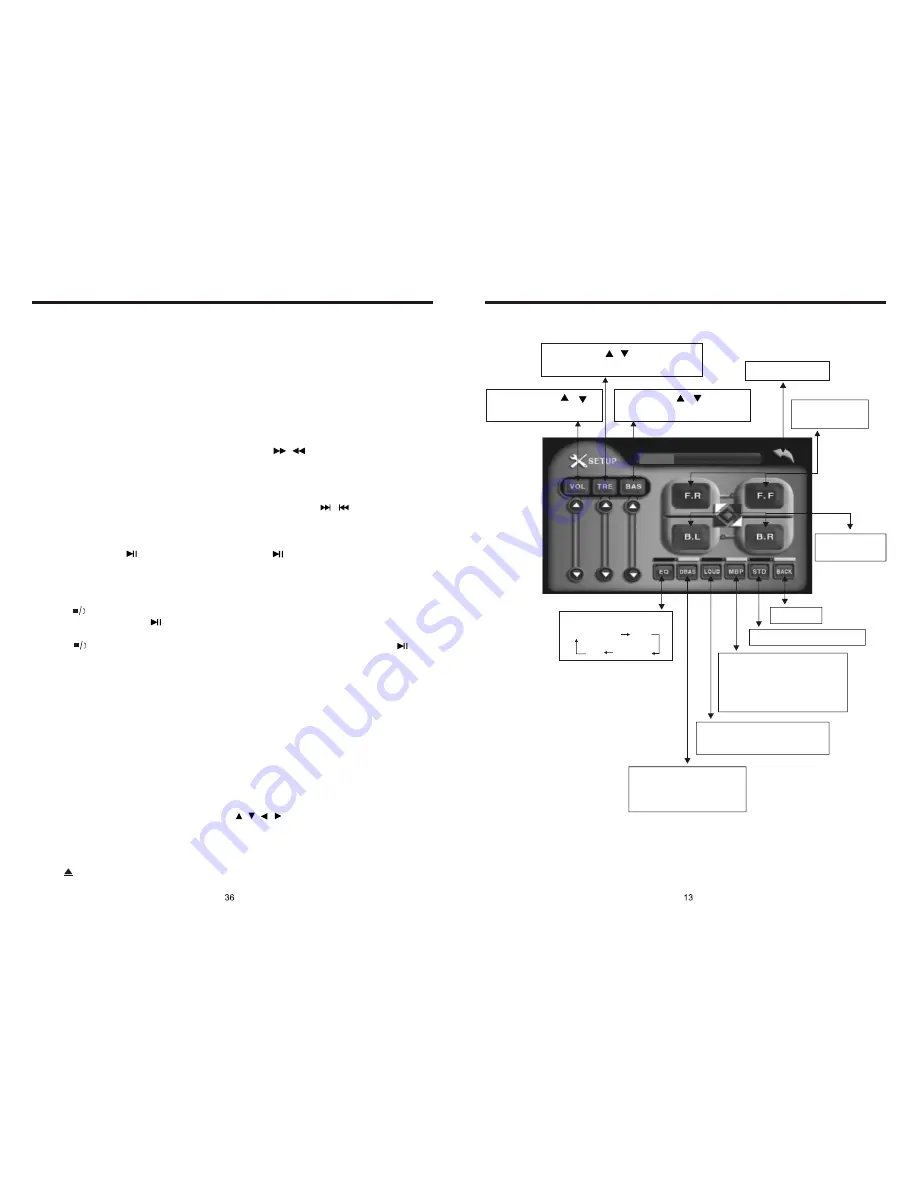
INSTRUCTIONS
INSTRUCTIONS
Slide in CD/MP3 disc, unit will play it automatically. If disc is in slot, press DVD touch
button on main menu can to play.
1. Repeat Play
In CD/MP3 mode, press AMS/RPT button on remote control, to startup following, repeat
2. Fast Forward/Fast Rewind
Press SEEK + / SEEK - button on remote control, or
/
touch button on display to
speed forward or backward playing.
Note: Hold above button a bit longer to operate.
3. Previous/Next Song Play
In playing mode, press SEEK + / SEEK - on remote control, or
/
touch button on
display to choose previous/next song.
4. Pause Play
In play mode, press
button on remote control, or
button on display to pause.
Press again to go back to normal play.
5. Stop Play
In play mode:
1) Press button on remote control to enter the pause mode, the position will be stored
in unit. At that time, press button on remote control or touch button on display to
resume playing at the stored position.
2) Press
button on remote control twice to enter into stop mode, here, press
button on remote control or touch button on display, unit will play from the first song.
6. OSD
In playing mode, short press OSD on remote control to show all information of present
dis .
7. Randomly Play
In CD mode, press LOC/RDM button on remote control, to instantly play each song.
Press again to back to the normal play.
8. EQ Mode
1) This function can only be worked by remote control.
2) When playing CD/MP3, press the “ZOOM” button on the remote control, you can
choose the sound mode.
3) When enter this function, press the button
/
/
/
to move the course to select
sound mode which in the system menu, after your selection position will show red color
to indicate the confirmation.
9. OPEN
Press button on pedestal to eject disc.
CD disc:
MP3 disc:
Directory repeat
c
Single song repeat
→
Repeat play off.
Single song repeat
→
→
Repeat play off.
CD/MP3 BASIC OPERATION (Look at Picture #4)
ADJUST MODE (PIC 3)
Volume: press /
button to adjust volume
Sharp: press / button to adjust
sharp sound high and low
Bass: press / button to
adjust bass level
Back main menu
Adjust front and
rear speaker
Adjust left and
right speaker
EQ mode
From Rock
POP
Classic
Off
DBAS on/off: press
once to DBAS on, press
again to DBAS off
Loud: press once off LOUD
on, press again to turn off
Choose the best listening
place; this function will
make you enjoy the best
comfortable sound effects
Resume standard video
Exit setup
Содержание BV9995B
Страница 1: ......
























