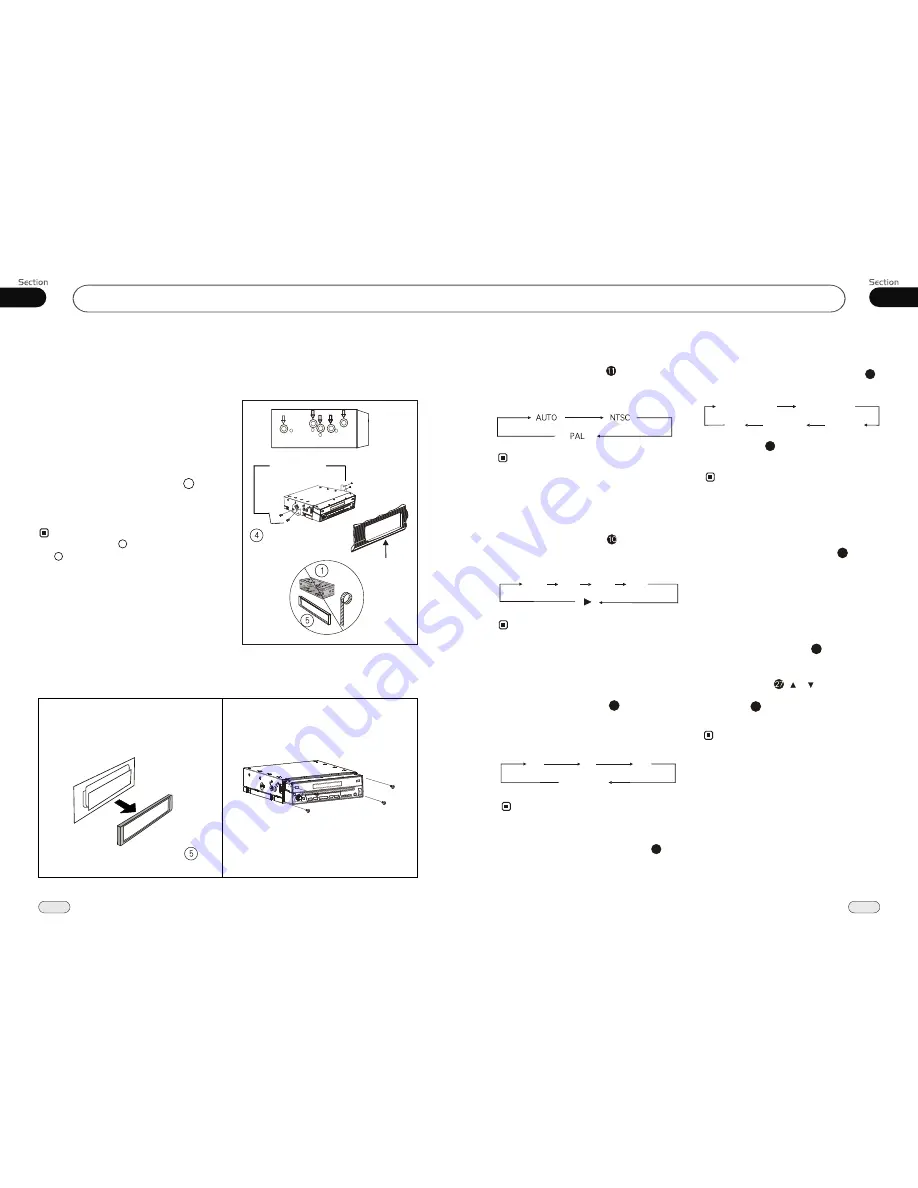
07
35
Installation
14
02
Install the Unit
Bracket supplied
to your car
Dashboard
or Console
Detach the Unit
2. Screw the 4 screws, pull the head unit
out.
1. Remove the outer trim frame.
Select a position where the screw holes of
the mounting bracket
lied with the car and
the
of the main unit
fitted), and
at 2
places on each
fasten them to
the car.
supp
screw holes
become aligned
(are
tighten the screws (see
side). And then
4
Note:
Outer Trim Frame
Mounting Sleeve
are not used
and
for installation method.
Installation Method
Installation using the screw holes at
sides of the unit.
the
5
1
VCD/CD
During VCD mode, Press
P/N
on rem-
ote control to set the TV standard to PAL or
NTSC or AUTO system.
System Switch
Slow motion playback
During VCD mode, press SLOW to slow
forward or slow backward. There are
speeds as follow:.
1/8
1/ 4
1/ 2
During VCD mode, Press
ZOOM
to
increase the picture in size. There are sizes
as follow, Each pressing increases the size
until the maximum size is reached.
Increase the size of the picture
9
No Change
2X
3X
4X
On Screen Display
During VCD/CD status
, briefly press
OSD
button the display shows:
8
Single elapsed time
Total
elapsed time
Total
remain time
Single remain time
OFF
To remove the image by pressing button.
*
27
8
Press and hold
OSD
to display the curr-
ent time.
1/16
During CD playback, first press
GOTO
,
and TFT shows :
disc go to:--:--
,press your
desired time of the playback by using num-
ber buttons.
Secondly press GOTO button,
track go to
:--:--
appears on TFT, also input your des-
ired numbers to play the current time of
your selection.
Setting the Playback Time
2
During VCD mode, press GOTO button
to set the playing time, when the TFT dis-
play :
/disc time/track time/repeat
/time disp.
Press [ ][ ] to select the
options, press ENTER to set the status.
Then press NUMBER BUTTONS to set
the current status.
track
2
23
* This function is operated by using the
remote control only.
Note:
* This function is operated by using the
remote control only.
Note:
* This function is operated by using the
remote control only.
Note:
* This function is operated by using the
remote control only.
Note:
* This function is operated by using the
remote control only.
Note:
Содержание BV9985
Страница 1: ......
























