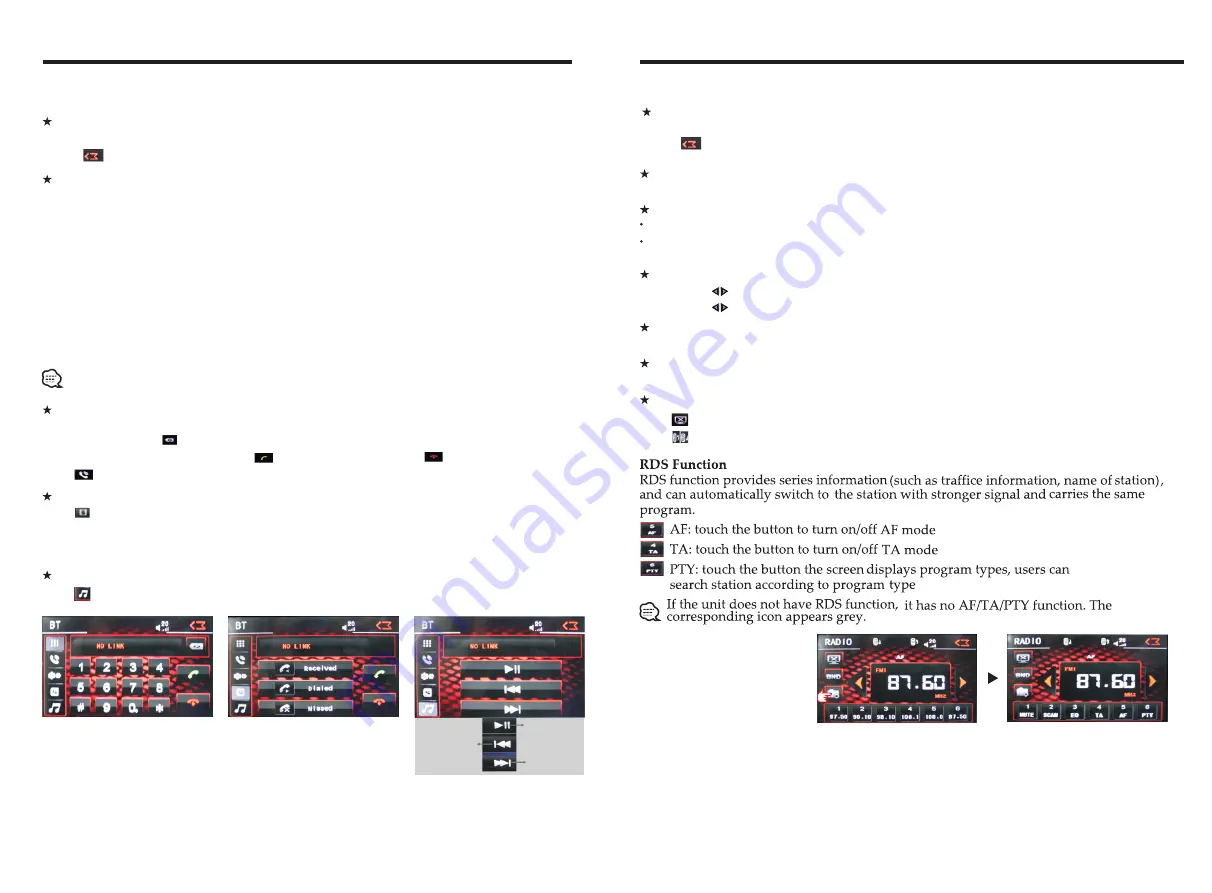
INSTRUCTIONS
INSTRUCTIONS
08
11
Bluetooth Function Operation
Operation methods:
Set the host to be matching state, and open the Bluetooth of your mobile phone and use
the mobile phone to search device, the mobile phone shall prompt to match password with
the Bluetooth when it has searched the Bluetooth device.
Input
Bluetooth password (0000)
to the mobile phone and confirm. The mobile phone
shall prompt whether authorize to this device,please select [Yes]. Phone and Bluetooth
shall automatically connect within 20 seconds. Under any working mode, the host shall
convert to Bluetooth state if there is an incoming call. And the host shall restore to current
mode after hanging up.
When the Bluetooth device matches with this device, the connection status shall display
“Connected”, otherwise, it shall display “No connection”.
Touch icon to exit bluetooth interface.
Touch [
Bluetooth
] icon in the main interface to enter the bluetooth interface.
Enter/exit
Pair/link
To use Bluetooth hand-free function, make connection first, i.e. match the host with the
Bluetooth mobile phone.
PIC
3
PLAY
/
PAUSE
next song
previous song
Bluetooth volume
Click to access Bluetooth volume interface as below PIC 3:
Dialing
You can dial on mobile phone directly or input phone number through the number buttons
on the screen, click to delete if there is input error.
After input the phone number, click to make a call, and click to hang up the phone.
Click during a call so as to switch the voice between car speaker and mobile phone.
Received calls: Touch this button to check all the phone numbers of received calls.
Dialed numbers: Touch this button to check all the dialed phone numbers.
Missed calls: Touch this button to check all the phone numbers of missed calls.
Click to access call records interface as below PIC 2:
Call records
PIC
2
PIC
1
Radio Function Operation
Enter/exit
Touch [ RADIO ] icon in the main interface
to enter into the radio interface.
Touch icon to return to main interface, and then touch other function icons so as to exit
radio mode.
Click [BND] icon so as to switch among
AM1, AM2, bands.
FM1,FM2, FM3,
Band selection
Search/Save radio stations
FM band can save 18 radio stations (Six stations for FM1/FM2/FM3), AM band can save
12 radio stations (Six stations for AM1/AM2).
Short press [
Scan
] icon to browse the stored radio stations.
Scan radio
Short press icon to manually fine-tune radio stations upward/downward.
Long press icon to automatically search and save radio stations.
Sound setting
Click [
EQ]
icon can switch to different sound mode.
Mute on/off
Click [Mute] icon to turn on/off mute function
TFT on/off
Click icon to turn off TFT, and then click the screen area so as to turn on TFT.
Click icon so as to slide screen angle.










