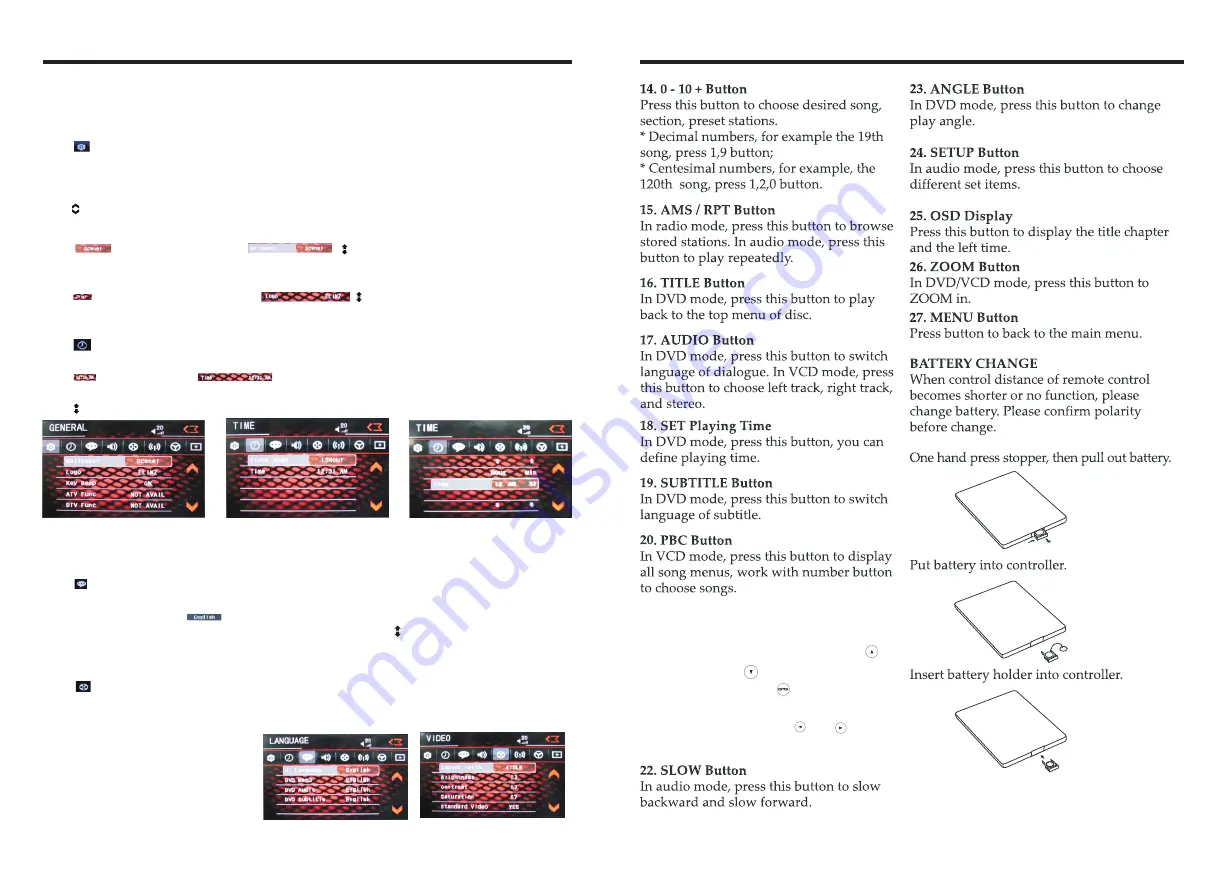
INSTRUCTIONS
INSTRUCTIONS
06
1
3
Access setup interface
Click [Setup] icon on main interface to access setup interface.
General setting
Click icon on setup interface to access general setting interface, as shown in below
PIC 1 diagram:
In general setting interface, you can select to turn on or turn off the existing functions.
You can set wallpaper and opening picture you like and check version number of DV/DC,
click icon to browse up/down.
PIC 3
PIC 2
PIC 1
Wallpaper selection
Click icon on wallpaper bar , direction icon shall pop up, click it to
select wallpaper.
Opening picture
Click icon on opening picture bar , direction icon shall pop up, click it
to select opening picture.
Time setting
Click
PIC 2diagram:
icon on setup interface to access time setting interface, as shown in below
Click icon on time bar
time setting interface shall display, as shown in
below PIC 3 diagram:
Click icon beside hour and minute to separately set hour and minute.
Video setting
Click
(PIC 5) diagram:
icon on setup interface to access video setting interface, as shown in right
At video setting interface, you can adjust brightness, contrast, saturation and hue of the video.
Language Setup
During use, you can select your familiar language to display menu by language setup.
Click icon on setup interface to access language setting interface, as shown in right
(PIC 4) diagram:
Click the corresponding icon on the language bar desired to be set so as to switch
the language type, when there are more than 3 languages, direction icon shall pop up,
click it to select your familiar language.
PIC 4
PIC 5
21.UP, DOWN, LEFT, RIGHT, ENTER button
When playing MP3, USB, SD returns to song
menu, up, down selections can be up / " "
button or down / " " key to select up and
down, select and press " " key to confirm.
The selected tracks can be played. Press the
left or right arrow keys to " " or " " key, can
be on the next page function operation.










