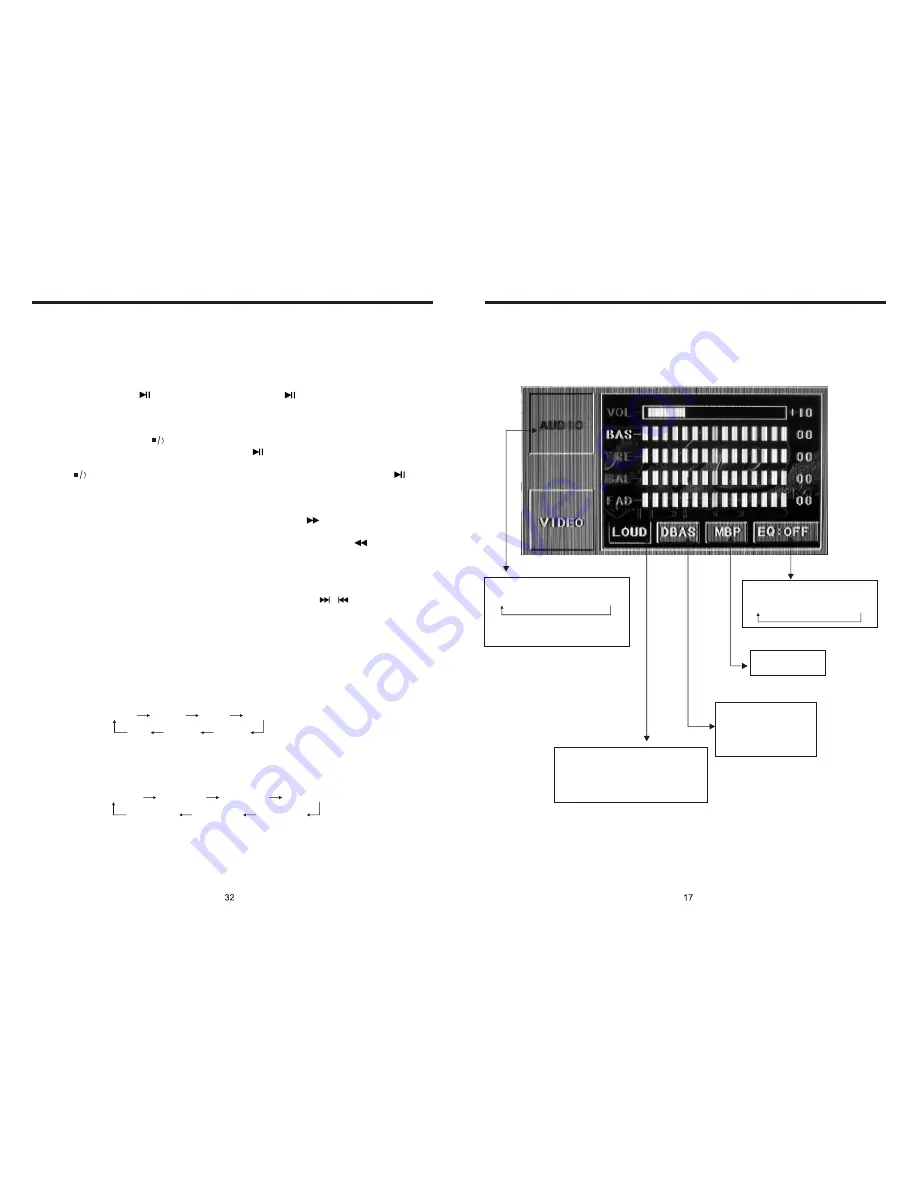
INSTRUCTIONS
INSTRUCTIONS
DVD MODE (PIC 5)
AUDIO SETTING ON TOUCH SCREEN
Bass choosing: when
touched the button will be
yellow, touch this button
to exit, touch it again to
resume.
Loud choosing: this function is defined
open, when it is touched at the first time,
the loud function will be closed, at the
same time, yellow light disappear.
Audio selection:
VOL
→
BAS
→
TRE
→
BAL
→
FAD
When using this function, the position
bar will be highlighted.
EQ mode: Touch the button
to change settings:
ROCK
→
POP
→
CLASSIC
→
OFF
Change the
listening position
Slide in the VCD disc, it will play it automatically. If the disc is in slot, press DVD touch
button on main menu can to play.
1. Pause Play
In playing mode, press
button on remote control, or
on display to pause.
Press again to back to normal play.
2. Stop Play
In playing mode, 1) Press
button on remote control to enter the pause mode, the
position will be stored in unit. At that time, press
button on remote control or touch
button on display to resume playing at the stored position.
2) Press
button on remote control twice to enter into stop mode, here, press
button
on remote control or touch button on display, unit will play from the first song.
3. Fast Forward/Rewind Function
In playing mode, press SEEK + button on remote control, or
touch button on display
to speed play.
When you need quick back, press SEEK - button on remote control, or
touch button
on display to quick back play.
Note: Hold above button a bit longer to operate.
4. Previous/Next Song Play
In playing mode, press SEEK + / SEEK - on remote control, or
/
touch button on
display to choose previous/next song.
5. Switch System
In playing mode, short press the BAND/P/N button on remote control, to select PAL,
AUTO, NTSC TV system.
Note: This function can only be worked by the remote control.
6. Slow Play
Press SLOW button on remote control to slow play. The level of slow playing is as follows.
Sequence is :
Note: This function can only be worked by the remote control.
7. Zoom In / Zoom Out
Press ZOOM button on remote control to zoom in / zoom out the picture. The levels are
as follows:
Note:
1. This function can only be worked by the remote control.
2. Image which is zoomed in can be moved by up/down/left/right cursor to move.
3. Image which is zoomed out cannot be moved.
VCD BASIC OPERATION (Look at picture #4)
SLOW
1/2
SLOW
1/3
SLOW
1/4
SLOW
1/5
SLOW
1/6
SLOW
1/7
PLAY
ZOOM
IN
2
ZOOM
IN
3
ZOOM
IN
4
ZOOM
IN
1
/
2
ZOOM
IN
1
/
3
ZOOM
IN
1
/
4
ZOOM
IN
OFF
Содержание BV9560B
Страница 1: ......








































