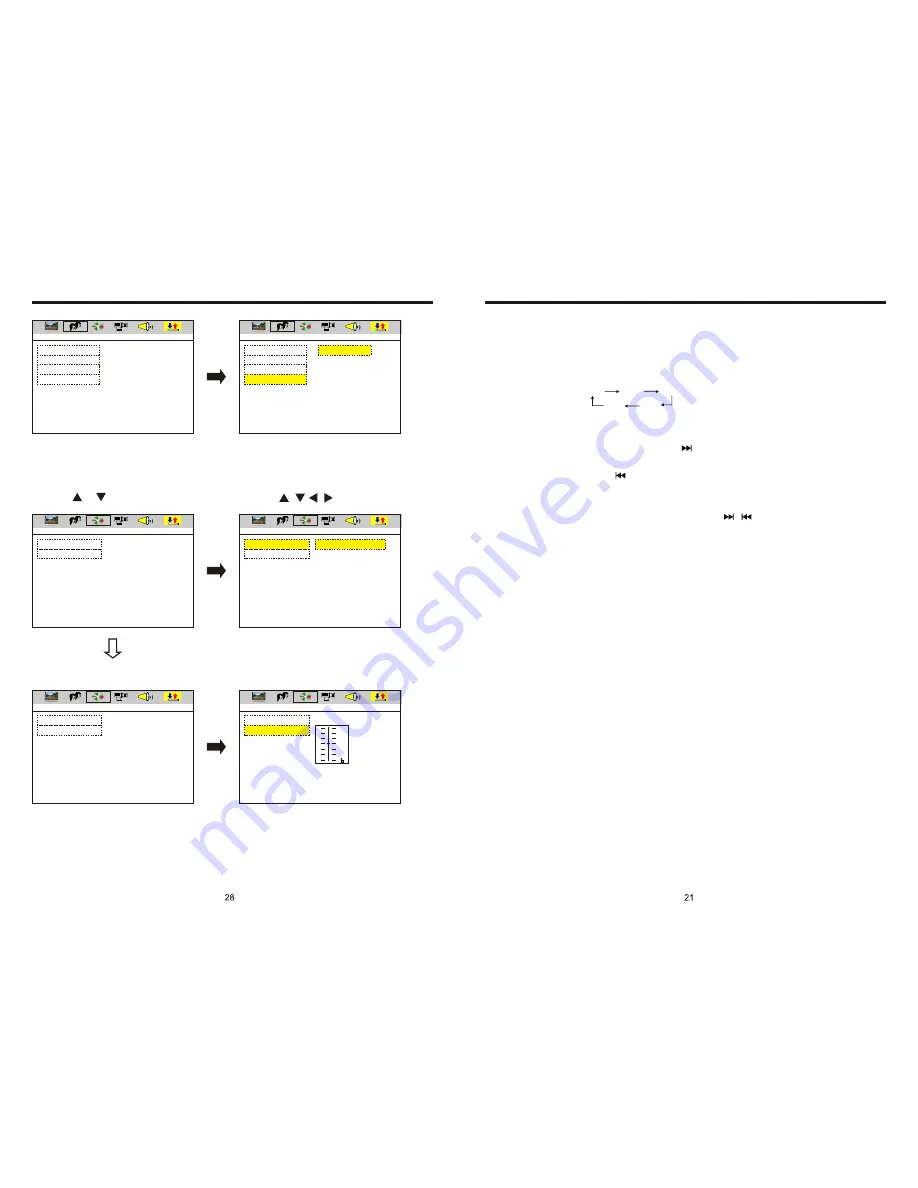
FM1
FM2
FM3
AM1
AM2
INSTRUCTIONS
INSTRUCTIONS
1. Band Selection
In radio mode, press BAND button, BAND/P/N button on remote control, or touch position
on screen every time to choose band, the sequence is as follows:
2. Adjust Frequency
Manually Adjust Frequency:
Press SEEK + button on remote control, or
touch button on display shortly every time,
frequency will increase one step by one step till you get desired frequency. Press SEEK
button on remote control, or
touch button on display shortly every time, frequency will
ecrease on step by step till you get desired frequency.
Search Station:
Press SEEK + / SEEK button on remote control, or
/
touch button on display
shortly every time to search station in up/down direction. When get one station, it will
auto stop searching.
3. Browse / Auto Search and Store Station
1) In radio mode, press AMS/RPT button on remote control, or APS button on display
shortly to browse preset station on 1-6;
2) In radio mode, press AMS/RPT button on remote control, or APS button on display
longer to auto search in whole band from present frequency and store 6 most strong
frequency on 1-6;
3) This unit has FM1, FM2, FM3, AM1, AM2 Bands. Each band can store 6 stations,
so a total 30 preset stations.
Note:
After preset station, unit will cancel the former preset stations.
4. Mono/Stereo Selection
In radio mode, press ST/PTOG button on remote control or ST touch position on display
to choose mono/stereo program.
Note: In radio mode, start up the stereo function automatic, touch the ST button again on
the display, the TFT display will show the ST OFF & MOMO mark, that is to turn off the
stereo. When the right under foot appear the MONO mark, it show the MONO on.
5. Manual Preset and Store Station
In radio mode, press 1-6 button on remote control, or 1-6 position on display longer to
store preset frequency into preset channel. For example, the present frequency is
89.8MHz, press 2 button longer, then 89.8MHz frequency is stored in 2 channel.
-
-
RADIO OPERATION (Please look at picture #6)
EXIT SETUP
OSD LANGUAGE
AUDIO LANG
SUBTITLE LANG
MENU LANG
EXIT SETUP
OSD LANGUAGE
AUDIO LANG
SUBTITLE LANG
MENU LANG
ENGLISH
GERMAN
SPANISH
FRENCH
PORTUGUESE
AUDIO SETUP
EXIT SETUP
AUDIO OUT
AUDIO OUT
AUDIO OUT
KEY
KEY
EXIT SETUP
SPDIF/OFF
SPDIF/RAW
SPDIF/PCM
EXIT SETUP
EXIT SETUP
LANGUAGE SETUP
LANGUAGE SETUP
AUDIO SETUP
AUDIO SETUP
AUDIO SETUP
AUDIO SETUP
AUDIO OUT
KEY
KEY
#
+4
+2
0
-2
-4
1. Press or button
2. Press / / / button, then to enter.
Содержание BV9560B
Страница 1: ......




































