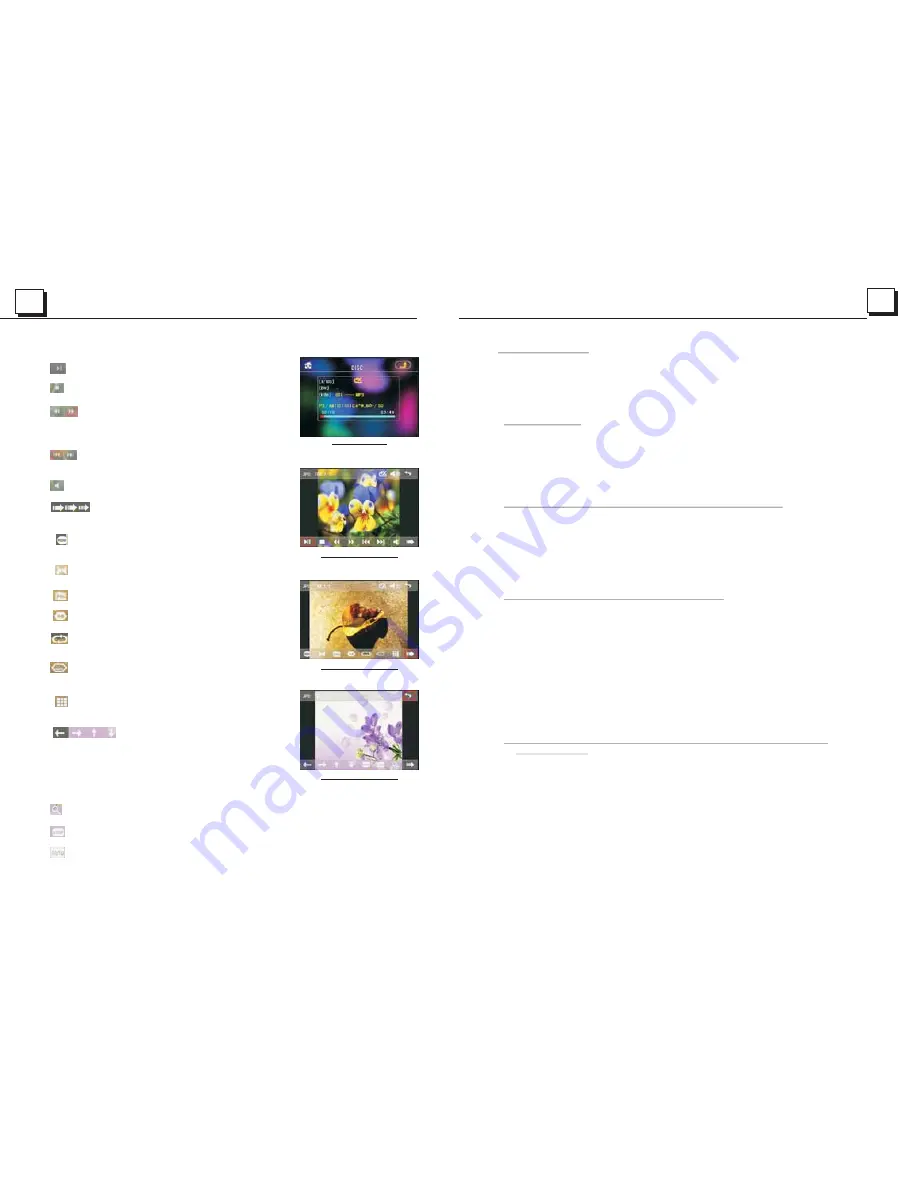
15
16
: select to pause playback.
: select to stop playback .
:select one of them can switch on between
the speed levels of fast backward or forward.
(Except image mode.)
: select one of them can select next or
previous chapter/track.
: select to turn volume up and down.
: select to turn the selecting page up and
down.
: select to RDM play mode as the remote control.
(Only for music mode.)
: To select audio language.
: Same as the PRG button on the remote control.
: Same as the A-B button on the remote control.
: Same as the REPEAT button on the remote
control.
: Same as the SUBTITLE button on the remote
control.
: To select the track/chapter from 1-9 and then
select OK to play your selecting.
: During playback, press the ZOOM
button and then tap one of them are same as
the direction buttons on the Remote Control.
(Except music & image mode.);During playback,
press one of them to change theplayback angle.
(Only for image mode.)
: Same as the ZOOM button on the remote control.
: Select to play step by step, select >II to turn to normal play.
: To select the track/chapter from0-9 and then select OK to play your selecting.
Keyboard interface-1
Keyboard interface-2
Press and hold BAND to turn on SHIFT.
Interface for MUSIC
Keyboard interface-3
4.2 Pause Playback
In the state of DVD/VCD/CD/MP3/WMA disc playing, press the PAUSE
button on IR remote controller to pause the playback, press the PLAY
button to resume normal playback.
4.3 Stop Playback
In the state of DVD/VCD/MP3/WMA/CD disc playing, press the STOP button
once to pause the playback, then press the PLAY button to resume the normal
playback; press the STOP button twice to full stop the playback, then press
the PLAY button to start playback from the beginning of the first chapter/track.
4.4 Select Chapter/Track with the UP/DN or the >>| / |<< Button
Press the UP/DN button on the front panel or the >>| / |<< button on the
remote controller during playback to select the next or last chapter/track to
playback.
Note: Press the UP/DN or the >>|/|<< button multiple times to advance
multiple chapters/tracks forward or backward.
4.5 Select Chapter/Track with the Number Buttons
In the state of DVD/VCD(PBC OFF)/MP3/WMA/CD disc playing, press one
of the 1~9 and the 0/10 number buttons to directly select and play the 1st to
10th track/chapter (the 0/10 button is used as the 10 button).
If you want to play the track/chapter that s serial number is bigger than 10,
use the 10+, 1~9 and 0/10 button. For example 1, to play the 13th track/
chapter, firstly press the 10+ button once, then press the 3 button. For
example 2, to play the 34th track/chapter, firstly press the 10+ button for 3
times, then press the 4 button.(the 0/10 button is used as the 0 button)
Note: long pressing the +10 or -10 button can play the next 10 or last 10
chapter/track(only for MP3/WMA).
4.6 Select Chapter/Track with the Root/PBC Menu (If the disc includes the
root/PBC menu)
In the state of DVD disc playing
1. Press the TITLE button on the remote controller to display the title list.
2. Press the direction buttons to select your desired title, and then press the OK
or PLAY button to open the root menu of the selected title.
3. Press the direction buttons to select your desired chapter, finally press the
OK or PLAY button to play the selected chapter.
During playback, pressing the MENU button can directly display the root
menu of the title that is playing.
Содержание BV7942
Страница 1: ......

































