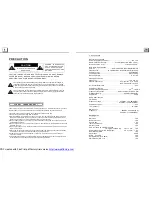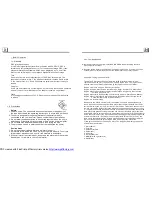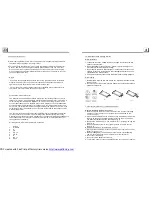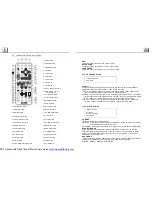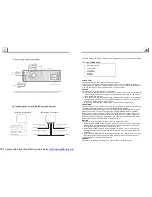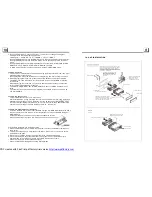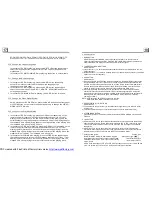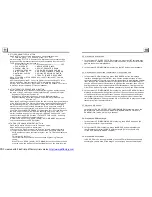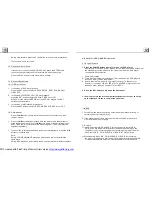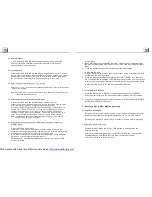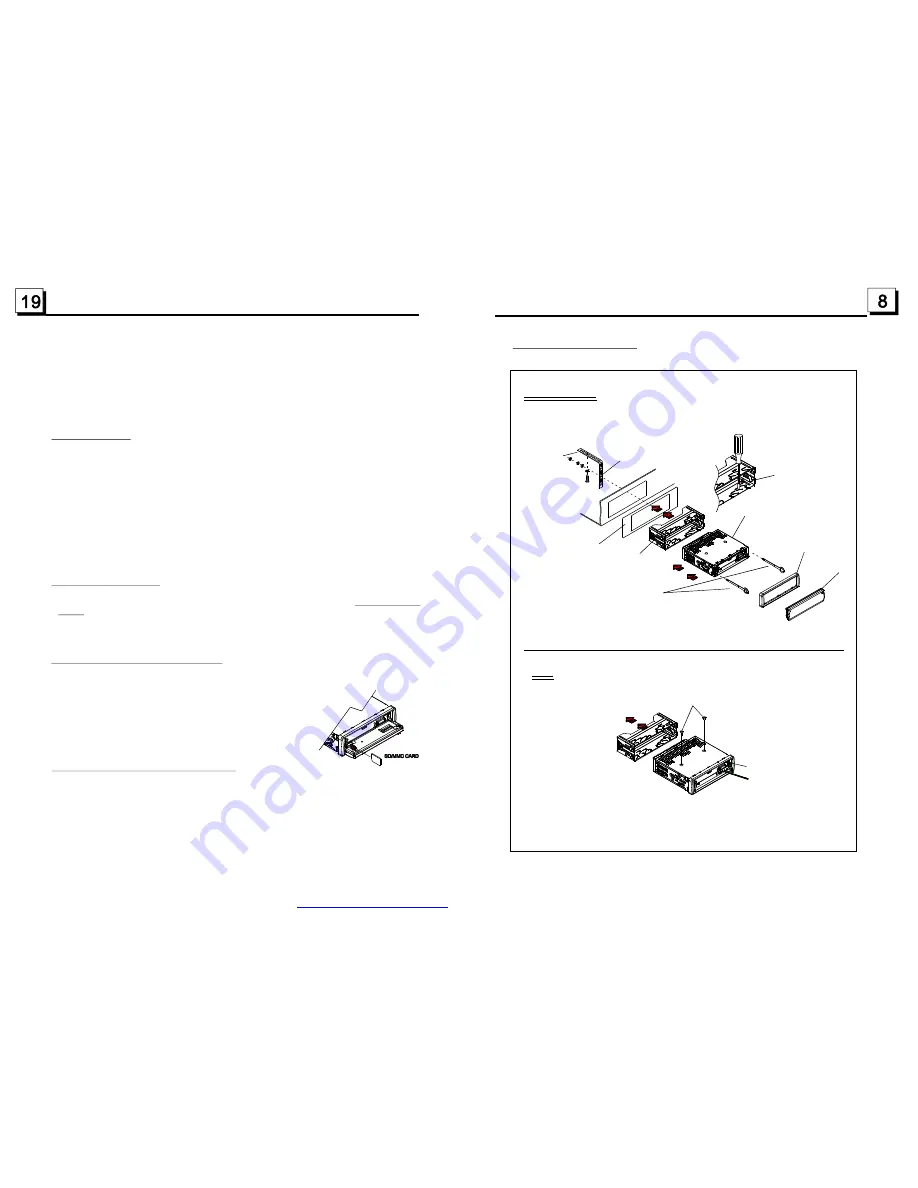
3. During JPEG playback, press one of the >/</^/v buttons to change the angle of
viewing picture that is displaying as follows:
>: 90 deg cw; <: 90deg ccw; ^:UP<-->DOWN; v: LEFT<-->RIGHT
During JPEG playback, press the PROG button to change the mode of refresh picture.
During JPEG playback, press the STOP button to stop playing and return to the root
menu.
*
During JPEG playback, the following buttons are not available: SLOW-FWD, MENU,
SUBTITLE, TITLE, ANGLE, STEP, AUDIO, RDM, INT and A-B.
*
In JPEG mode,the other operations are same as ones in MP3/WMA mode.
5
1. The root menu is displayed on TV when beginning to switch on DISC mode, then it will
automatically play the first file.
During playback, press the STOP button to stop playing and return to the root menu.
2. When displaying the root menu, press the direction buttons to select your desired
FOLDER or file, then press the OK or PLAY button to open the FOLDER, or play the
selected file.
When displaying the root menu, you can also use the number buttons to select the
serial number of the file and play the file.
*
The ANGLE, PROG, RDM, INT , MENU, SUBTITLE and TITLE/PBC buttons are not
valid.
*
The other functions are same as ones in DVD disc; but the RPT function is same as
one in MP3/WMA.
5
There is ESP function for all formats of discs.
In MP3/WMA mode, during playback, the information of the folder, file,
will be scrolling on the LCD display. As long as the current playing
music
contains relevant
tag information in version 1.0/2.0 format, the 3 items underlined
above will be scrolling on the LCD display; otherwise, they will not.
5
Power on the DVD player, then insert the USB storage or MMC/SD Card(firstly flip down
the front panel), and then the monitor will display the root menu of the USB storage or
MMC/SD Card.
All the operations are same as ones of the corresponding format.
When you want to pull out the Card, firstly push it, and then pull it out.
5
1. Press the SETUP button on the remote controller to access the DVD System Menu on
the monitor.
2. There are 6 setup pages in all for the System Menu. Press the > or < button to select
an desired setup page.
3. Press the ^ or v button to select an setup item in the selected setup page.
4. Press the > button to enter the setup item. Then press the v or ^ button to select a
desired mode of the setup item, finally press the OK button to confirm it.
*
Press the < button to return to the upper level.
*
Press the SETUP button again to exit the System Menu.
.16 MP4 Operation
.17 ESP and
Function
song, artist and
album
.18 USB and MMC/SD Reader Operation
.19 The DVD System Menu Setup Operation
ID3
MP3
ID3
1.9 UNIT INSTALLATION
INSTALLATION INSTRUCTIONS
TO BO OST U P THE CAPAB ILITY O F
ANTI- JAMMI NG, PLEASE F IX THE
META L STRA P ON T HE ME TAL
CONN ECTED TO TH E CHA SSIS O F
THE C AR.
METAL STRAP
DASH BOA RD
SLID ING M ETAL H OUSIN G
TO DRAW TH E CHASSIS OUT OF T HE
SLIDING METAL HOUSING, INSERT
THE LEFT AN D RIGHT KEY PLATE S
INTO THE TWO SIDE S OF CHASSI S.
F RONT PANEL
PLAS TIC TR IM OUT
UNIT CHAS SIS
S ELECT THE P ROPER TABS
O F THE SLIDIN G METAL
H OUSIN G TO F IX THE
S LIDING META L HOU SING.
NOTE
REMOVE TH E DEC K TRANSPOR T
SCREWS BE FORE INSTA LLING IT.
THE UNIT INSTALLATION IS ANTI-THEFT ONE. THE UNIT
CHASSIS WEARS A SLIDING METAL HOUSING. FIRSTLY
CONNECT THE POWER LINES, SPEAKER LINES AND
AUTO ANTENNA ACCORDING TO MANUAL REQ UIREMENT,
THEN INSTALL THE SLIDING METAL HOUSING IN A CAR
ACCORDING TO THE DIAGRAM.
REMO VE THE SLIDING ME TAL HO USING
EJ ECT BU TTON
RE SET BUTTON
PDF created with FinePrint pdfFactory trial version
http://www.pdffactory.com