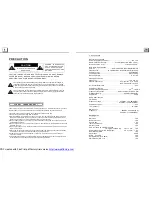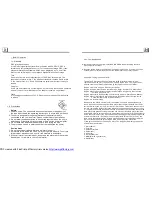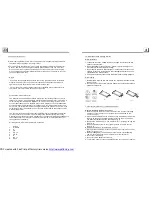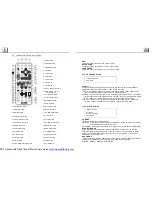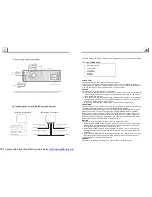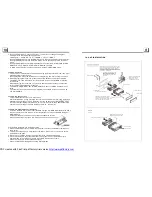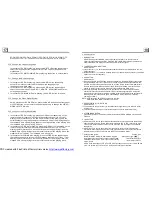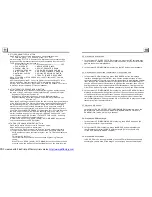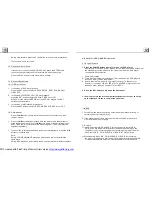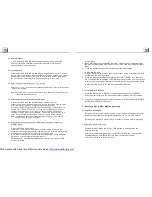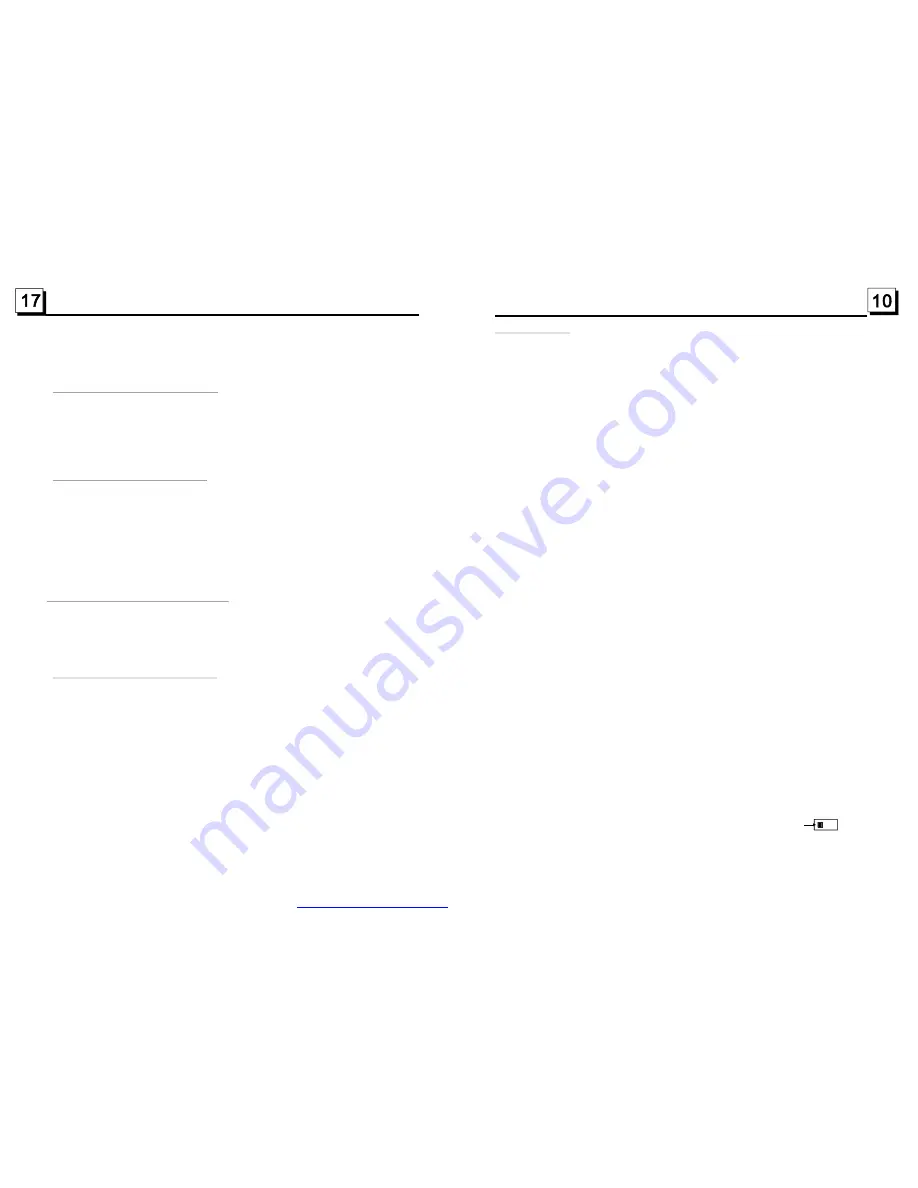
3. Radio Operation
1. BAND BUTTON
In RADIO mode, press the BAND button on the remote controller or on the front panel to
select your desired radio band of
and MW2, and the word means which
band is selected will be displayed on the small monitor of the front panel.
2. TUNE/SEEK UP/DOWN BUTTONS
In RADIO mode:
1) Long press the >>|/ |<< button to automatically search up/down for a available station from the
current frequency.
2) Briefly press the >>| / |<< button to manually search up or down with step by step for your desired
station from the current frequency.
3. APS BUTTON
In RADIO mode:
1) When long pressing the APS button, the radio searches from the lowest frequency and checks
the signal strength level until 1 cycle search is finished. And then the 6 strongest stations are
preset to the corresponding preset number memory bank. The AS operation is implemented in
the each bank of the selected band. When the AS operation is finished, it will resume broad-
casting on the M1.(It can store 3x6 stations for FM and 2x6 stations for AM in all)
2) When briefly pressing the APS button on the front panel or the remote controller, the radio
searches for each preset station from the M1. When the field strength level is more than the
threshold level of the stop level, the radio is holding at that preset number for few seconds with
releasing mute, and then searches again. After finishing a circle of searching, it will stop
searching on the M1.
NOTE: In FM band, FM1,FM2,FM3 is checked one at a time.
In MW band,
is checked one at a time.
4. PRESET STATION [ 1-6 ] BUTTONS
In RADIO mode:
1) To memorize the current frequency on the current band, long press any one of the six preset
buttons (1-6) .
2) To recall the preset memory on the current band, press one of the preset buttons [1-6] .
5. STEREO/MONO BUTTON
Press the ST button on the remote controller to select the STEREO or MONO sound mode for
FM band.
6. LOC BUTTON
1) In RADIO mode, when the signal of the distance radio station are very weak and the receiving
effect is bad during tuning, check whether there is the word LOC on LCD. If there is the word
LOC on LCD, press this button to turn off the LOC function, then tune again for the distance
radio station;
2) In RADIO mode, when the signal of the local radio station are too strong to lead that the
interference to the receiving effect during tuning, press this button to turn on the LOC function
to display the word LOC on LCD, then tune again for the local radio station.
7. Changing radio system
Before installation, dialling the Radio System Toggle in
the left side face of the unit can change the radio system
between Europe and USA. After it, you need to reset the
system to zero.
In USA mode, the buttons of PTY, AF and TA in the front panel serve as ones of LOUD, EQ and
LOC ; the buttons of PTY, AF and TA in the Remote Control are not available.
FM1, FM2, FM3, MW1
MW1, MW2
ZOOM 2,ZOOM 3,ZOOM 4,ZOOM 1/2,ZOOM 1/3,ZOOM 1/4,ZOOM OFF.
Press one of the ^/v/>/< buttons to select the area you want to enlarge.
5
In the state of DVD disc playing, press the SUBTITLE button repeatedly to
select the language of the caption or turn off the caption.(depend on the
media used.)
In the state of VCD/MP3/WMA/CD disc playing, the button is not available.
5
1. In the state of DVD disc playing, press the AUDIO button repeatedly
on the IR remote controller to select the desired language type.
(depend on the media used)
2. In the state of VCD disc playing, press the AUDIO button repeatedly to
select the sound mode of the MONO L, MONO R, MIX MONO and Stereo,
no language function.
3. In the state of CD/WMA/MP3 disc playing, the AUDIO button is invalid.
During playback of DVD/VCD disc, press the BAND button on the front panel
or the P/N button on the remote controller repeatedly to change the VIDEO
SIGNAL SYSTEM mode.
5
time of the playing chapter,
the remained time of the playing chapter, the elapsed
the remained time of the playing title,
2. In the state of VCD/CD disc playing, press the OSD button repeatedly on the
remote controller to turn on/off the playback status. When it is on, it will
display the information such as: the serial number of the playing track, the
elapsed time of the playing track, the remained time of the playing track, the
elapsted time of the disc, the remained time of the disc.
3. In the state of MP3/WMA disc playing, press the OSD button repeatedly on
the remote controller to turn on/off the playback status. When it is on, it will
display the information such as: the serial number of the playing track, the
elapsed time of the playing track, the remained time of the playing track.
.10 Change the Caption Language
.11 Change the Audio Language
5.12 Change the Video Signal System
.13 Look over the Playback Status
1. In the state of DVD disc playing, press the OSD button repeatedly on the
remote controller to turn on/off the playback status. When it is on, it will
display the information such as: the serial number of the playing title, the
serial number of the playing chapter, the elapsed
time of the playing title,
etc.
EUROPE
USA
Radio System Toggle
The Radio System Toggle in
the left side face of the unit
PDF created with FinePrint pdfFactory trial version
http://www.pdffactory.com