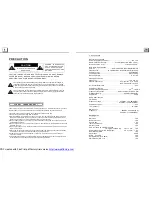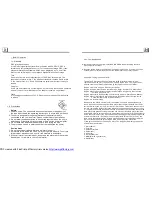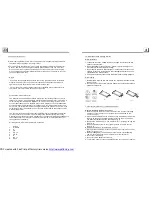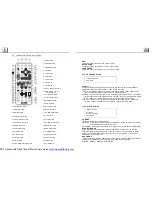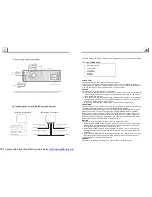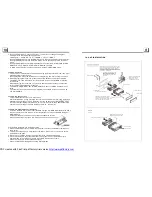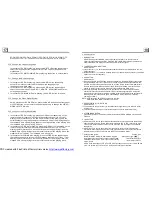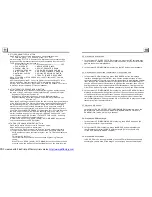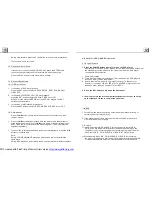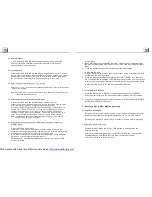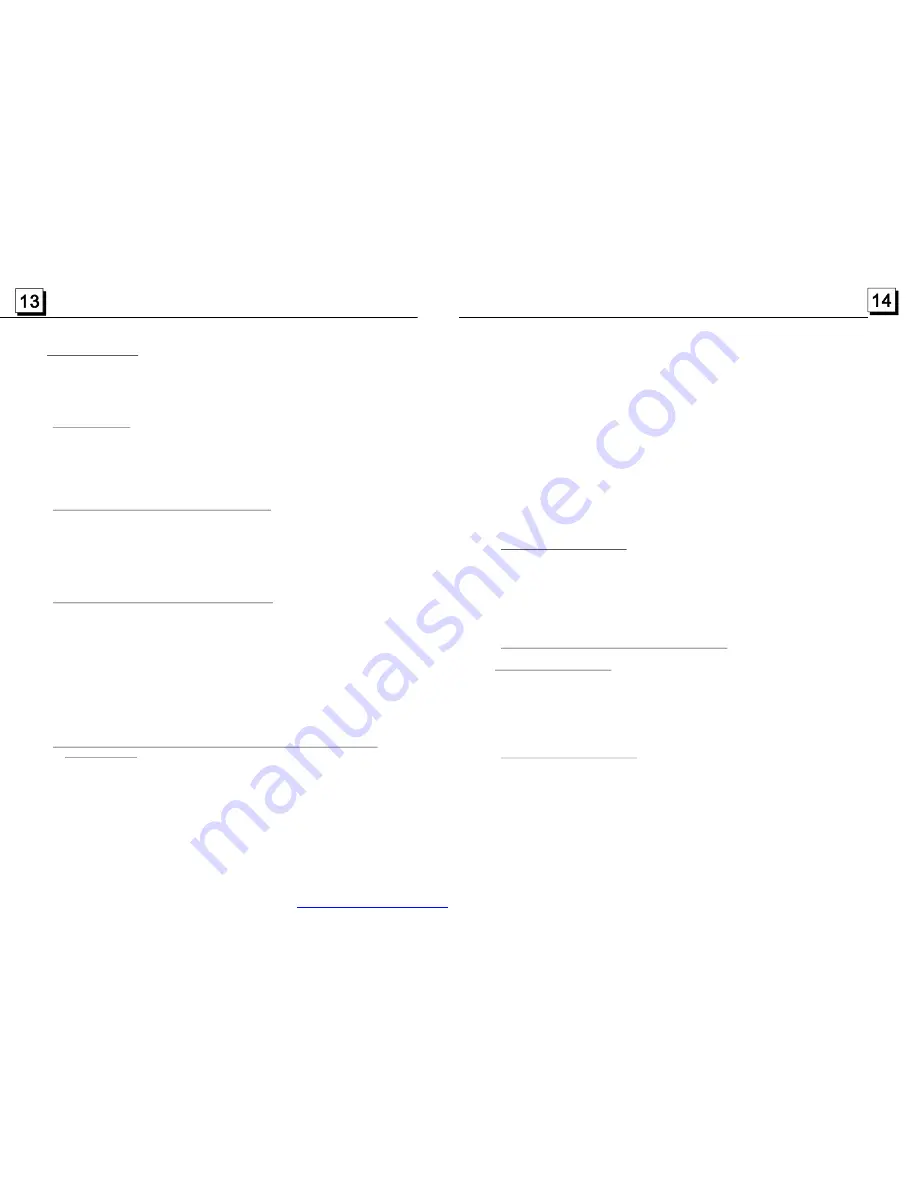
4.2 Pause Playback
.3 Stop Playback
.4 Select Chapter/Track wit h the >>| / |<< Button
.5 Select Chapter/Track wit h the Number Buttons
.6 Select Chapter/Track wit h the Root/PBC Menu (If the disc includes the
root/PBC menu)
In the state of DVD/ VCD/CD/MP3/WMA disc playing, press the PAUSE
button on IR remote controller to pause the playback, press the PLAY
button to resume normal playback.
4
In the state of DVD/ VCD/MP3/WMA/CD disc playing, press the STOP button
once to pause the playback, then press the PLAY button to resume the normal
playback; press the STOP butt on twice to full stop the playback, then press
the PLAY button to start playback from the beginning of the media.
4
Press the >>| or |<< button during playback to select the next or previous track
/chapter to playback.
Note: Press the >>| or |<< button multiple times to advance multiple chapters/
tracks forward or backward.
4
In the state of DVD/ VCD/MP3/WMA/CD disc playing, press one
of the 1~9 and the 0/10 number buttons to directly select and play the 1st to
10th track/chapter (the 0/10 button is used as the 10 button).
If you want to play the track/chapter that s serial number is bigger than 10,
use the 10+, 1~9 and 0/10 butt on. For example 1, to play the 13th track/
chapter, firstly press the 10+ button once, then press the 3 button. For
example 2, to play t he 34th track/chapter, firstly press the 10+ button for 3
times, then press the 4 button.(the 0/10 button is used as the 0 button)
Note: long pressing the +10 or -10 button can play the next 10 or last 10
chapter/ track(only for MP3/WM A).
4
In the state of DVD disc playing
1.
Press the TITLE button on the remote controller to display the title list.
2.
Press the direction buttons to select your desired title, and then press the OK
or PLAY button to open the root menu of the selected title.
3.
Press the direction buttons to select your desired chapter, finally press the
OK or PLAY button to play the selected chapter.
During playback, pr essing the MENU button can directly display the main
menu of the media.
In VCD mode
1. When starting to turn on the PBC function, it will play from the beginning of
the disc till it display the PBC menu on TV screen if the disc include the PBC
menu.
2. Press the number buttons to select your desired track to play.
In MP3/WMA mode
1. The root menu is displayed on the monitor screen all the time(and the TITLE
or MENU button is not available).
2. Press the direction buttons to select your desired FOLDER, then press the
OK or PLAY button to open the FOLDER, and then press the direction buttons
to select your desired file, finally press the OK button to play the selected file.
In CD mode, the TITLE, PBC, MENU buttons are disabled.
4
1. Press the REL button to flip down the front panel, then press the EJECT
button to eject the disc in the disc compartment. and then remove the disc .
2. Flip up the front panel back to the previous position, then press the POWER
button to turn off the DVD player.
5
During normal playback, long press the >>|/|<< button continuously to fast
forwards or backwards at the following speeds: x2, x4, x8, x20, normal.
During speed playback, press the PLAY button to resume normal playback.
5
During playback , press the SLOW_FWD button to execute the Slow
Forward function.
With each consecutive pressing of the SLOW_FWD button, the playback
speed decreases. The speed levels in Slow Forward as follows:
x1/2,x1/3,x1/4,x1/5,x1/6,x1/7,normal.
.7 Terminate the Playback
5.1 Playback with Speed
.2 Playback with Slow Speed
. Advanced Disc, USB or MMC/SD Operation
PDF created with FinePrint pdfFactory trial version
http://www.pdffactory.com