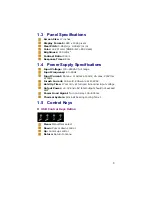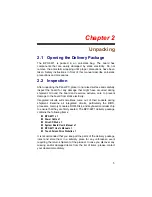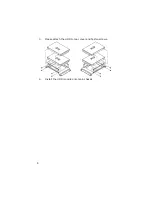Declaration of Conformity -- CE Mark
BOSER Technology hereby acknowledges that compliance testing in
accordance with applicable standards of the EU’s EMC Directive,
89/336/EEC, was successfully completed on a sample of the equipment
identified below:
Equipment Class:
Information Technology Equipment
Product Model Series:
BPC-6671
This Product Complies With:
EN55022:
Class A for Radiated emissions
EN50082-2:
Heavy Industrial EMC Immunity
We, the undersigned, hereby declare that the equipment specified above
conforms to the above directives and standards.
Manufacturer:
BOSER TECHNOLOGY CO., LTD.
Содержание BPC-6671
Страница 1: ...BPC 6671 17 Industrial Panel PC with MainBoard Touch Screen 180W ATX P S...
Страница 10: ...4 1 6 Dimensions...
Страница 12: ...6 This page intentionally left blank...
Страница 14: ...8 3 Please attach the HDD to rear cover and fasten screws 4 Install the HDD module onto main chassis...
Страница 22: ...16 This page intentionally left blank...