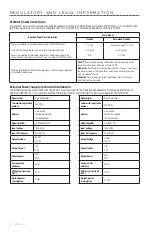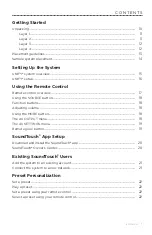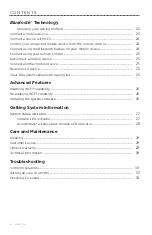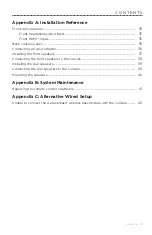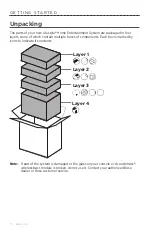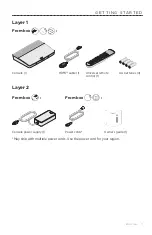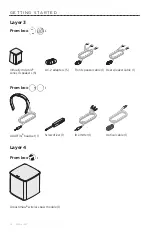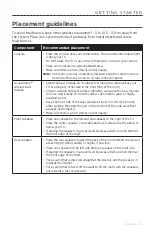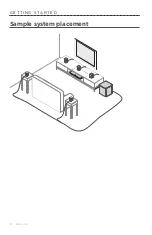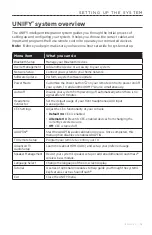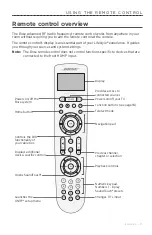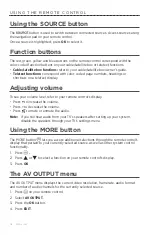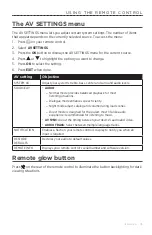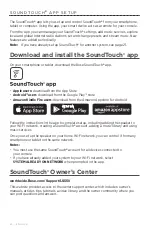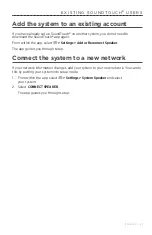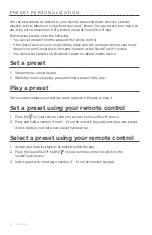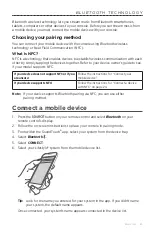8 - E N G L I S H
C O N T E N T S
......................................................................................... 23
Control your connected mobile device from the remote control
.................................. 24
.......................................... 24
Connect using your remote control
......................................................................................... 25
................................................................................................. 25
................................................................................ 25
Acoustimass® wireless bass module LED indicator
Содержание LIFESTYLE 550
Страница 14: ...1 4 E N G L I S H Sample system placement G E T T I N G S TA R T E D...
Страница 43: ...E N G L I S H 4 3...