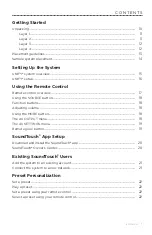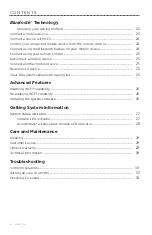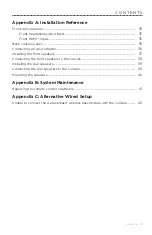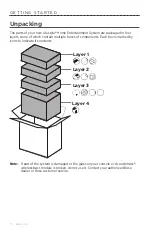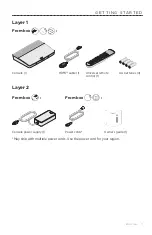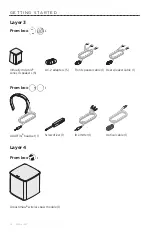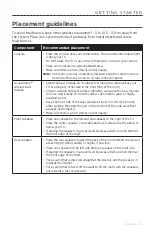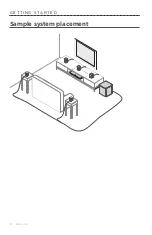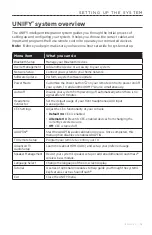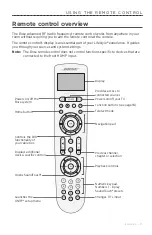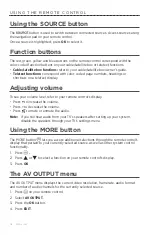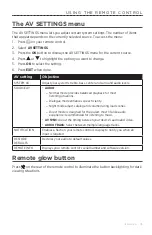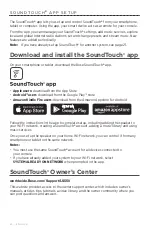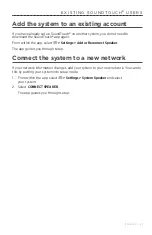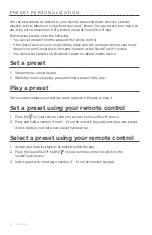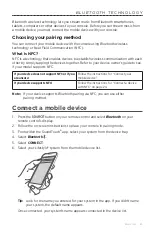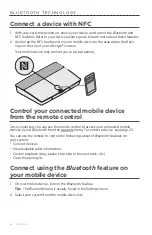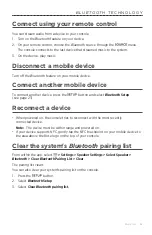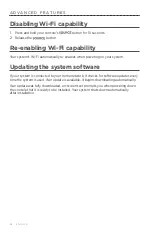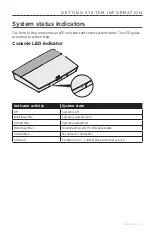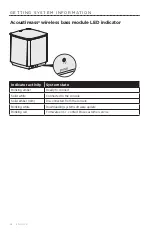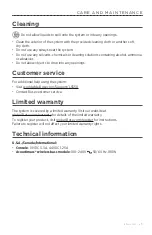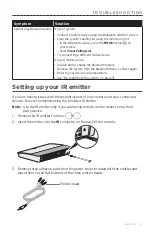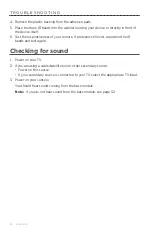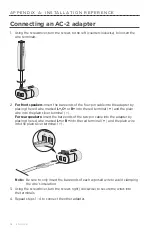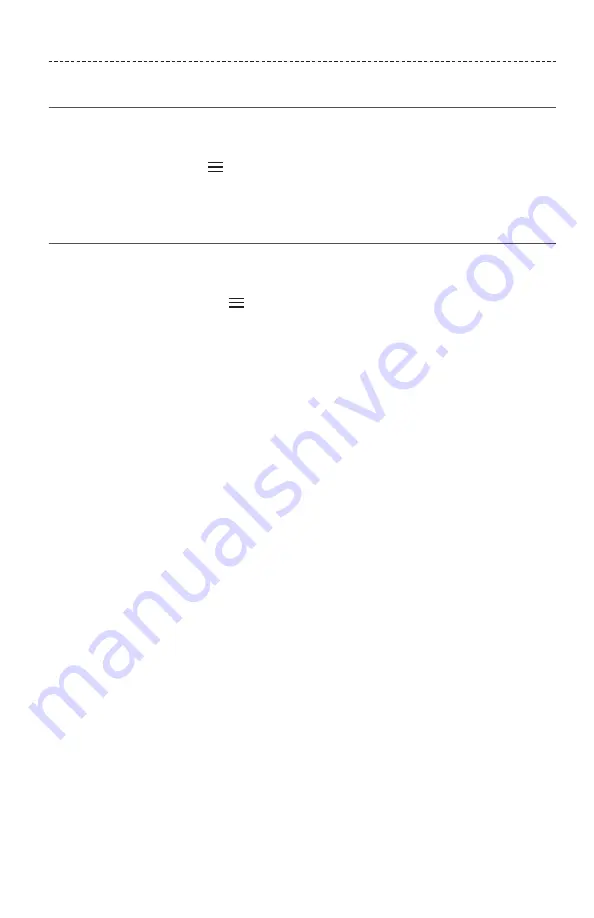
E N G L I S H - 2 1
E X I S T I N G S O U N D T O U C H
®
U S E R S
Add the system to an existing account
If you have already set up SoundTouch
®
on another system, you do not need to
download the SoundTouch
®
app again.
From within the app, select
> Settings > Add or Reconnect Speaker
.
The app guides you through setup.
Connect the system to a new network
If your network information changes, add your system to your new network. You can do
this by putting your system into setup mode.
1. From within the app, select
> Settings > System Speaker
and select
your system.
2. Select
CONNECT SPEAKER
.
The app guides you through setup.
Содержание LIFESTYLE 550
Страница 14: ...1 4 E N G L I S H Sample system placement G E T T I N G S TA R T E D...
Страница 43: ...E N G L I S H 4 3...