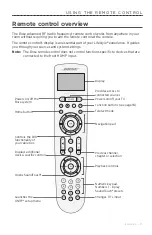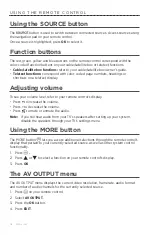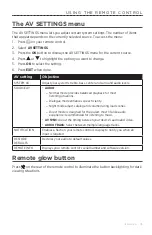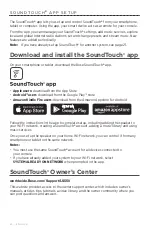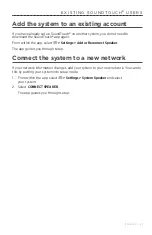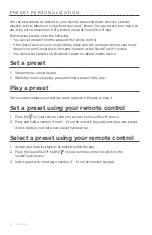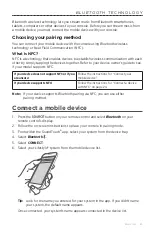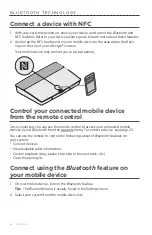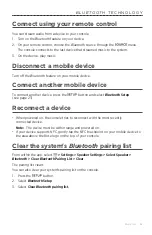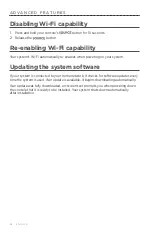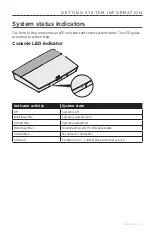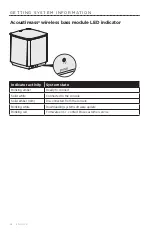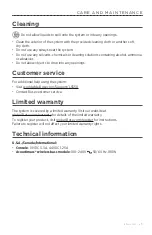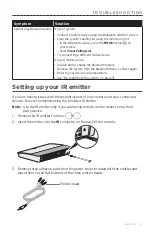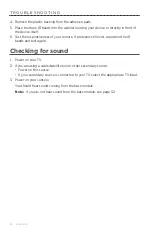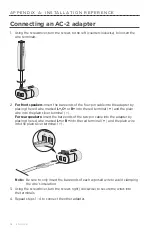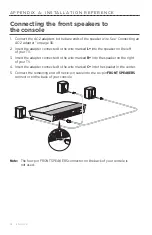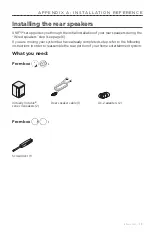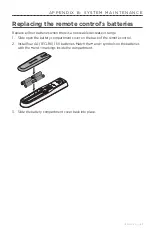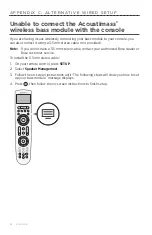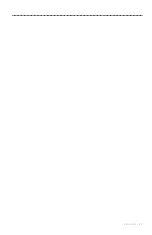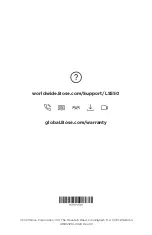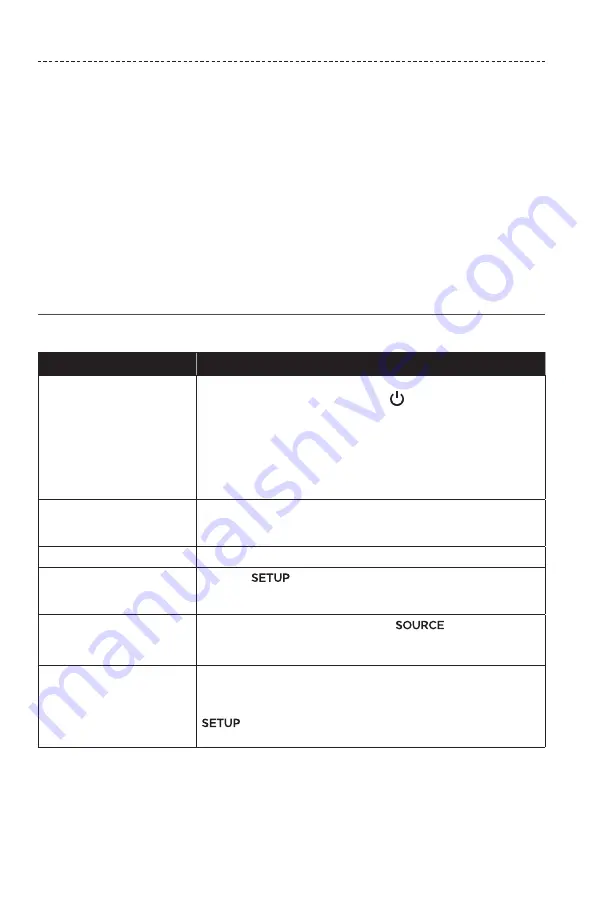
3 0 - E N G L I S H
If you experience problems with your home entertainment system:
• Make sure that all system components are connected to an AC (mains) outlet.
• Secure all cables.
• Check the state of system status indicators (see page 27).
• Move the system away from possible interference (wireless routers, cordless phones,
televisions, microwaves, etc.).
• Verify the system is within the recommended range of wireless router or mobile
device for proper operation.
If you could not resolve your issue, see the table below to identify symptoms and
solutions to common problems. If you are unable to resolve your issue, contact Bose
customer service.
Common solutions
The following table lists symptoms and possible solutions to common problems.
Symptom
Solution
The system is not
responding to initial
operation of remote control
• Power on the control console manually from the front of the
unit by pressing the
Power
button
.
• Press any button on your remote control. The system status
indicator on the control console should blink with each press.
• Make sure the remote control's batteries are installed correctly
and do not need replacement (see page 41).
• Unplug the power cord for the console, wait 30 seconds and
plug it firmly into a live AC (mains) outlet.
The remote does not control
a device added during initial
setup
Connect your IR emitter (see page 33).
The TV is still playing sound
Disable your TV speakers through your TV's settings menu.
Poor video connection from
a source
Press the
button on the control console and select your
device’s setup options. Follow the on-screen instructions to
change a video connection.
System does not respond
• Select a connected device from the
menu.
• Unplug the power cord for the console, wait 30 seconds and
plug it firmly into a live AC (mains) outlet.
Problems related to HDMI
(ARC)
Make sure that the system's HDMI™ cable is inserted into a
connector on your TV labeled
ARC
or
Audio Return Channel
.
If your TV does not have an HDMI ARC connector, press the
button on the remote control and select
Advanced TV
Audio Setup
from the UNIFY
®
menu (see page 15).
T R O U B L E S H O O T I N G
Содержание LIFESTYLE 550
Страница 14: ...1 4 E N G L I S H Sample system placement G E T T I N G S TA R T E D...
Страница 43: ...E N G L I S H 4 3...