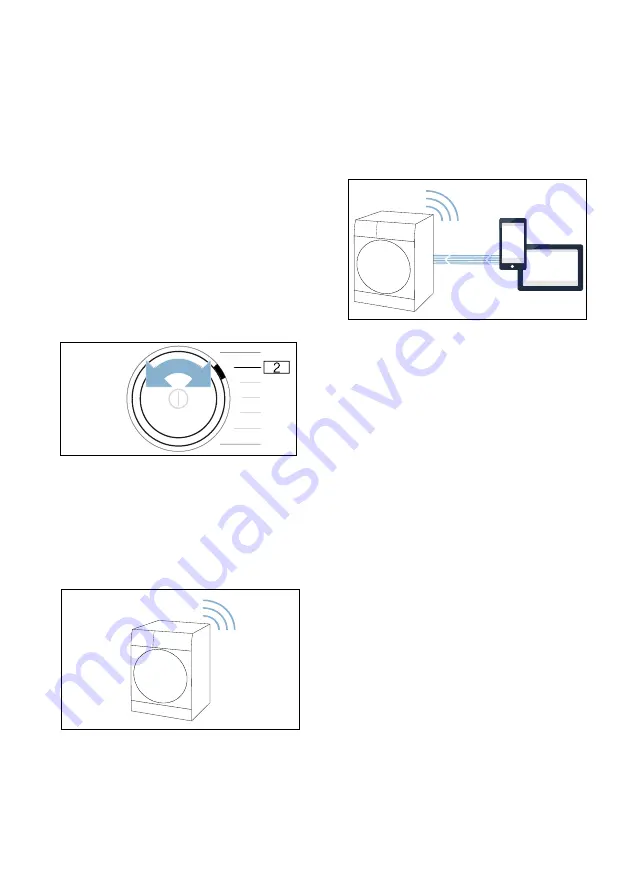
Home Connect
en
35
Connecting to your home
network manually
Step 2.2
If your appliance has already been
automatically connected to your home
network, you can skip the manual
connection step.
Make sure that you have opened the
Home Connect app and are logged in.
1.
Switch on the appliance.
2.
Press and hold
Remote start
for at
least 3 seconds.
‘ž£
(connect automatically) will
appear on the display.
3.
Set the programme to position 2.
à‘˜
(connect manually) will appear
on the display.
4.
Press Start/Pause
‹
to connect to
the network.
|
will flash on the
display.
The appliance now sets up its own Wi-Fi
network with the name (SSID)
Home
Connect
.
5.
Call up the Wi-Fi setting on the
mobile device.
6.
Connect the mobile device to the
Home Connect
Wi-Fi network and
enter the password (key)
HomeConnect
.
Your mobile device now connects to
the appliance. The connection
process may take up to 60 seconds.
7.
Once you have connected
successfully, open the
Home Connect app on your mobile
device and carry out the steps in the
app.
8.
In the Home Connect app, enter the
network name (SSID) and password
(key) for
your home network
.
9.
Once your appliance is displayed in
the app, carry out the last steps in
the Home Connect app.
If the appliance has connected to your
home network successfully,
’©Ÿ
(connected) will appear on the display
and
|
will be lit continuously.
10.
Press
Remote start
briefly to exit the
Home Connect settings.
Notes
■
If a connection could not be
established,
“§§
(fault) will appear
on the display. Check whether your
appliance is in range of your home
network. Try connecting manually
again.
■
If your smartphone or tablet PC is
still connected to the
Home Connect
network, you will need to connect it
to your home network first.
#
+
3
;
Содержание WAT Series
Страница 1: ...en Instruction Manual and Installation Instructions Washing machine WAT ...
Страница 57: ...6 ...






























