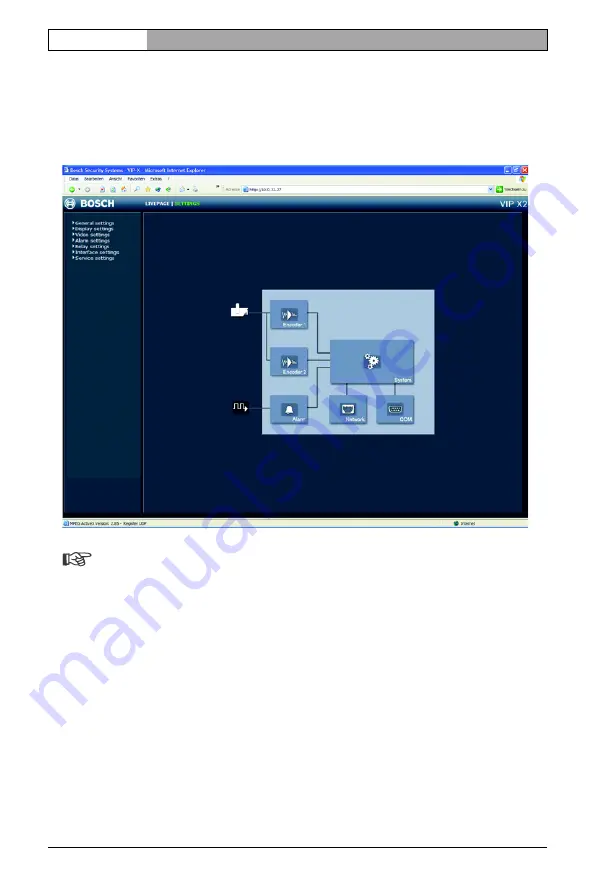
Installation and User Guide |
VIP X1/VIP X2
EN
| 28
Configuration using a Web Browser
Bosch Security Systems | 2005-05 | V1.0
Beginning configuration
Click on the
SETTINGS
link in the upper section of the
LIVEPAGE
window. A
new page containing the configuration menu (see
Configuration menu
,
page 47) and the unit overview (see
Unit overview
, page 29) is opened.
Note
Depending on whether you are using a VIP X1 or a VIP X2, the screen
display may differ slightly from that shown above.
Содержание VIP X1
Страница 1: ...VIP X1 VIP X2 Network video server ...
Страница 16: ...Installation and User Guide VIP X1 VIP X2 EN 16 Product description Bosch Security Systems 2005 05 V1 0 ...
Страница 24: ...Installation and User Guide VIP X1 VIP X2 EN 24 Installation Bosch Security Systems 2005 05 V1 0 ...
Страница 88: ...Installation and User Guide VIP X1 VIP X2 EN 88 Operation Bosch Security Systems 2005 05 V1 0 ...
Страница 103: ......
















































