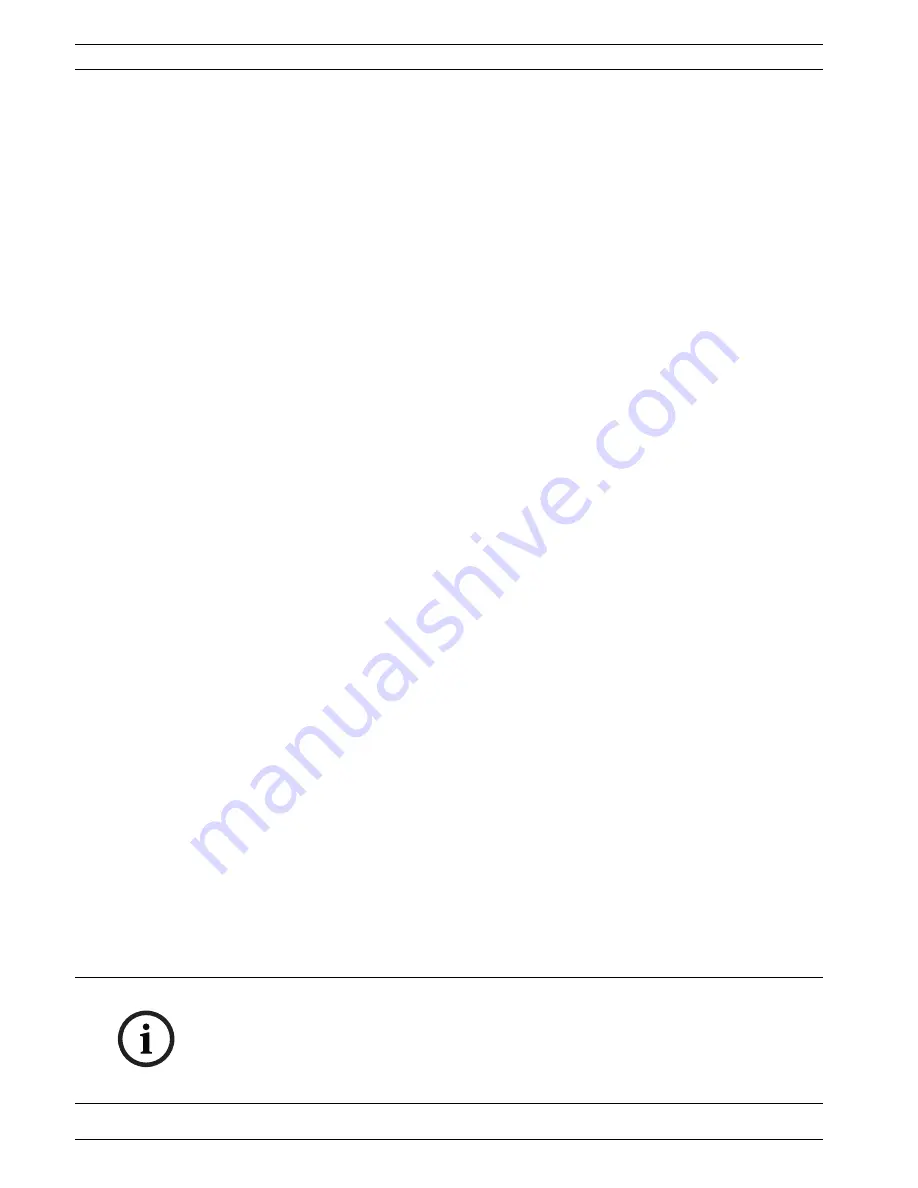
30
en | Configuring the AutoDome 700 Series
AutoDome 700 Series IP PTZ Camera
F.01U.273.798 | 3.0 | 2012.08
User Manual
Bosch Security Systems, Inc.
Display milliseconds
If necessary, you can also display milliseconds. This information can be useful for recorded
video images; however, it does increase the processor's computing time. Select
Off
if you do
not need to display milliseconds.
Alarm mode stamping
Select
On
to display a text message overlay in the image in the event of an alarm. It can be
displayed at a position of your choice that you can then specify using the
Custom
option. Or it
can be set to
Off
for no overlay information.
1.
Select the desired option from the list.
2.
If you select the
Custom
option, additional fields are displayed where you can specify the
exact position (
Position (XY)
).
3.
In the
Position (XY)
fields, enter the values for the desired position.
Alarm message
Enter the message to be displayed in the image in the event of an alarm. The maximum text
length is 31 characters.
Title OSD
Select
On
to continuously display sector or shot title overlays in the image. Select
Momentary
to display sector or shot title overlays for a few seconds. OSD titles can be displayed at a
position of your choice, or it can be set to
Off
for no overlay information.
1.
Select the desired option from the list.
2.
Specify the exact position (
Position (XY)
).
3.
In the
Position (XY)
fields, enter the values for the desired position.
Camera OSD
Select
On
to momentarily display camera response information, such as Digital Zoom, Iris
open/close, and Focus near/far overlays in the image. Select
Off
to display no information.
1.
Select the desired option from the list.
2.
Specify the exact position (
Position (XY)
).
3.
In the
Position (XY)
fields, enter the values for the desired position.
Video watermarking
Choose
On
if you wish the transmitted video images to be “watermarked”. After activation, all
images are marked with a green
W
. A red
W
indicates that the sequence (live or saved) has
been manipulated.
4.13
Advanced Mode: Web Interface
4.14
Appearance
On this page you can adapt the appearance of the web interface and change the website
language to meet your requirements. If necessary, you can replace the manufacturer's logo
(top right) and the product name (top left) in the top part of the window with individual
graphics.
NOTICE!
You can use either GIF or JPEG images. The file paths must correspond to the access mode
(for example
C:\Images\Logo.gif
for access to local files, or
http://www.mycompany.com/
images/logo.gif
for access via the Internet/Intranet).
When accessing via the Internet/Intranet, ensure that a connection is always available to
display the image. The image file is not stored in the AutoDome 700 Series.
Содержание VG5 700 Series
Страница 1: ...AutoDome 700 Series IP PTZ Camera VG5 700 Series en User Manual ...
Страница 2: ......
Страница 75: ...75 en Index AutoDome 700 Series IP PTZ Camera F 01U 273 798 3 0 2012 08 User Manual Bosch Security Systems Inc ...
Страница 76: ...AutoDome 700 Series IP PTZ Camera Index en 76 Bosch Security Systems Inc User Manual F 01U 273 798 3 0 2012 08 ...
Страница 77: ...77 en Index AutoDome 700 Series IP PTZ Camera F 01U 273 798 3 0 2012 08 User Manual Bosch Security Systems Inc ...
Страница 78: ...AutoDome 700 Series IP PTZ Camera Index en 78 Bosch Security Systems Inc User Manual F 01U 273 798 3 0 2012 08 ...
Страница 79: ...79 en Index AutoDome 700 Series IP PTZ Camera F 01U 273 798 3 0 2012 08 User Manual Bosch Security Systems Inc ...
Страница 80: ...80 en Index VG5 AutoDome Camera F 01U 265 794 1 0 2011 01 User s Manual Bosch Security Systems Inc ...
Страница 81: ......






























