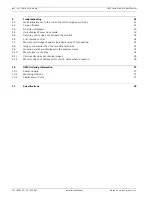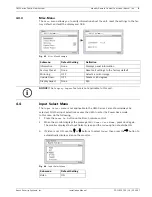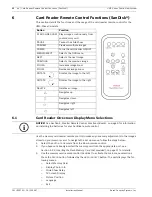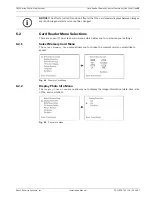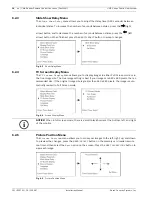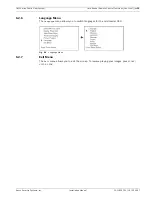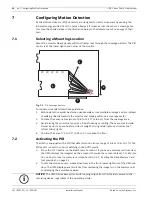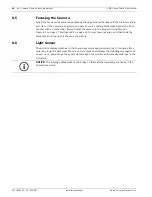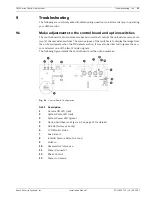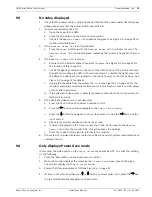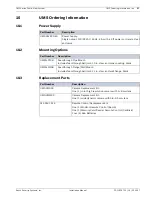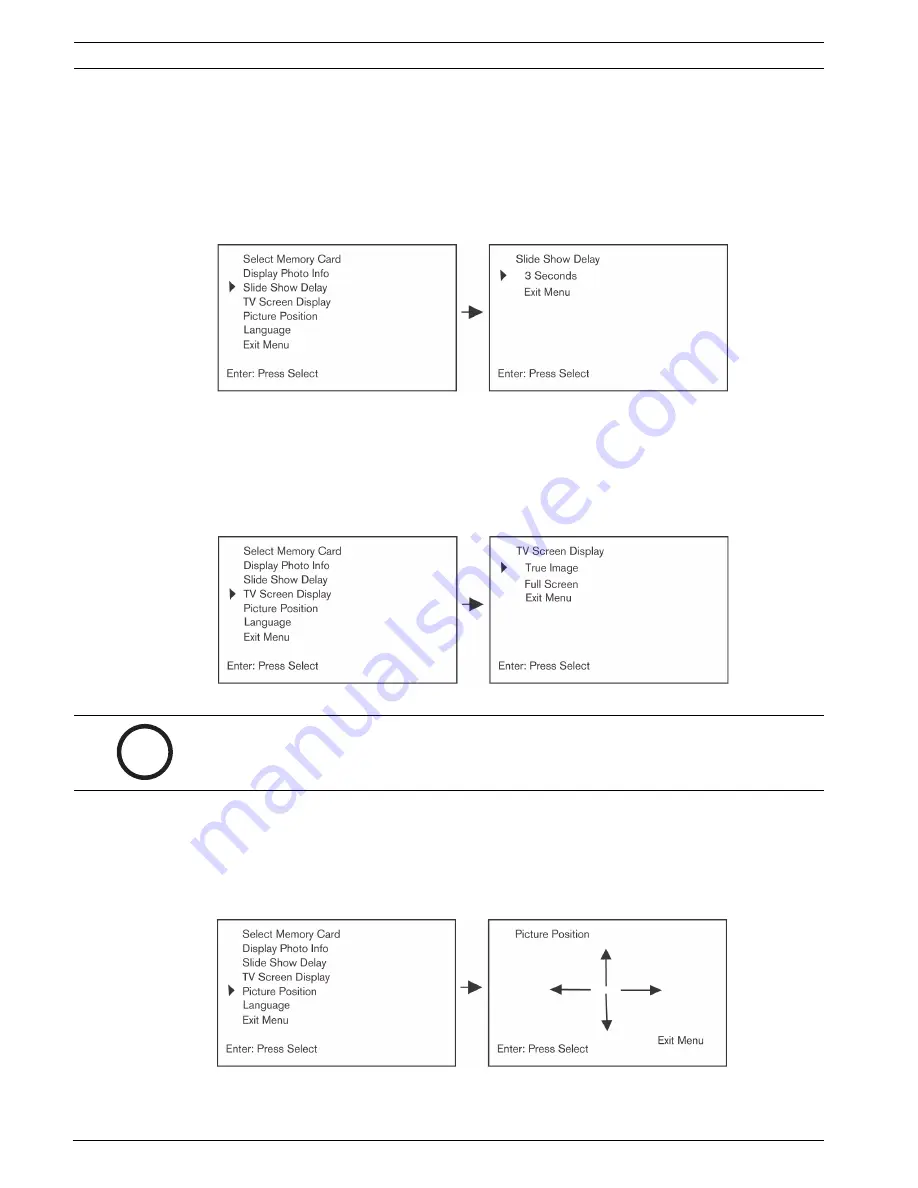
14
en | Card Reader Remote Control Functions (SanDisk®)
UMS Series Public View System
F01U029703 | 1.0 | 2006.07
Installation Manual
Bosch Security Systems, Inc.
6.2.3
Slide Show Delay Menu
The
Slide Show Delay
menu allows you to adjust the delay time (0-60 seconds) between
individual slides. To increase the number of seconds between slides, press the
(right
arrow) button and to decrease the number of seconds between slides, press the
(left
arrow) button. When finished, press the
MENU/SELECT
button to accept changes.
Fig. 6.3
Show Delay Menu
6.2.4
TV Screen Display Menu
The
TV Screen Display
menu allows you to display images in either Full Screen mode or in
the true image size. The true image setting is best if your images are 640 x 480 pixels, the rec-
ommended size. If the original image size is greater than 640 x 480 pixels, the image is auto-
matically resized in Full Screen mode.
Fig. 6.4
Screen Display Menu
6.2.5
Picture Position Menu
The
Picture Position
menu allows you to move your images to the left, right, up, and down.
To preview the changes, press the
MENU/SELECT
button on the memory card reader remote
control and then select the
Exit
option on the screen. Press the
NEXT
or
PREVIOUS
button to
view each image.
Fig. 6.5
Picture Position Menu
i
NOTICE!
When in full screen mode, there is a small black border at the bottom, left, and right
of the monitor.