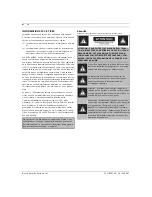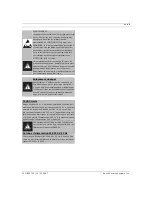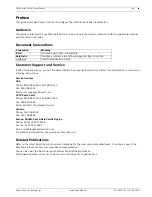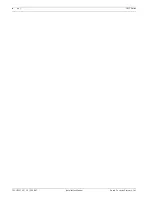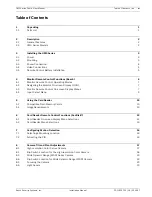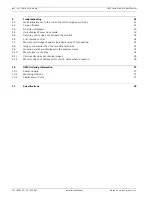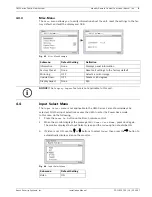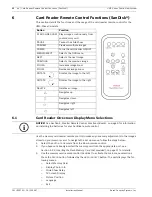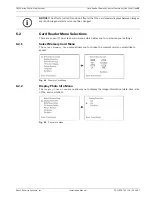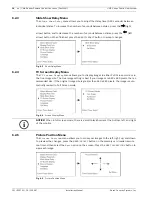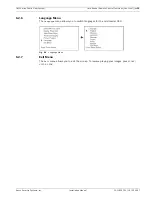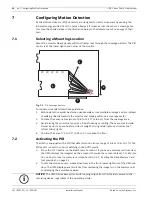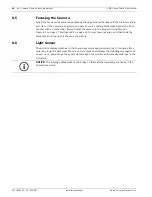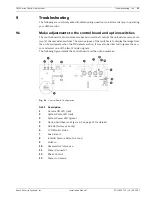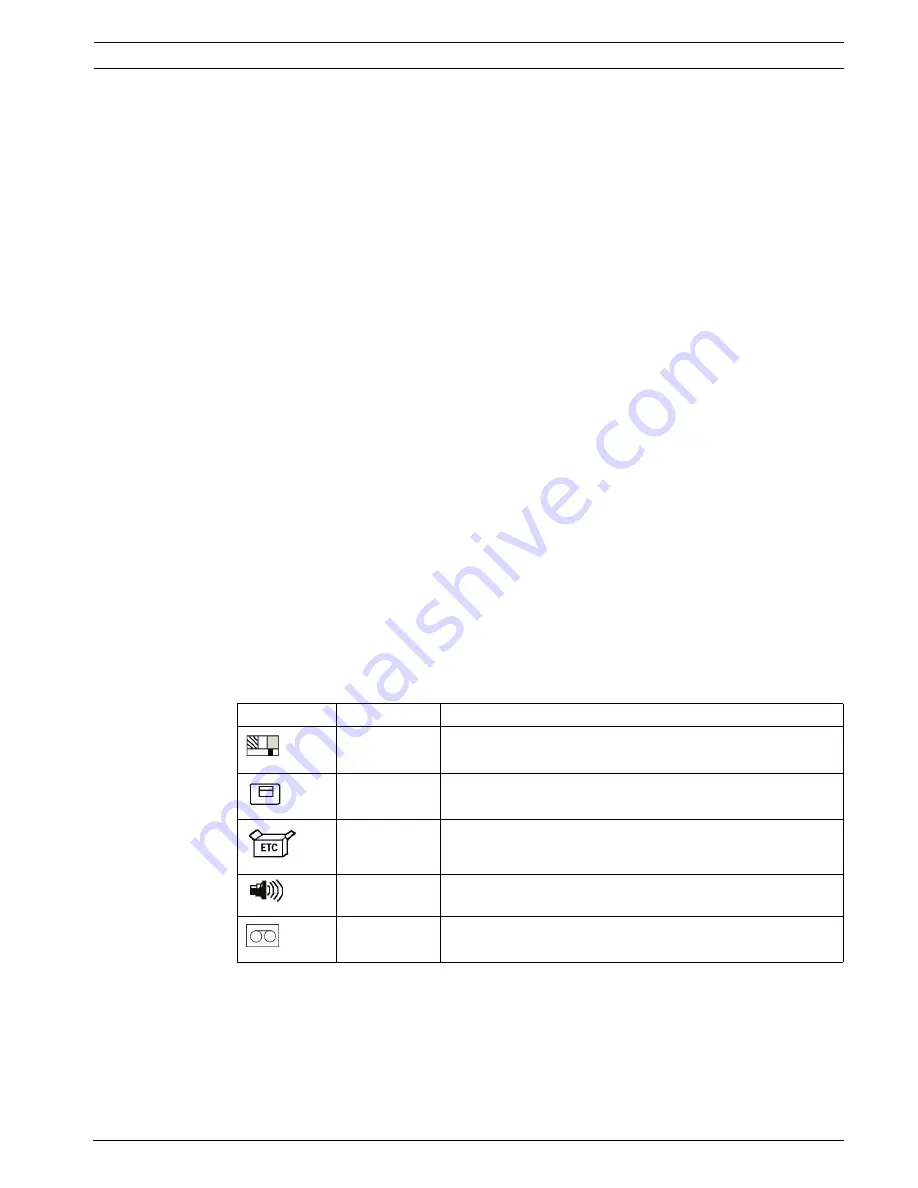
UMS Series Public View System
Monitor Remote Control Functions (Bosch) | en
7
Bosch Security Systems, Inc.
Installation Manual
F01U029703 | 1.0 | 2006.07
4.1
Monitor Remote Control Operating Modes
There are three (3) operating modes for the UMS Series:
–
AUTO
: The UMS switches between images from an auxiliary (external) video source to sur-
veillance video when motion is detected.
–
AUX
: The UMS displays only images stored on a memory card or from the external video
source.
–
CAM
: The UMS monitor displays only surveillance (internal camera) video.
4.2
Navigating the Monitor On-screen Display (OSD)
Use the Bosch remote control to make any necessary adjustments to the UMS. To navigate the
set up menus, follow the steps below:
1.
Power on the unit by aiming the Bosch remote control at the bottom portion of UMS and
press the
ON
button.
2.
Press the
MENU
button to activate the Main menu selections:
–
Video
–
OSD (On-screen Display)
–
Misc.
–
Input Select
3.
Press the
and
buttons to
select a main menu.
4.
Press the and
buttons to
navigate through the sub-menus.
5.
Press the
and
buttons to select and edit any of the
sub-menus.
6.
When finished, press the
MENU
button to accept any changes.
4.3
Monitor Remote Control On-screen Display Menus
There are five (5) on-screen main menus which allow you to customize your settings.
Table 4.1
On-screen Menus
Icon
Menu
Function
Video
Adjusts the LCD monitor settings.
OSD
Adjusts the position of the OSD.
Misc.
Displays information and allows you to reset setting to their
factory preset values.
Audio
Not applicable
Input Select
Selects the video source. Do not change this setting.