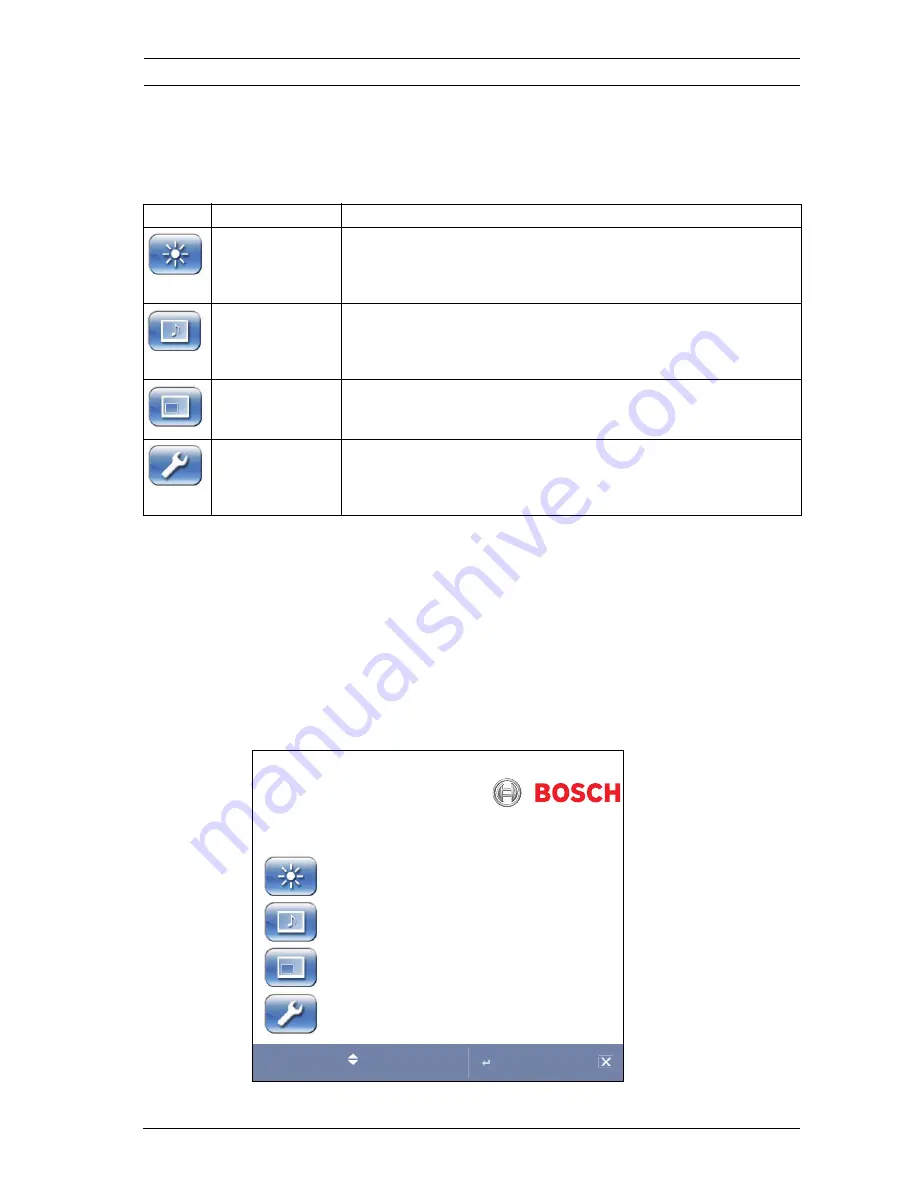
High Performance LCD Monitors
Navigating the Monitor | en
31
Bosch Security Systems, Inc.
Installation Manual
F.01U.076.723 | 3.0 | 2009.03
5.3
On-screen Display Menus
There are four (4) on-screen menus that allow you to customize
your settings. Press the
Menu
button to access the OSD menu.
5.4
Custom Menu
To access the
Custom
menu, press the
Menu
button on the
front panel of the monitor. Next, press the right arrow and then
press the up and down arrows to select a submenu. Press the
left and right arrow buttons to increase or decrease the values.
When finished, press the
Menu
button to save any changes,
then press the
Menu
button again to exit the OSD.
Table 5.1
Custom Menu (Video Mode)
Icon
Menu
Function
Custom
Adjusts the Brightness, Contrast, Color, Tint, and the
Sharpness level for video performance of the OSD. (The menu
options differ between the Video and PC modes.)
Picture / Sound Adjusts the Picture Mode, Color Tone, Mute, Volume, Size,
and the PC settings. (The menu options differ between the
Video and PC modes.)
PIP
Adjusts the Input Source, Size, Position, Swap, and the
Sound Select settings.
Set Up
Enables user to Reset the factory default settings and to
adjust the Language, OSD Tone, Blue Screen, Key Lock,
Trigger, and Auto Switching settings.
Brightness
50
Contrast
50
Color
50
Tint
50
Sharpness
20
Phase
3
:Move
:Input
:Menu
Custom
Содержание UML-172
Страница 1: ...High Performance LCD Monitors UML 172 90 UML 192 90 UML 202 90 en Installation Manual ...
Страница 2: ......
Страница 51: ......
















































