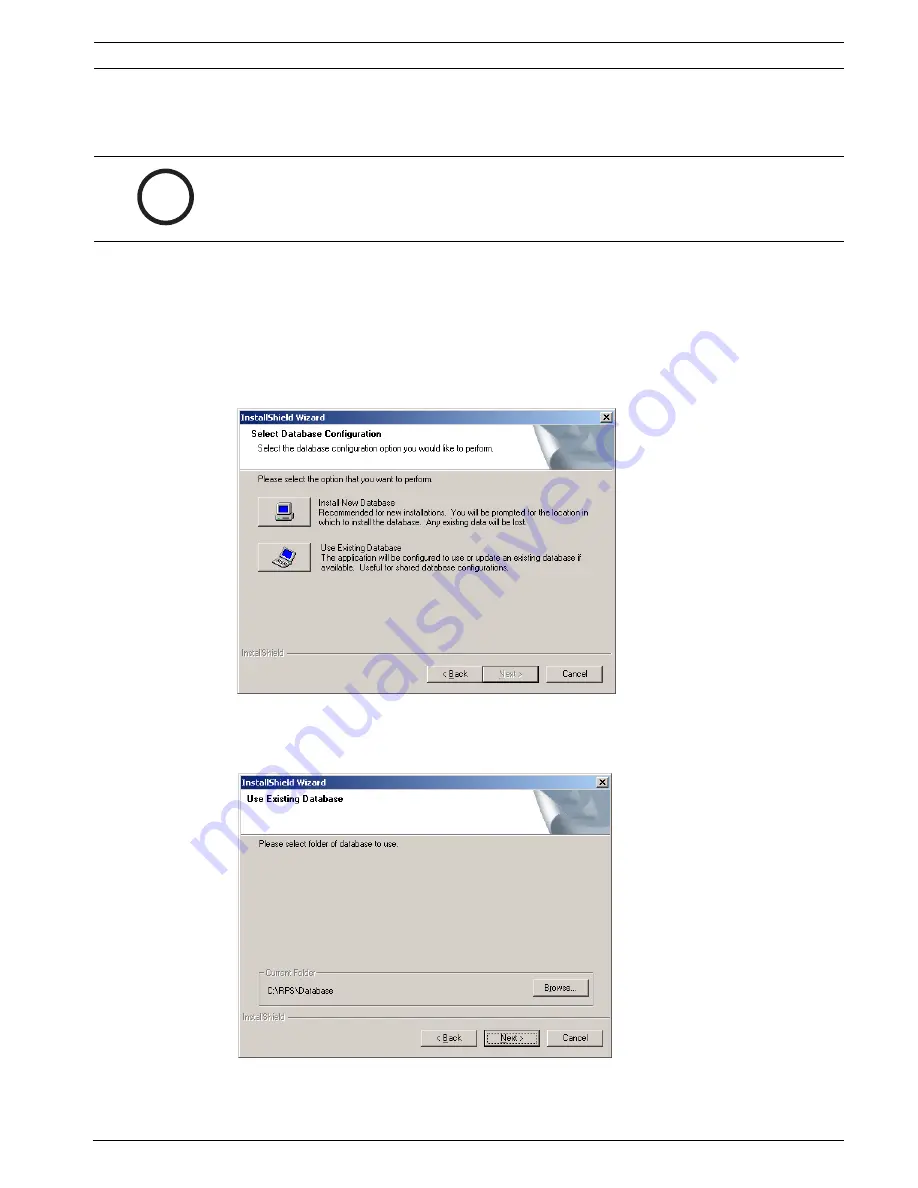
RPS
Post-Installation/Upgrade Tasks | en
71
Bosch Security Systems, Inc.
Installation Guide
4998141259 | 09 | 2008.10
5.2
Reverting to Previous RPS Installation After SQL Upgrade
5.2.1
Reverting to a Microsoft Access Database
1.
Select
Control Panel
>
Add or Remove Programs
, then uninstall the existing RPS
installation.
2.
Restart the PC.
3.
Ensure that the backed-up database is not inside the RPS directory, then delete the RPS
directory
4.
Install the earlier version of RPS. During the installation process, when you reach the
Select Database Configuration dialog, click
Use Existing Database
, then click
Next
.
Figure 5.8
RPS Select Database Configuration
5.
When the Use Existing Database dialog opens, click Browse and specify the location of
the Access database.
Figure 5.9
RPS Use Existing Database
6.
Finish the installation by following the instructions on the screen.
i
NOTICE!
The following procedure assumes that the Microsoft Access database from the previous
installation was backed up, and that this Access database is already copied to the desired
directory.






























