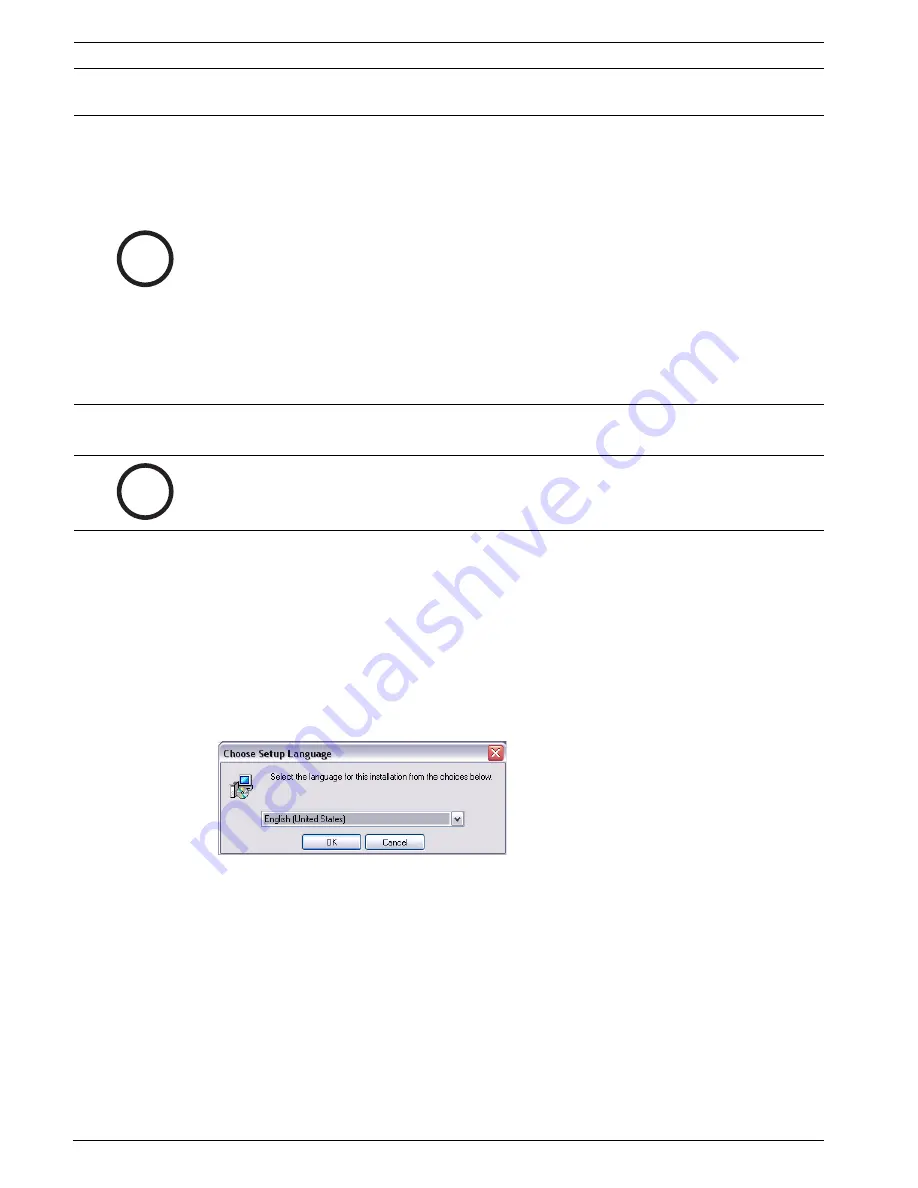
28
en | Installing RPS
RPS
4998141259 | 09 | 2008.10
Installation Guide
Bosch Security Systems, Inc.
3.4
Installing RPS with SQL Server or SQL Express
3.4.1
New Installations for Standalone PCs
Use the following steps on a standalone PC to install RPS for the first time, or to replace a
previous version that was removed using
Add/Remove Programs
.
1.
Unless the PC already has SQL Express installed, install SQL Express from the RPS CD-
ROM. Refer to
Section 3.3 Installing RPS Together with SQL Express
on page 12.
2.
Select the RPS installer from the RPS installation CD-ROM, or select
Install RPS
from the
RPS instruction dialog.
3.
Select your setup language preference, then click
OK
.
The RPS InstallShield® Wizard opens.
Figure 3.34
RPS Choose Setup Language
i
NOTICE!
Networking protocols are disabled by default in SQL Server Express. If someone simply
installs SQL Server Express and chooses all the defaults, SQL Server Express can only have
connections originating on the local machine where SQL Server is installed.
To enable SQL Server Express to accept remote connections, configure SQL Server Express to
listen on TCP/IP:
–
Launch the
SQL Server Configuration Manager
from the
Microsoft SQL Server 2005
program menu.
–
Click the
Protocols for SQLEXPRESS
node.
–
Right-click on
TCP/IP
in the list of protocols, then select
Enable
.
–
In the SQL Server Configuration Manager, click the
SQL Server 2005 Services
node.
–
Right-click on
SQL Server Browser
and select
Properties
.
–
Click the
Start
button to start the SQL Server Browser.
–
Select the Service tab, and set Sart Mode to
Automatic
.
i
NOTICE!
If SQL Express is already installed, you do not need to install SQL Server 2005.
If SQL Server 2005 is already installed, you do not need to install SQL Express.






























