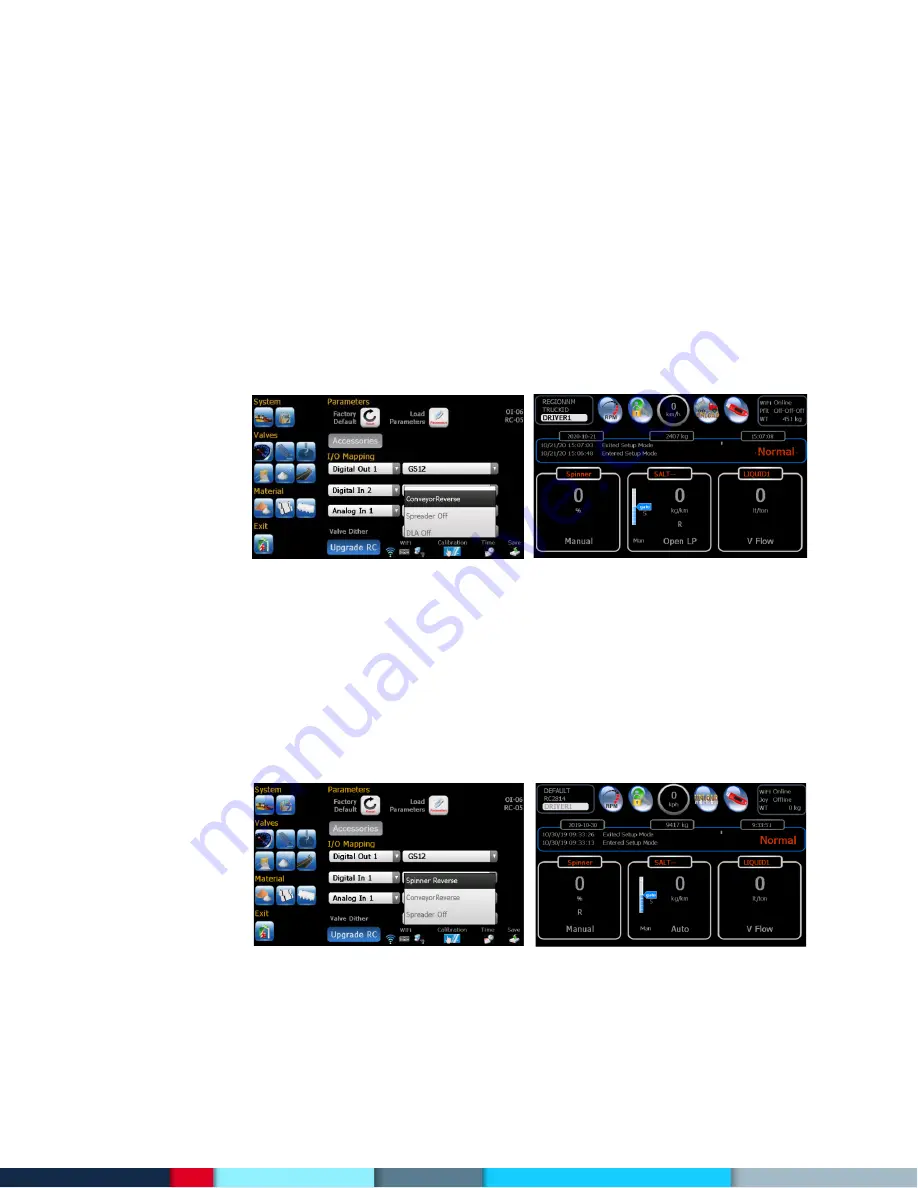
17/27
Bosch Rexroth Canada I March 2021 ı Revision 3.0
‘
R
’ –
Forward, ‘
R
’
- Reverse
‘
R
’ –
Forward, ‘
R
’
- Reverse
A digIn (Junction Box or CANIO board)
A digIn (Junction Box or CANIO board)
2.6.2
Liquid Material Catch Test
These same procedures apply to pre-wet and liquid. The unit of calibrated value is pulses/liter or
pulses/gallon.
3 Set up for Additional Feature Functions
3.1 Conveyor Reverse
This feature supports bi-directional conveyor operation. It requires a digital input to toggle the
direction of the conveyor motor. Once an input is configured for ‘ConveyorReverse’ the following
proportional outputs are automatically mapped:
Junction Box V1-B Conveyor Forward
Junction Box V1-A Conveyor Reverse
Note: When setting up conveyor valve only forward output needs to be trimmed since both Conveyor forward
and Reverse outputs share the same Min & Max null values.
3.2 Spinner Reverse
This feature supports bi-directional spinner operation. It requires a digital input to toggle the direction
of the spinner motor. Once an input is configured for ‘SpinnerReverse’ the following proportional outputs
are automatically mapped:
Junction Box V2-B
Spinner Forward
Junction Box V2-A
Spinner Reverse
3.3 Conveyor & Spinner Reverse
This feature supports bi-directional spinner operation. It requires two digital inputs to toggle the
direction of the spinner and conveyor motors. Once an input is configured for ‘SpinnerReverse’ the following
proportional outputs are automatically mapped:
Содержание Rexroth CS660
Страница 1: ...CS660 CS661 Spreader Controller Calibration Manual ...
Страница 28: ......
Страница 29: ......
Страница 30: ......
Страница 31: ......















































