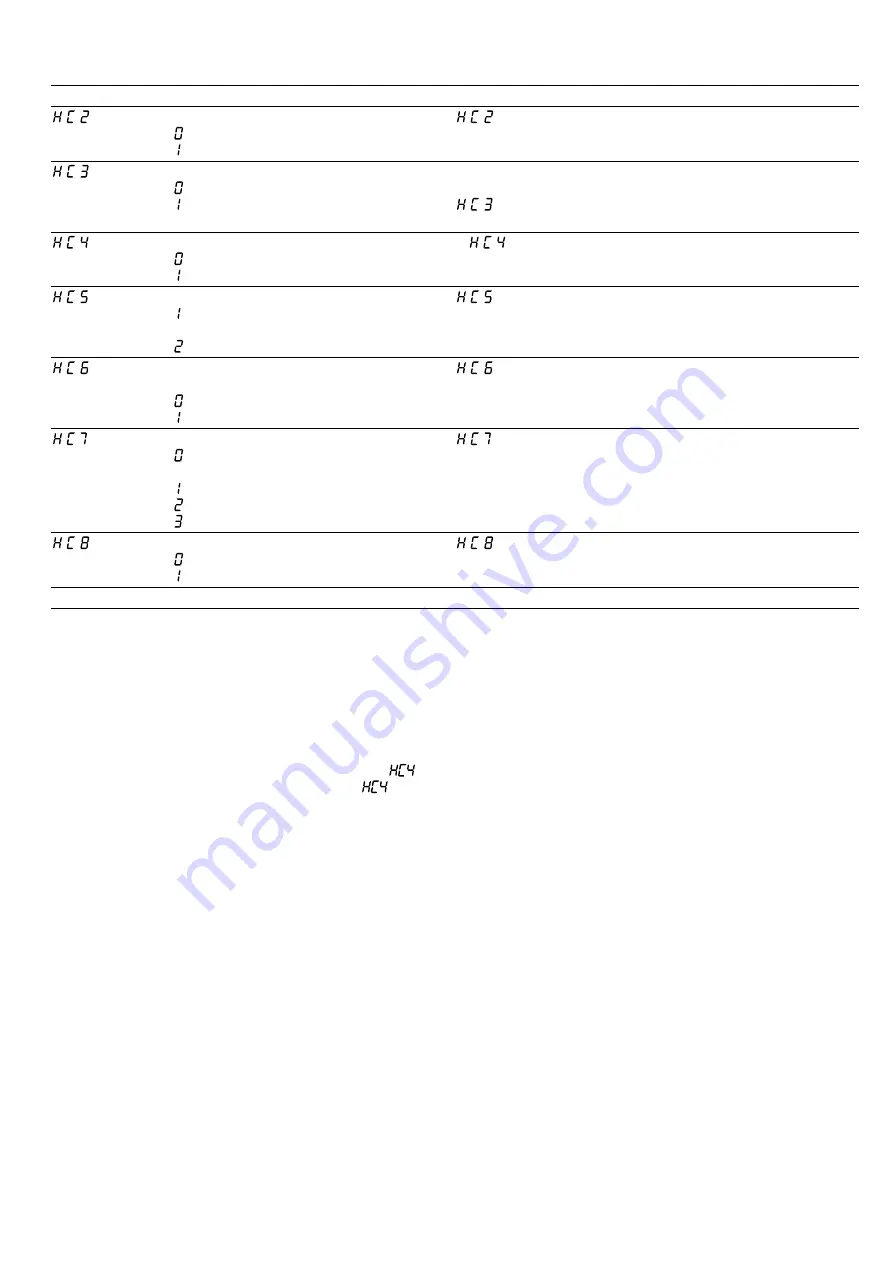
en
Home Connect
22
Setting
Selection or display
Additional information
Connection to app
– Not connected
– Connect
is only displayed if the hob is connected to the
home network.
Connection to the Wi-Fi
– Wireless module switched off
– Wireless module switched on
If Wi-Fi has been activated, you can use the Home Con-
nect functions.
is only displayed if the hob has been previously
connected to a network.
Set using the app
– Switched off
– Switched on
1
If is switched off, only the hob's operating statuses
are displayed in the Home Connect app.
Software update
– Update available and ready to in-
stall
– Start installation
is only displayed if a software update is available.
Controlling remote access by after-
sales service
– Not authorised
– Authorised
is only displayed if after-sales service is attempting
to connect to the hob. After granting access, you can ter-
minate this at any time.
Display Wi-Fi signal strength
– Not connected to the WLAN home
network (Wi-Fi)
– Signal strength 1 (poor)
– Signal strength 2 (moderate)
– Signal strength 3 (good)
is only displayed if there is a connection to the
WLAN home network (Wi-Fi).
Connection to Home Connect server
– Not connected
– Connected
is only displayed if there is a connection to the
WLAN home network (Wi-Fi).
1
Factory setting
21.3 Changing settings via the
Home Connect app
You can use the Home Connect app to change the set-
tings for the cooking zones and send them to the hob.
Requirements
¡
The hob is connected to the Wi-Fi and to the
Home Connect app.
¡
To use the Home Connect app to set the hob,
must be switched on in the basic settings. is
switched on on delivery. If the option for the trans-
mission of settings has been deactivated, only the
hob's operating statuses are displayed in the
Home Connect app.
1.
Select the setting in the Home Connect app and
send it to the hob.
Follow the instructions in the Home Connect app.
Settings that you send from the Home Connect app
to the hob must be confirmed on the hob.
a
As soon as cooking settings are transmitted to a
cooking zone, the display starts to flash, depending
on the setting.
2.
To confirm the setting, touch the hotplate display for
the required cooking zone.
3.
To discard the setting, touch any other touch field
on the hob.
21.4 Software update
Your appliance's software can be updated using the
software update function, e.g. for the purposes of op-
timisation, troubleshooting or security updates.
To do this, you must be a registered Home Con-
nect user, have installed the app on your mobile device
and be connected to the Home Connect server.
As soon as a software update is available, you will be
informed via the Home Connect app and will be able to
start the software update via the app. Once the update
has been successfully downloaded, you can start in-
stalling it via the Home Connect app if you are in your
WLAN home network (Wi-Fi). The Home Connect app
will inform you once installation is successful.
Notes
¡
You can continue to use your appliance as normal
while updates are downloading. Depending on your
personal settings in the app, software updates can
also be set to download automatically.
¡
We recommend that you install security updates as
soon as possible.

























